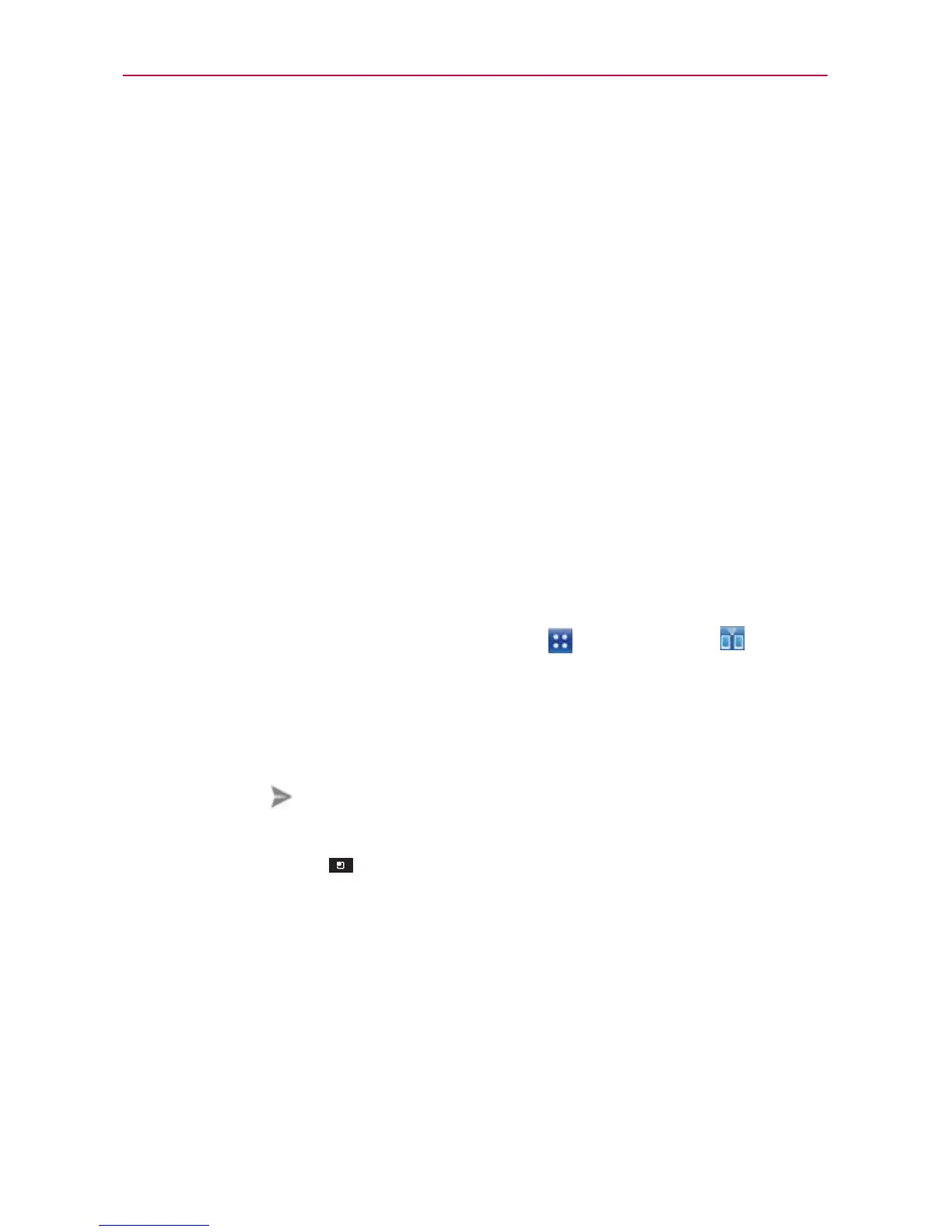164
Tools
ShareGenie
ShareGenie allows you to view, edit, and share files easily. You can send
images, videos, music, and documents (including APK files) between other
Lucid devices.
Images You can share image files with ShareGenie using the Gallery
application.
Videos You can watch the videos you’ve recorded.
Music Displays the music files you’ve downloaded in your phone
and allows you to listen to them using the applications you choose.
Documents You can view and edit your documents (Windows Office
files including doc, ppt, and xls).
NOTE
ShareGenie needs to be On to send and receive files. Wireless networks need to be
turned Off while ShareGenie is On.
To open the ShareGenie application
1. From the Home Screen, tap the Apps Key > ShareGenie .
2. Tap file type you want to work with in ShareGenie.
3. Select the file(s) to send.
Tap each file to checkmark and select individually.
Tap Send
at the upper right corner of the screen to display buttons
to Select all.
4. Tap the Menu Key
to choose the action to take.
Tap Delete to delete selected files.
Tap Help to get help on how to use ShareGenie.
Tap Settings to access the ShareGenie settings menu.
