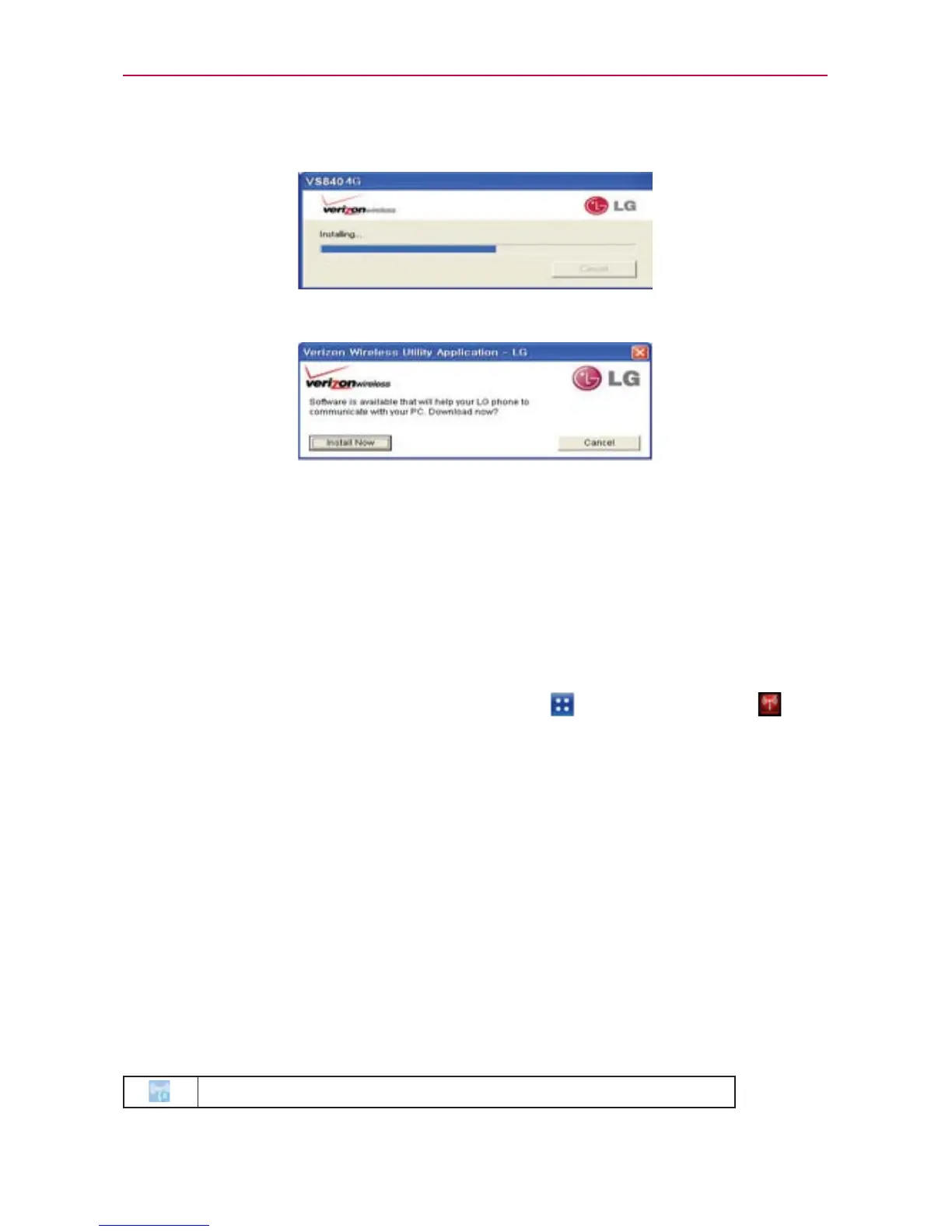61
Connecting to Networks and Devices
Step 3. Installing the LG USB Modem Driver.
Step 4. Installing the Utility Application.
Make Your Device a Mobile Hotspot
The Mobile Hotspot application can share the phone’s 4G data connection
with any Wi-Fi capable devices.
WARNING!
There are security risks associated with creating a Wi-Fi network open to the public. It is
highly recommended that you take steps to protect your Wi-Fi network from unauthorized
access. To add encryption to your Wi-Fi Hotspot:
1. From the Home Screen, tap the Apps Key > Mobile Hotspot .
2. Tap the Mobile Hotspot checkbox to enable this feature.
3. Read the disclaimers and Help information, then tap OK.
4. Your portable Wi-Fi Hotspot is now created.
You can use this menu to enable and disable the connection. Once the
connection is active, go to the device you want to connect and configure
its wireless connection to the Network SSID for your Android device
and input the password (if you are using WPA2 PSK). You will now have
wireless access on your device.
NOTE
WEP is highly vulnerable to hacking. WPA2 is recommended by the IEEE.
The following Status Bar icon indicates your Wi-Fi Hotspot status.
Portable Wi-Fi Hotspot is active
