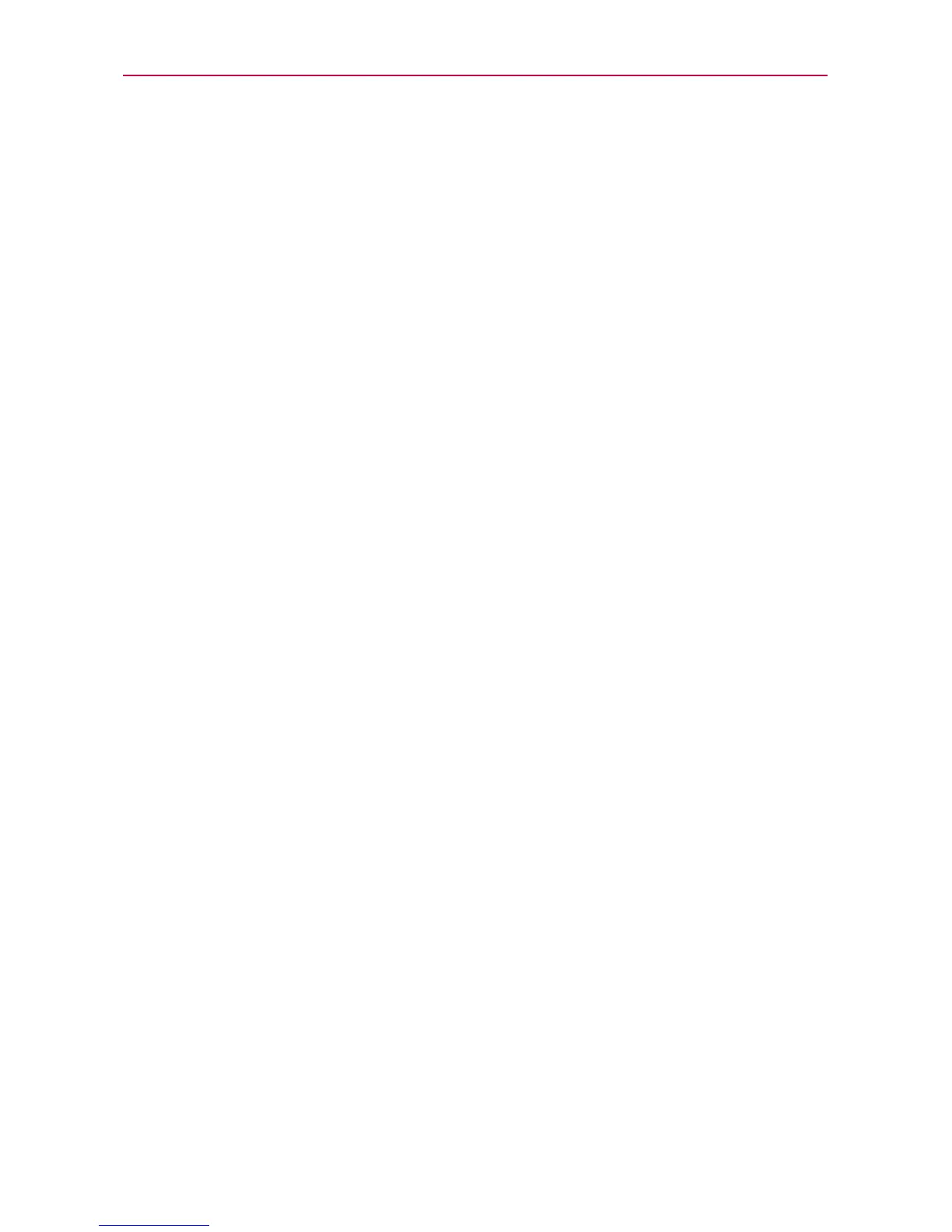35
The Basics
Touchscreen
Your touchscreen provides an excellent way to interact with and use your
Android phone. With the tap of your finger, you can download and use
available applications, make menu selections, and access data saved to
your phone.
The following terms are used for describing the different available actions
using the touchscreen:
Touch or tap
A single finger tap selects an item. For example, tap an
icon (e.g., application or menu item), tap words (e.g., menu selection or to
answer an on-screen question), or tap letters and numbers to type.
Tap and hold
Tap and hold an item on the screen by tapping it and not
lifting your finger until an action occurs. For example, to open a Context
menu for customizing the Home screen, tap a call log entry until the
Context menu appears.
Drag
Tap and hold an item for a moment and then, without lifting your
finger
, move your finger on the screen until you reach the target position.
You can drag items on the Home screen to reposition them and drag the
Status Bar downward to open the Notifications panel.
Swipe or slide
Move your finger quickly across the surface of the
screen, without pausing when you first tap it (so you don’
t drag an item
instead). For example, you can slide the screen up or down to scroll a list,
or browse through the different Home screens by swiping from left to
right (and vice versa).
Double-tap
Double-tap to zoom a web page or a map. For example,
quickly double-tap a section of a web page to zoom in or out on that
section to fit the width of the screen. Y
ou can also double-tap to control
the zoom in Maps and in other applications.
Pinch-to-Zoom
Use your index finger and thumb in a pinch or spread
motion to zoom in or out when using the Browser
, a map, or pictures.
This motion can also be used to expand or compress the Applications
screen items. It also changes the Home screen to mini canvas view.
