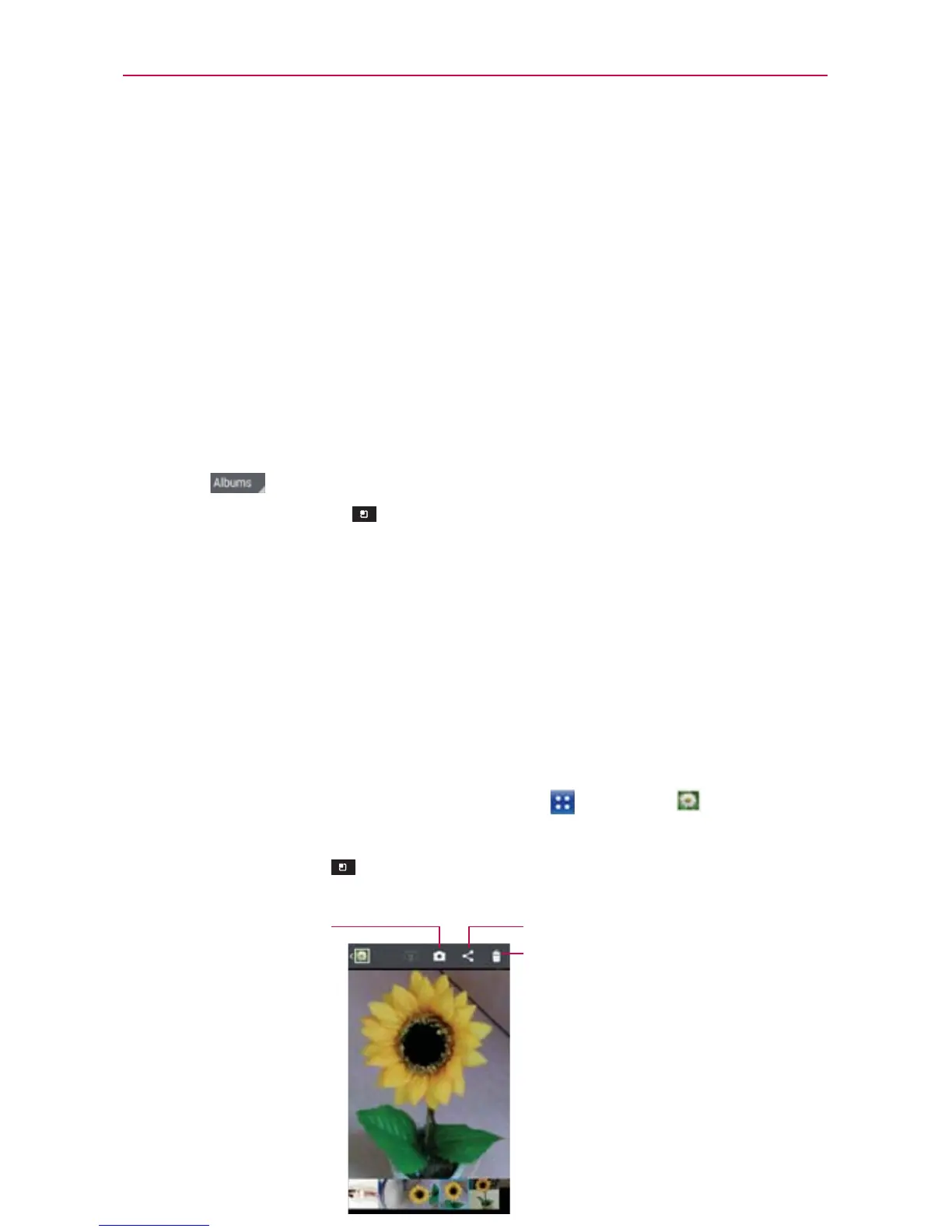132
Entertainment
Open Gallery from the Camera application by tapping the thumbnail
image at the bottom left corner of the screen.
The Gallery application presents the pictures and videos saved in your
phone, including those you’ve taken with the Camera application and
those you downloaded from the web or other locations.
If you have a Picasa
™
account synchronized with one of your phone’s
Google
™
Accounts, you’ll also see your Picasa web albums in your Gallery.
Working with Albums
Albums are groups of images and videos in folders on your microSD card,
Backup Assistant Plus album and in Picasa web albums.
Tap to sort out the file by Albums, By locations, or By dates.
Tap the Menu Key
to access Setting and Delete. In Settings,
you can access the Accounts & sync menu and decide if you want to
synchronize your Backup Assistant Plus and Picasa web albums via Wi-
Fi only.
Working with Pictures
Use the Gallery application to view pictures that you’ve taken with the
Camera application, downloaded, copied onto your microSD card or that
are stored in Picasa web albums.
To view and browse pictures
1. From the Home Screen, tap the Apps Key > Gallery , open an
album and tap a picture or video.
2. Tap the Menu Key
to access Set image as, Move, Rename, Rotate
left, Rotate right, Crop, Edit, Slideshow, or Details.
Tap here to share.
Tap here to delete.
Tap here to go to
camera mode.
