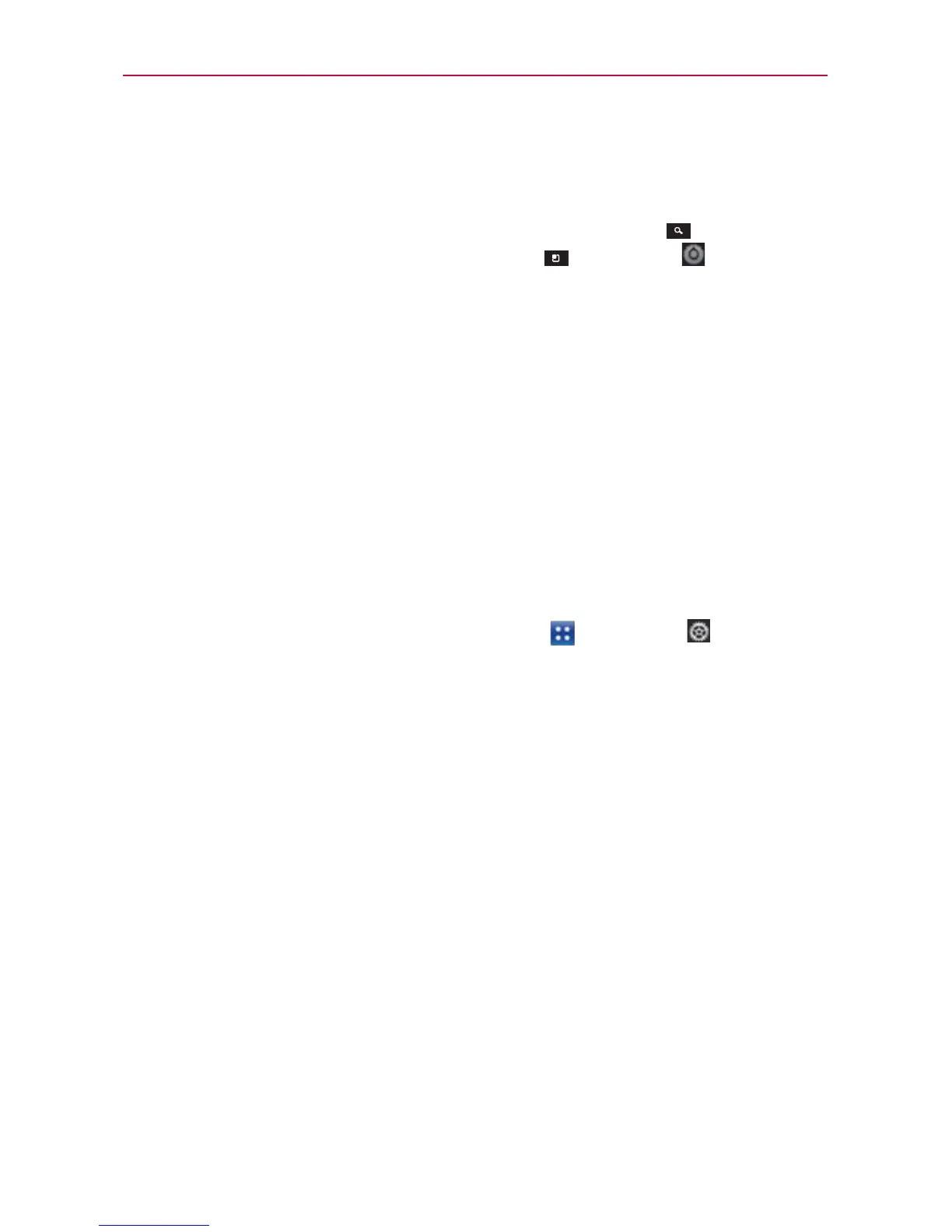47
The Basics
You can use the Search preferences to configure some aspects of web
search (for example, whether it makes suggestions below the Quick
Search Box as you type), and what phone features you want to include in
searches. To access these settings,tap the Search Key to open the
Search application and tap the Menu Key > Settings .
Locking the Screen
Your phone automatically uses a default Lock Screen to simply prevent
unintentional function activation. You can choose to secure your phone so
that only you can unlock it to make calls, access your data, buy applications,
and so on. For added security to guard against unauthorized use, you can
set a pattern, PIN, or password that will need to be entered to unlock.
Setting Swipe, Face Unlock, Pattern, PIN, or Password
Follow these steps to set an unlock sequence for the first time or after you
disable a previously set unlock sequence.
1. From the Home Screen, tap the Apps Key
> Settings
> Security.
2. Tap Set up screen lock.
NOTE
If you already have a set sequence, you have to tap Change screen lock.
3. Tap None, Swipe, Face Recognition, PIN, or Password.
None: No lock screen is enabled so the screen will never be locked from
use.
Swipe: A swipe motion in any direction on the touchscreen will unlock
the screen.
Face Unlock: Unlocks the screen using face recognition. Keep in mind
that Face unlock is less secure than a pattern, PIN or password because
it uses generalized shape and dimension to verify your face.
Pattern: Locks the screen using a pattern you draw with your finger.
The first time you set an unlock pattern, you will see a tutorial with
instructions on how to create it. Read the tutorial and tap Next (twice).
Draw your pattern (connect at least 4 dots) and tap Continue. Then
redraw your pattern and tap Confirm.
NOTE
Follow the on-screen instructions to create a backup PIN number in case you forget your
pattern.
