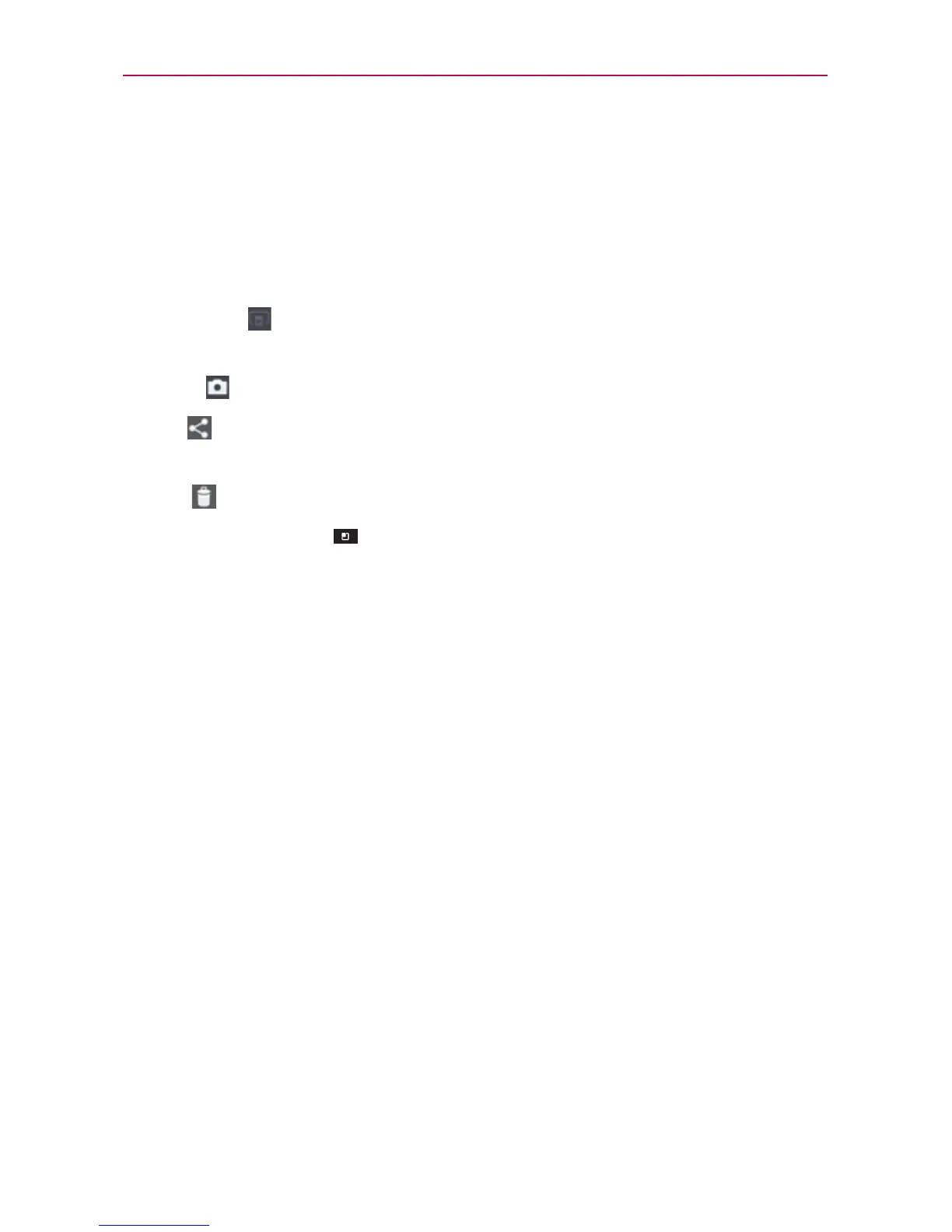128
Entertainment
Viewing your saved photos
You can access your saved photos from Camera mode. Just tap the image
thumbnail at the bottom right corner of the Camera screen.
TIP
Slide your finger left or right to view other photos or videos.
While viewing a photo, tap the screen to access the following options:
SmartShare
Touch to share the photo using SmartShare (turn on Wi-Fi
if it’s not already on).
Camera
Touch to take a photo, or record a video.
Share
Tap to open a dialog box to select which application to use to
share the photo.
Delete
Tap to delete the photo, then tap OK.
Taping the Menu Key
displays the following options:
Set image as Tap to set the photo as the icon identifying a contact or
set it as your phone wallpaper.
Move Tap to move the image file to another folder.
Rename Tap to open the keyboard to rename the photo for easy
identification.
Rotate left Tap to rotate the photo counter-clockwise.
Rotate right Tap to rotate the photo clockwise.
Crop Tap to open a cropping box tool that allows you to manually
crop the photo. Use your finger to move or resize the cropping box to
encompass only the part of the photo you want to see, then tap Save.
Edit Tap to edit the image.
Slideshow Tap to see your photos played in a slideshow.
Details Tap to display information about the photo (e.g., file type, file
size, etc.).
