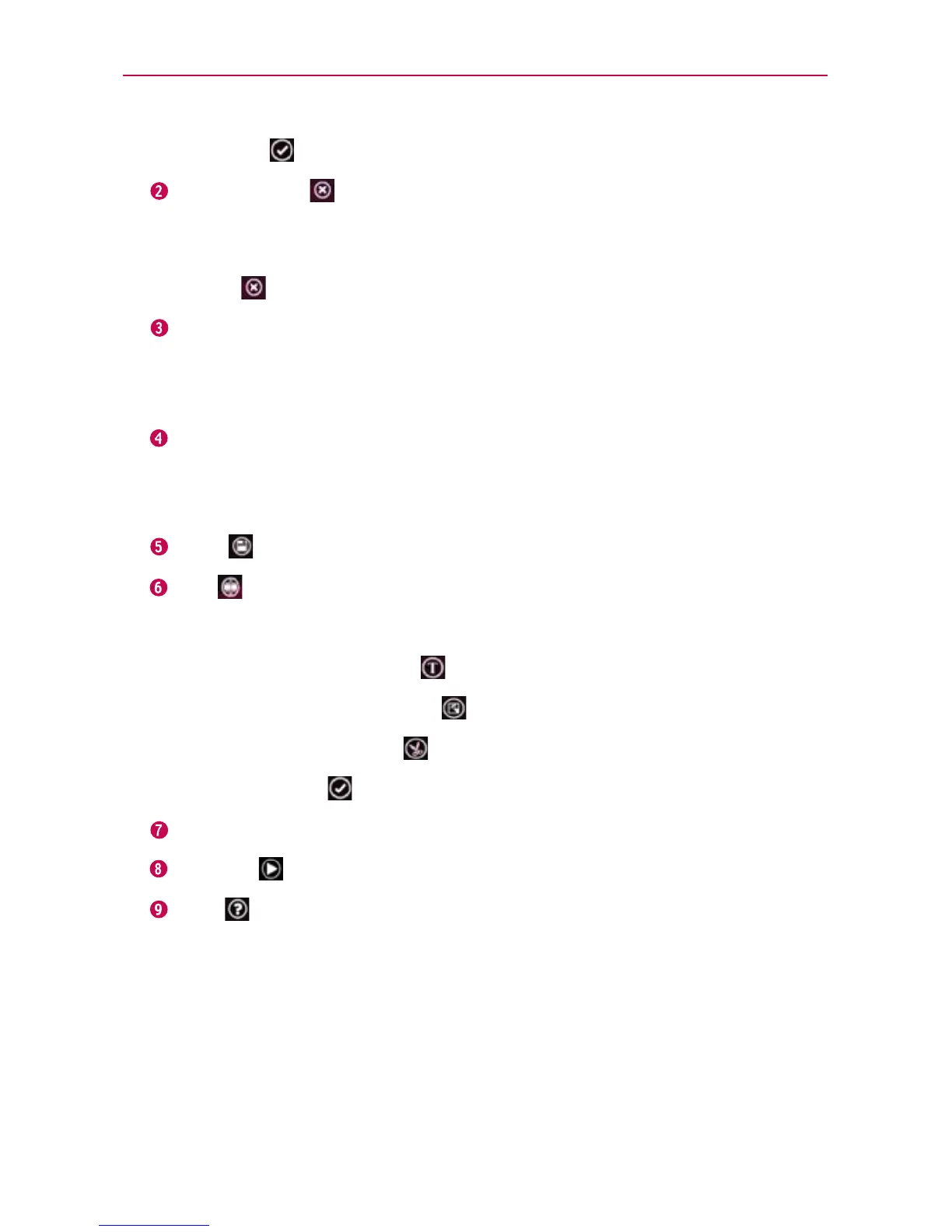135
Entertainment
Tap Done to exit after all of the media files have been added.
Delete Media Tap this icon to remove the selected image(s) and/or
video(s).
Tap an image or video in the added media contents section, tap Delete
Media
, then tap Delete selected (or Delete all).
Add Style Tap this icon to select the desired movie style.
Tap the up or down arrow to scroll through and select the style you
want.
Added Contents Displays all of the selected image(s) and/or video(s)
for your movie.
Swipe left and right to scroll through all of the files you’ve added.
Save Tap this icon to save the movie file.
Edit Tap this icon to edit the movie file.
Swipe left and right to select the footage to edit.
Tap the Overlay Text icon
to insert text.
Tap the Overlay Image icon
to insert selected graphic(s).
Tap the Trim Video icon
to trim segments from your video footage.
Tap the OK icon
to exit when you’re finished editing.
Add Music Tap this button to set the background music.
Preview Tap this icon to play your movie.
Help Tap this icon to view information on how to use the Video
Producer application.
