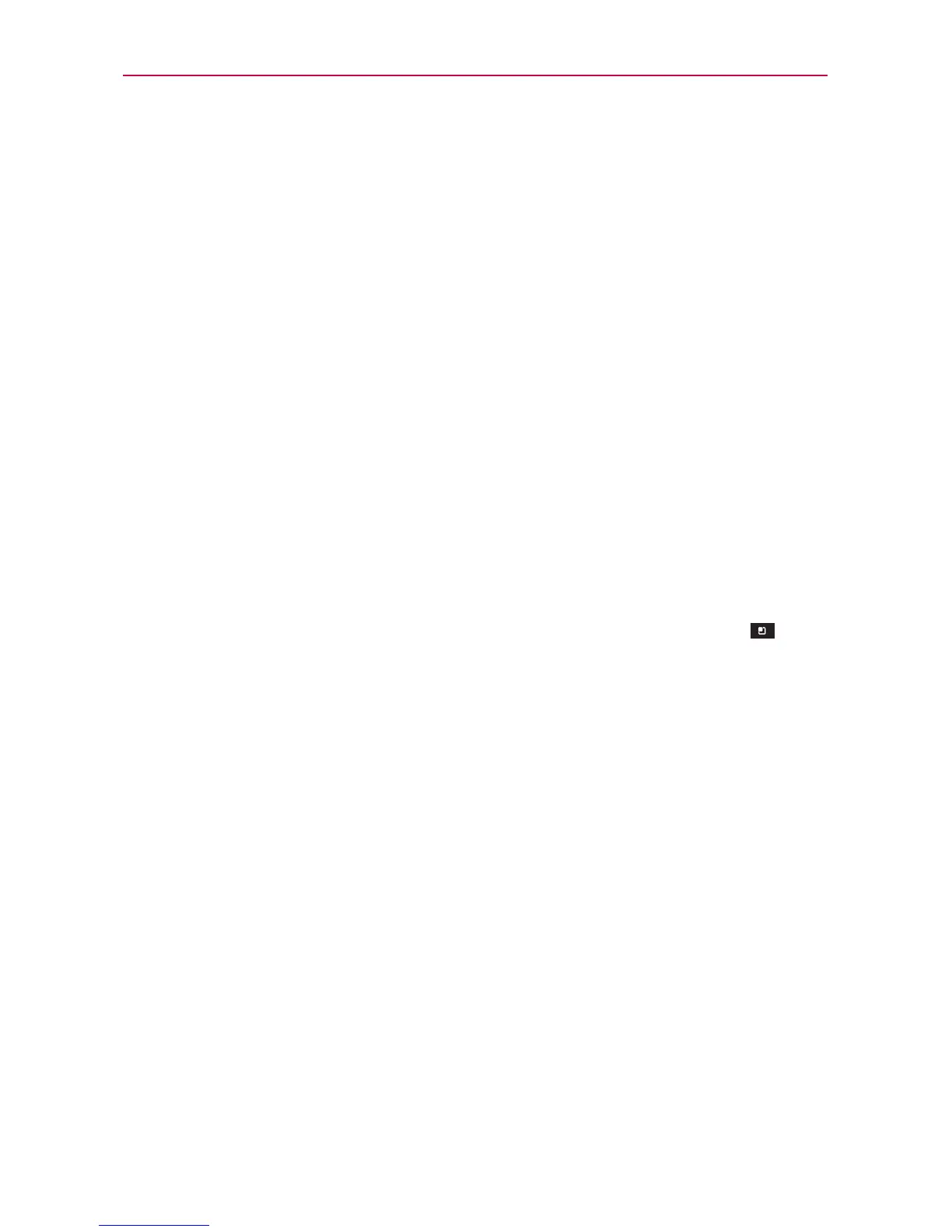42
The Basics
Adding application icons to the Home screen
Customize your Home screen with the applications you use most often.
1. Open the Applications screen.
2. Tap and hold the application icon you want to add to your Home screen.
Your Applications screen will close so that you can place the icon on the
Home screen.
3. Lift your finger to place it or drag the icon to where you want it on the
screen, then lift your finger.
Moving applications to other Home screens
You can place application icons on any of the Home screen canvases.
Simply tap and hold, then drag the icon to the left or right edge of the
screen to advance to the other screen canvases before lifting your
finger.
The Move home screen items option must be enabled under the
Gesture settings. From the Home Screen, tap the Menu Key
>
Settings > Gesture and then checkmark Move home screen items
under the Home screen section. Tap and hold the icon to move, then
tip the device in the direction of the canvas you want. The Home
screen canvases slide in the tipped direction. Lift your finger to drop it
on the canvas you want.
