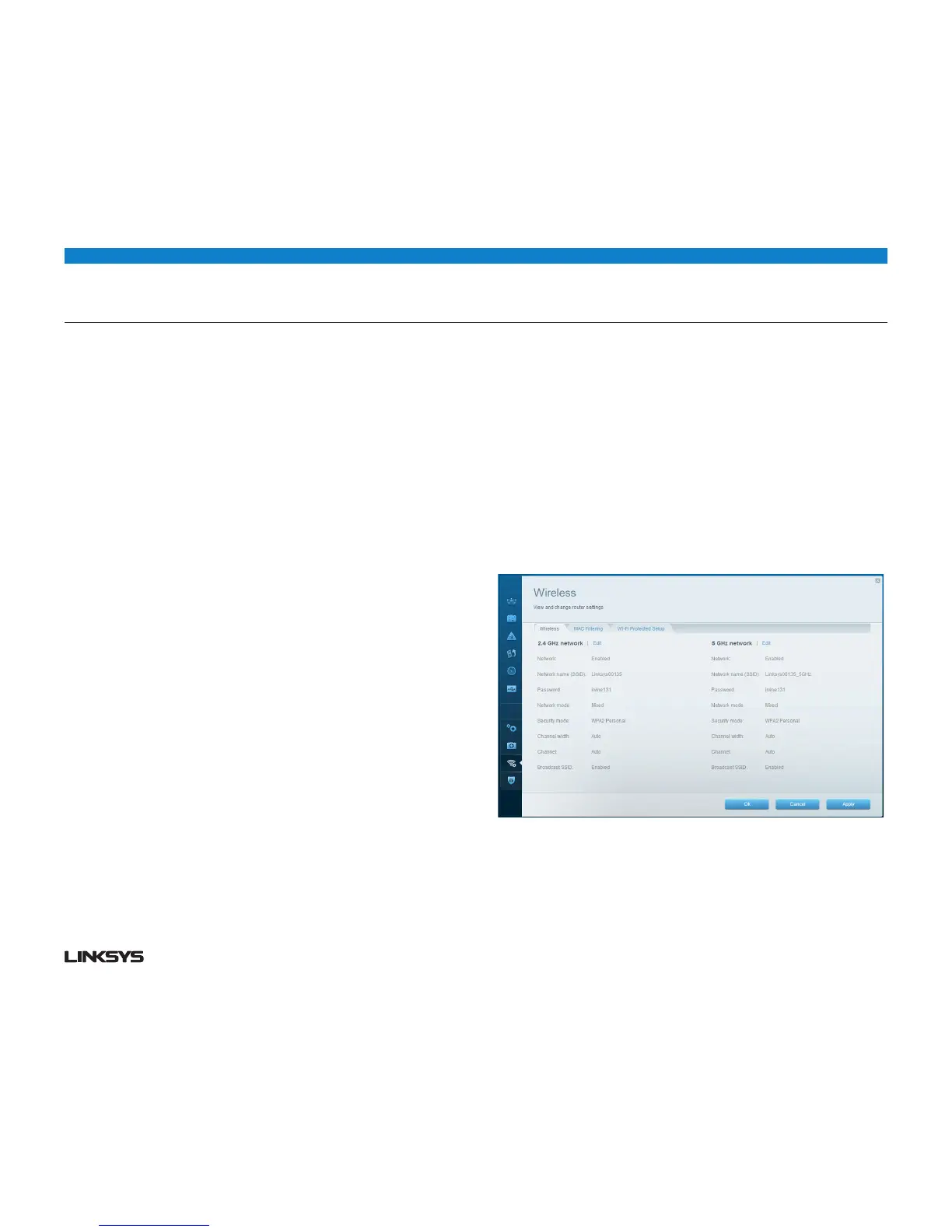8WRT 900AC | Setting Up: Basics
HOW TO CHANGE YOUR NETWORK’S NAME AND PASSWORD
You can change the name (SSID) and password of your network, but if you do so,
all wireless devices connected to your router will lose their Internet connection
until you reconnect them using the new network name and password.
To change your router’s name and password:
Log into Linksys Smart Wi-Fi. (See “How to connect to Linksys Smart Wi-Fi” on
pag e 7.)
• UnderRouter Settings, click Wireless.
• ClicktheWireless tab, then click Edit.
To change the network name, type a new name in the Network name (SSID) box.
To change the network password, type a new password in the Password box.
•. ClickOK to apply your changes.
HOW TO CONNECT DIRECTLY TO YOUR ROUTER
You can configure your router by directly accessing it on your home network instead
of through the Internet-based Linksys Smart Wi-Fi.
To connect to your router while you are on your home network:
Open your computer’s web browser.
• Gotowww.linksyssmartwifi.com and log into your router using the router
password you created when you installed your router. (When there is no Internet
connection, this address re-routes directly to your router.)
HOW TO IMPROVE YOUR WIRELESS CONNECTION SPEED
Make sure that your router is in a good location:
• Forthewidestcoveragearea,installyourrouternearthecenterofyourhome,and
near the ceiling, if possible.
• Avoidplacingtherouteronornearmetalobjects(filecabinetsandmetalfurniture),
reflective surfaces (glass or mirrors), or masonry walls.
• Anyobstructioncanweakenthewirelesssignal(evennon-metallicobjects),sothe
fewer obstructions between the router and the wireless device, the better.
• Placetherouterinalocationawayfromotherelectronics,motors,andfluorescent
lighting.
• Manyenvironmentalvariablescanaffecttherouter’sperformance,soifyour
wireless signal is weak, place the router in several locations and test the signal
strength to determine the ideal position.
• Ifpossible,upgradewirelessnetworkinterfacessuchaswirelessnetworkcards
in computers from older wireless standards to 802.n. If a wirelessly networked
device uses an older standard, the performance of the entire wireless network may
be slower.
• Ifyourrouterisadual-bandrouter,splityournetworktrafficsothehigh-bandwidth
traffic uses the 5 GHz band. For more information, see “How to get the most out of
your dual-band router” on page 22.
