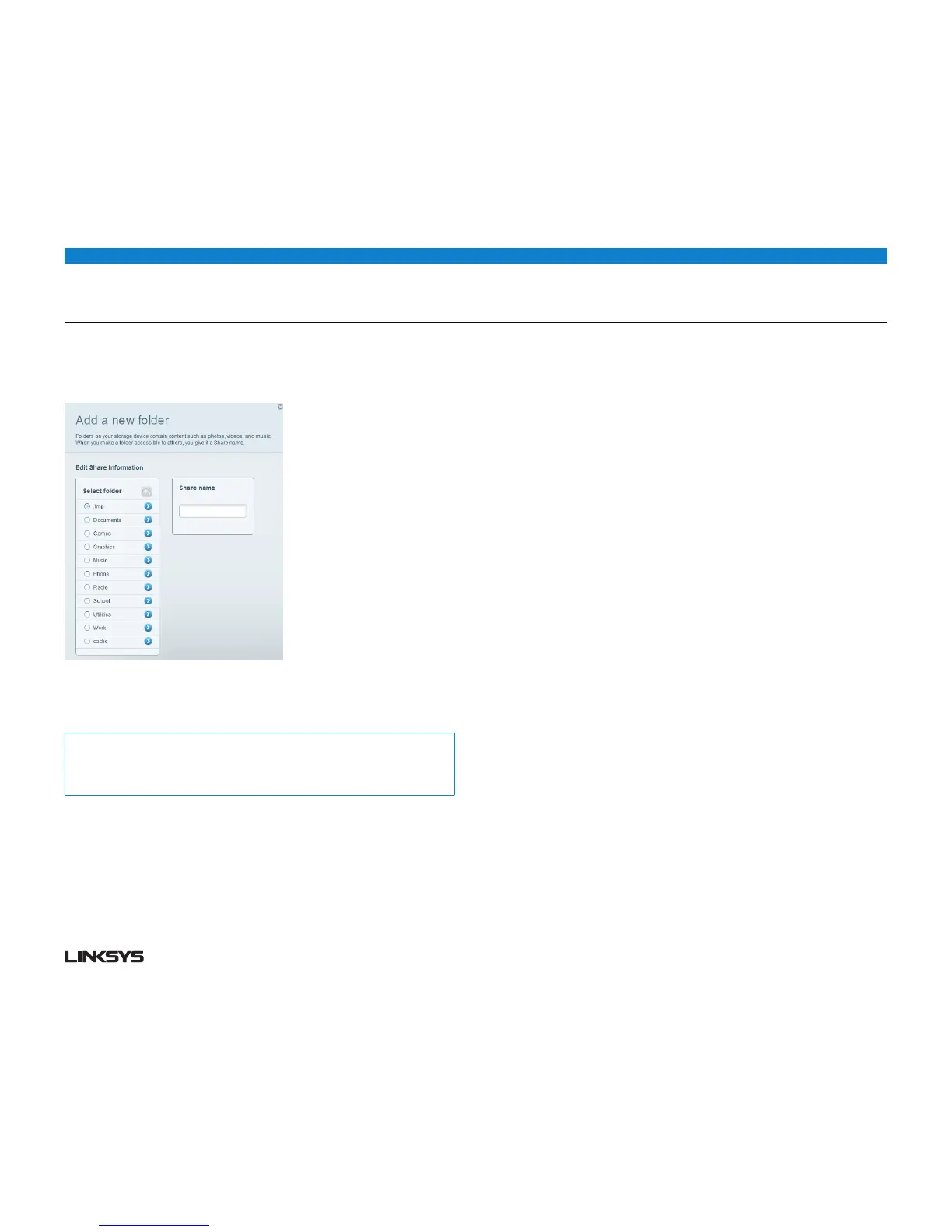19WRT 900AC | Using an External Drive 19
• ToggletheswitchforEnable Media Server to turn it on.
• ClickAdd New Folder. The Add a new folder dialog box opens.
• Clickthebuttonnexttothefolderthatyouwanttoshare,thenclickOK.
• Toviewsubfolders,clicktheiconnexttothefoldername.
• Toreturntoaparentfolder,clicktheiconatthetopofthelist.
Tips:
The share name automatically changes to the name of the folder you selected.
You cannot select more than one folder at a time.
• ClickOK again to save changes.
HOW TO CONNECT YOUR UPnP DEVICE TO THE MEDIA
SERVER
After you set up your router’s media server, you need to connect an UPnP-
compatible device (such as an UPnP-compatible game console or digital media
player) to the network so that you can play the media server’s content.
To connect an UPnP device to your router’s media server:
• ConnectyourUPnPdevicetoyourhomenetworkwithwired(Ethernetcable)
or wireless networking. If you are connecting wirelessly, you need to know your
network’s name and password. See your device’s documentation for help.
• OnyourUPnPdevice,changethemediasourcetothemediaservernameyou
specified on your router. (See “How to set up your router as a media server” on
page 8.)
• SeeyourUPnPdevice’sdocumentationforhelpwithplayingmediaonthedevice.
