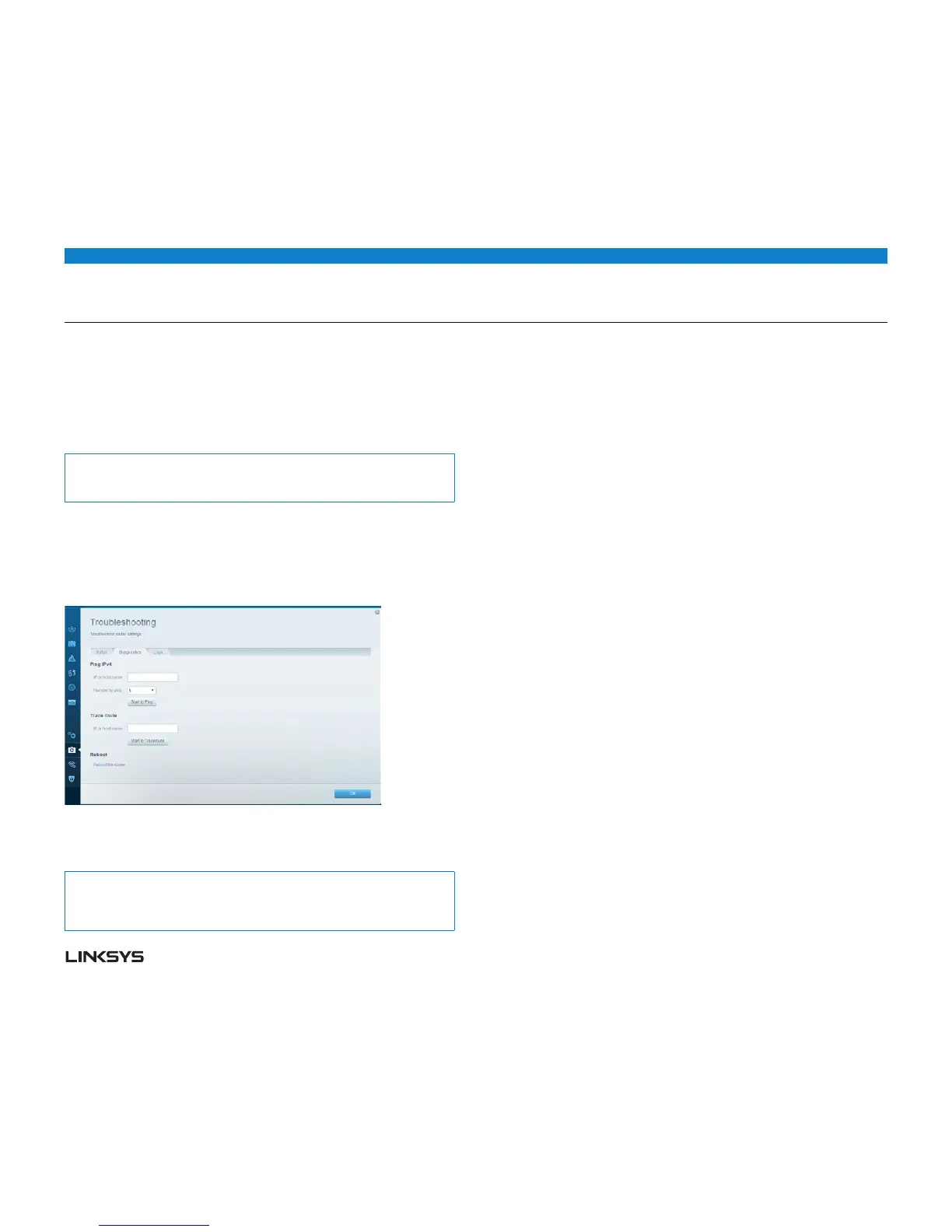Maintaining and Monitoring
WRT 900AC | Maintaining and Monitoring 42
HOW TO BACK UP AND RESTORE YOUR ROUTER
CONFIGURATION
As with any valuable data, you should back up your router configuration. Your
router might contain many customized settings. Those settings would be lost if
you reset your router to its factory defaults, and you would need to re-enter all of
them manually. If you back up your router configuration, restoring settings is easy.
Note:
You can only back up the router configuration locally (not remotely).
To back up your router configuration, do the following:
• LogintoLinksysSmartWi-Fi.(See“HowtoconnecttoLinksysSmartWi-Fi”on
page .)
• UnderRouter Settings, click Troubleshooting.
• ClicktheDiagnostics tab.
• UnderRouter configuration, click Backup. You are prompted to save the file.
• Specifyafilelocation,thenclickSave.
Tip:
For save multiple backup files, include the backup date in the filename as you
save.
To restore your router configuration:
• LogintoLinksysSmartWi-Fi.(See“HowtoconnecttoLinksysSmartWi-Fi”
on page .)
• UnderRouter Settings, click Troubleshooting.
• ClicktheDiagnostics tab.
• UnderRouter configuration, click Restore. The Restore Router Configuration
dialog box opens.
• ClickChoose File to navigate to the location of your configuration file, then
select the file and click Open.
• Torestoretheconfiguration,clickStart to Restore.
