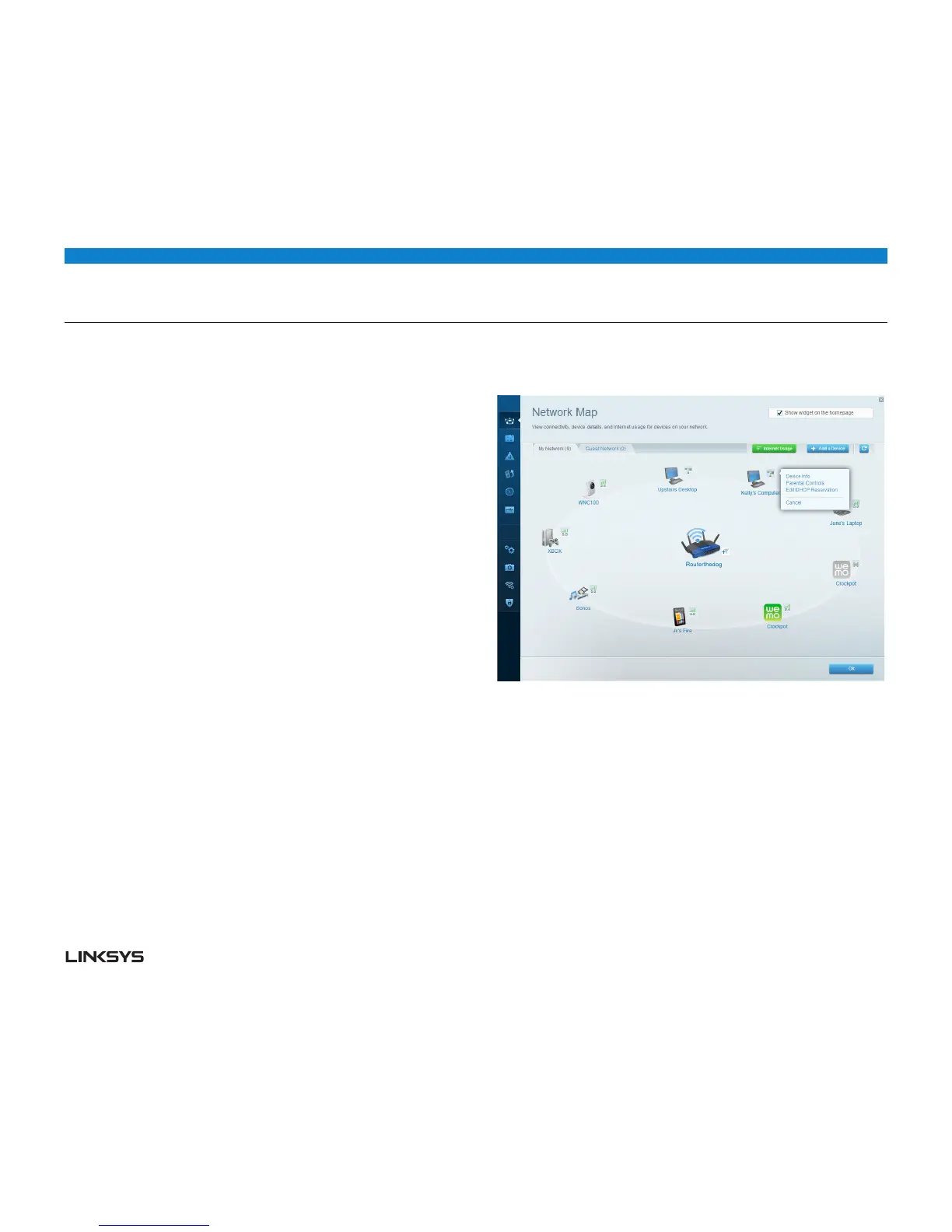WRT 900AC | Setting Up: Basics 15
HOW TO BACK UP YOUR ROUTER CONFIGURATION
When you are done setting up your router, you should back up its settings so that
you can restore them later if necessary. For instructions, see “How to back up and
restore your router configuration” on page 42.
HOW TO CUSTOMIZE LINKSYS SMART WiFi
You can customize your Linksys Smart Wi-Fi home page by adding or removing
widgets. Widgets are miniature versions of menus that let you change basic set-
tings or check the status of your network.
USING WIDGETS
To add a widget:
• LogintoLinksysSmartWi-Fi.(See“HowtoconnecttoLinksysSmartWi-Fi”on
page .)
• Openamenu,thenselectShow widget on the homepage in the upper-right corner.
To remove a widget:
• Onthehomepage,clickthex in the upper-right corner of the widget you want
to remove.
CUSTOMIZING THE NETWORK MAP
You can change the icon and name of each device on your network.
1. To change the name
a. Click on the device.
b. Click on Device Info in the pop-up window
c. Click on Edit in the upper right corner
d. Type in a new name
2. To change the icon
a. Click on the device
b. Click on Device Info in the pop-up window
c. Click on Change under the current icon
d. Choose a new icon from the available options
