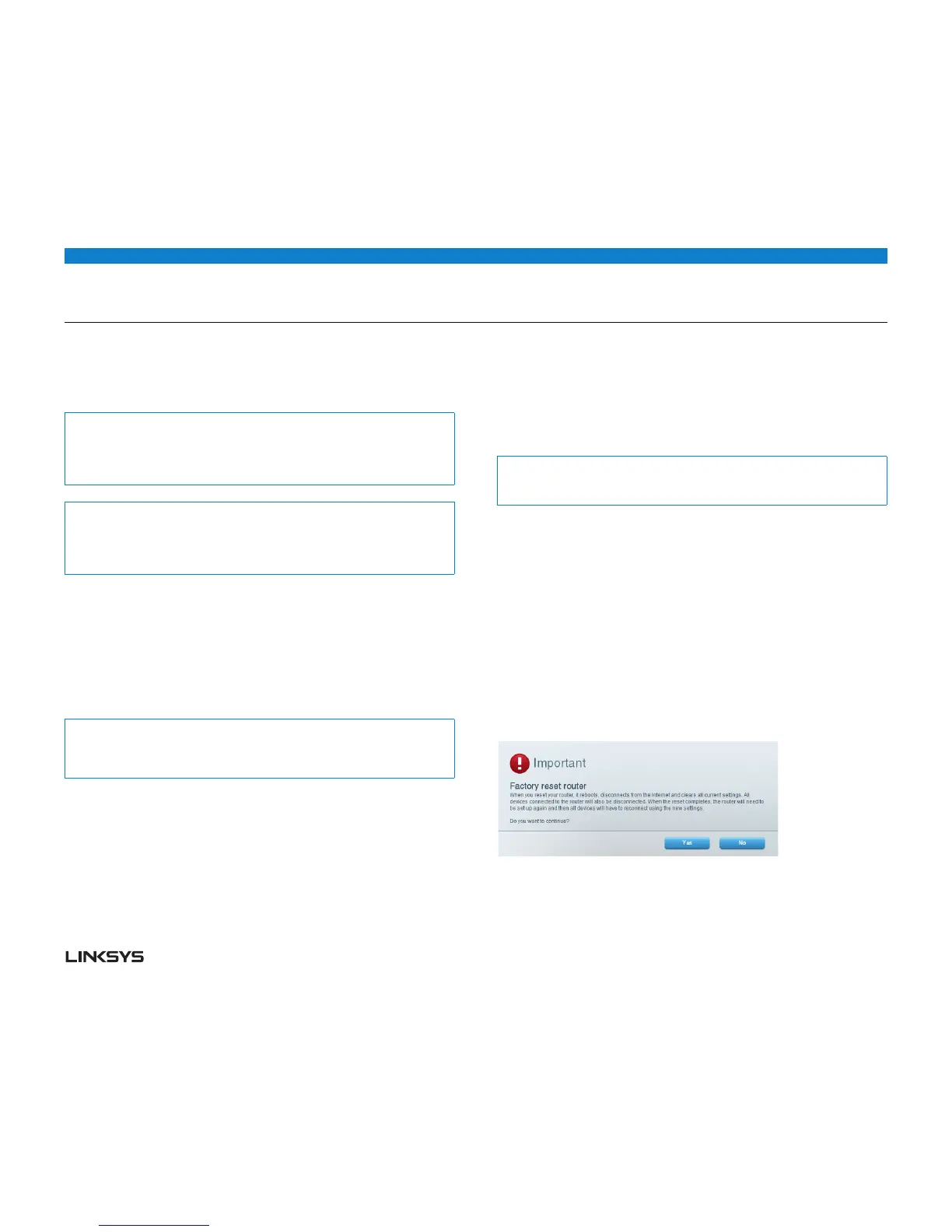WRT 900AC | Maintaining and Monitoring 43
HOW TO UPGRADE THE ROUTER’S FIRMWARE
Linksys may periodically publish a firmware upgrade either to fix a problem or to
add features to your router.
Important:
Do not interrupt the upgrade process. You should not turn off the router or
press the Reset button during the upgrade. Doing so may permanently disable
the router.
Tip:
Your router automatically checks for available updates and installs them by
default. Use the following instructions only if the automatic firmware update has
been turned off.
To upgrade the router’s firmware, do the following:
• LogintoLinksysSmartWi-Fi.(See“HowtoconnecttoLinksysSmartWi-Fi”on
page .)
• UnderRouter Settings, click Connectivity.
• ClicktheBasic tab.
• UnderFirmware Update, click Check for Updates.
• Ifanavailableupdateisfound,followtheon-screeninstructionstoinstallit.
Tip:
To have your router automatically check for updates and install them, select
Automatic under Firmware Update.
HOW TO RESTORE FACTORY DEFAULTS
If you’ve tried previous troubleshooting steps and your network still doesn’t work,
you may need to restore your router’s factory defaults. To restore your router to
factory defaults, you can use the Reset button on the router or use Linksys Smart
Wi-Fi.
To reset your router using the reset button:
Caution:
Whenever you restart the router, all logs that are not saved will be lost.
With your router connected to power and turned on, press and hold the Reset
button on the back of your router for about 10 seconds (until the power indicator
flashes).
To reset your router to factory defaults using Linksys Smart Wi-Fi, do the
following:
• LogintoLinksysSmartWi-Fi.(See“HowtoconnecttoLinksysSmartWi-Fi”on
page .)
• UnderRouter Settings, click Troubleshooting.
• ClicktheDiagnostics tab.
• UnderFactory reset, click Reset.
• Aconfirmationscreenopens.
• ClickYes to confirm. All settings and logs will be deleted, and your router will
return to its factory default settings.
