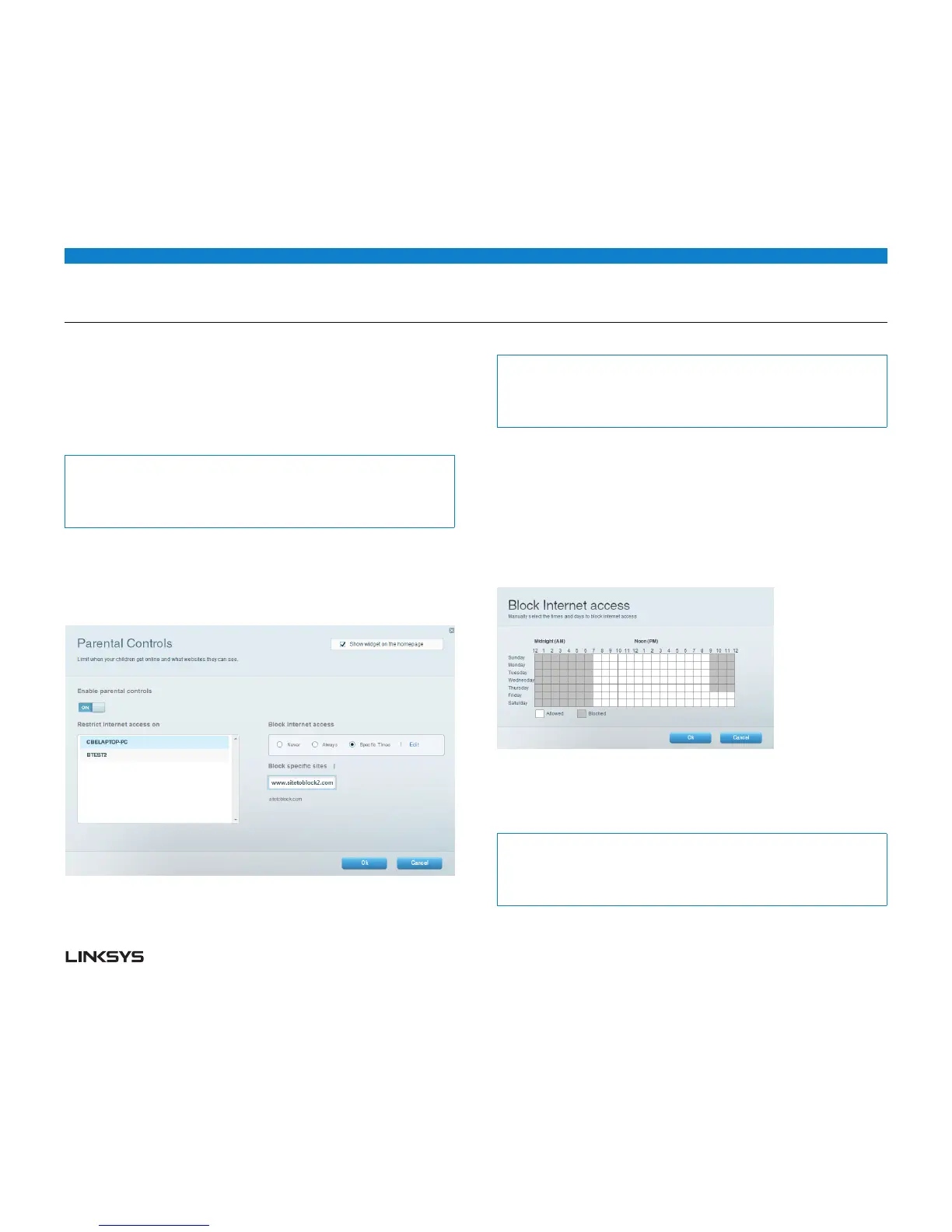WRT 900AC | Setting Up: Basics 13
HOW TO SET UP PARENTAL CONTROLS
With your router, you can use parental controls to:
• SetthetimesthatInternetaccessisallowed.
• Blockwebsitesthatyouspecify,orbasedontheircontent.
• Settheaboverestrictionsforspecificcomputers.
Tip:
When someone tries to open a blocked website, a Linksys Smart Wi-Fi login page
appears. To view the blocked content, you must log in to your Linksys Smart Wi-
Fi account and change the parental control restrictions.
HOW TO SET PARENTAL CONTROLS
Log in to Linksys Smart Wi-Fi. (See “How to connect to Linksys Smart Wi-Fi” on
page .)
Under Apps, click Parental Controls. The Parental Controls screen opens.
To turn on parental controls, slide the Enable parental controls switch so that “ON”
is displayed.
Tip:
It’s not necessary to set parental controls over each computer on your home
network. You can set the controls on only those computers that children can
access.
To select a computer to apply parental controls to, click the name of the computer
in the Restrict Internet access on list.
To block Internet access on the selected computer(s), under Block Internet access:
• ClickNever to allow Internet access.
• ClickAlways to always block Internet access.
• ClickSpecific Times to set the times when Internet access is allowed.
• ClickEdit to change the Internet access schedule. You can click and drag to select
or deselect a block of time.
To block specific websites:
Under Block specific sites, click Add.
Type the web address (URL) of the website to block, then click OK. You can block
up to 10 websites.
Tip:
It’s easier to copy and paste a web address than it is to type it in. Copy the ad-
dress from your browser’s web address box, then paste it into an available box in
the Block Specific Sites screen of Linksys Smart Wi-Fi.
Click OK to apply your changes.
