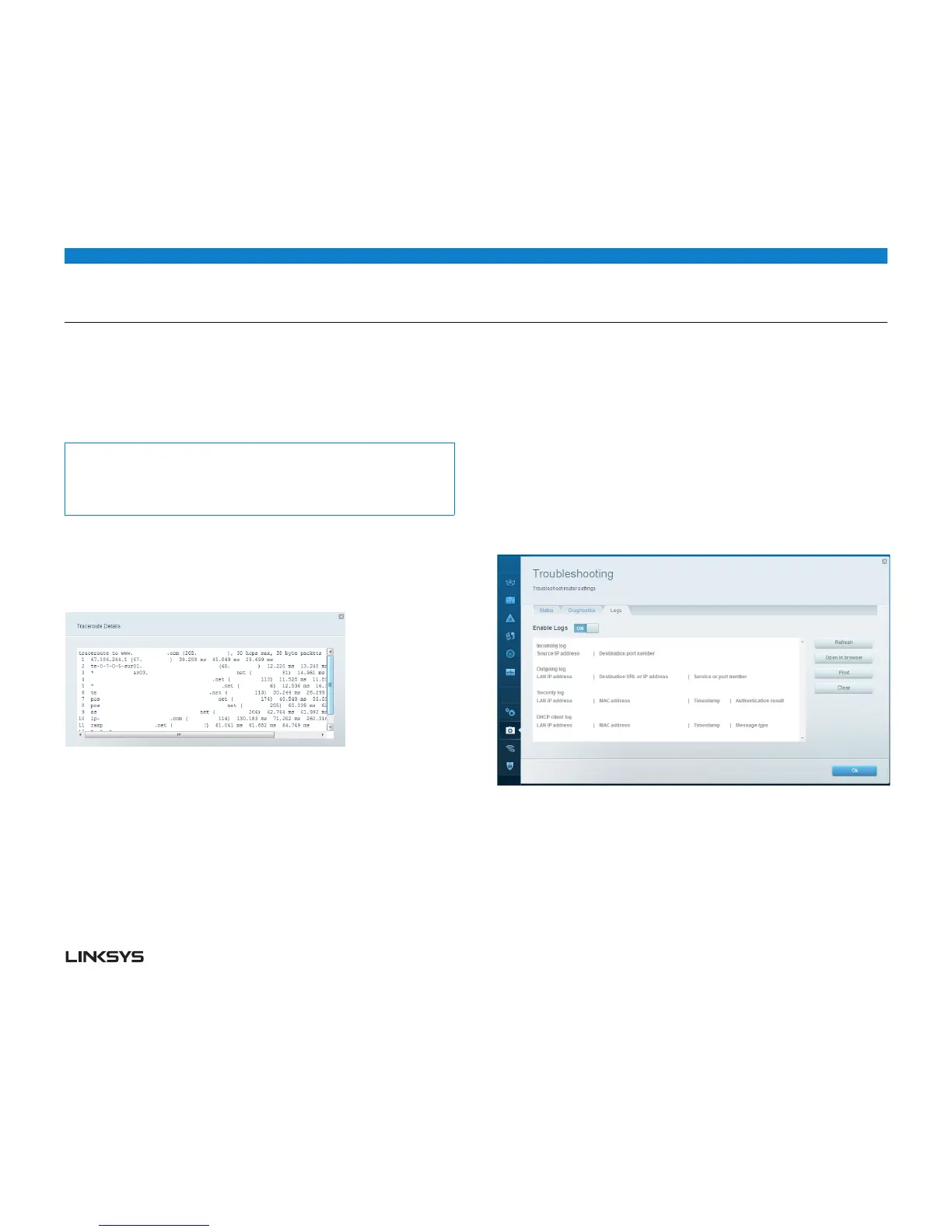WRT 900AC | Maintaining and Monitoring 45
To check whether an address can be reached:
• UnderPing IPv4, enter an IP address or URL into the IP or host name field.
• SelectanumberoftimestopingfromtheNumber to ping drop-down list.
• ClickStart to Ping. A window will open showing the ping test results. You will see
a response for each successful ping.
Notes:
If an Internet URL fails to respond to ping, it doesn’t necessarily mean that the
site is down. For security reasons, some sites are configured to not respond to
ping requests.
To trace the route that packets take between your router and a specific
address:
• UnderTrace route, enter an address in the IP or host name field.
• ClickStart to Trace route. A window will open with the test results.
HOW TO CONFIGURE AND USE LOGS
Your router can track all traffic for your Internet connection and record that
information in a log.
To enable and view logs, do the following:
• LogintoLinksysSmartWi-Fi.(See“HowtoconnecttoLinksysSmartWi-Fi”on
page .)
• UnderRouter Settings, click Troubleshooting.
• ClicktheLogs tab.
• Toenablelogs,clicktheEnable Logs button so that ON is displayed.
• Youcanviewthelogsdirectlyinthelist,openthelogsinaseparatebrowser
window, or print the logs.
