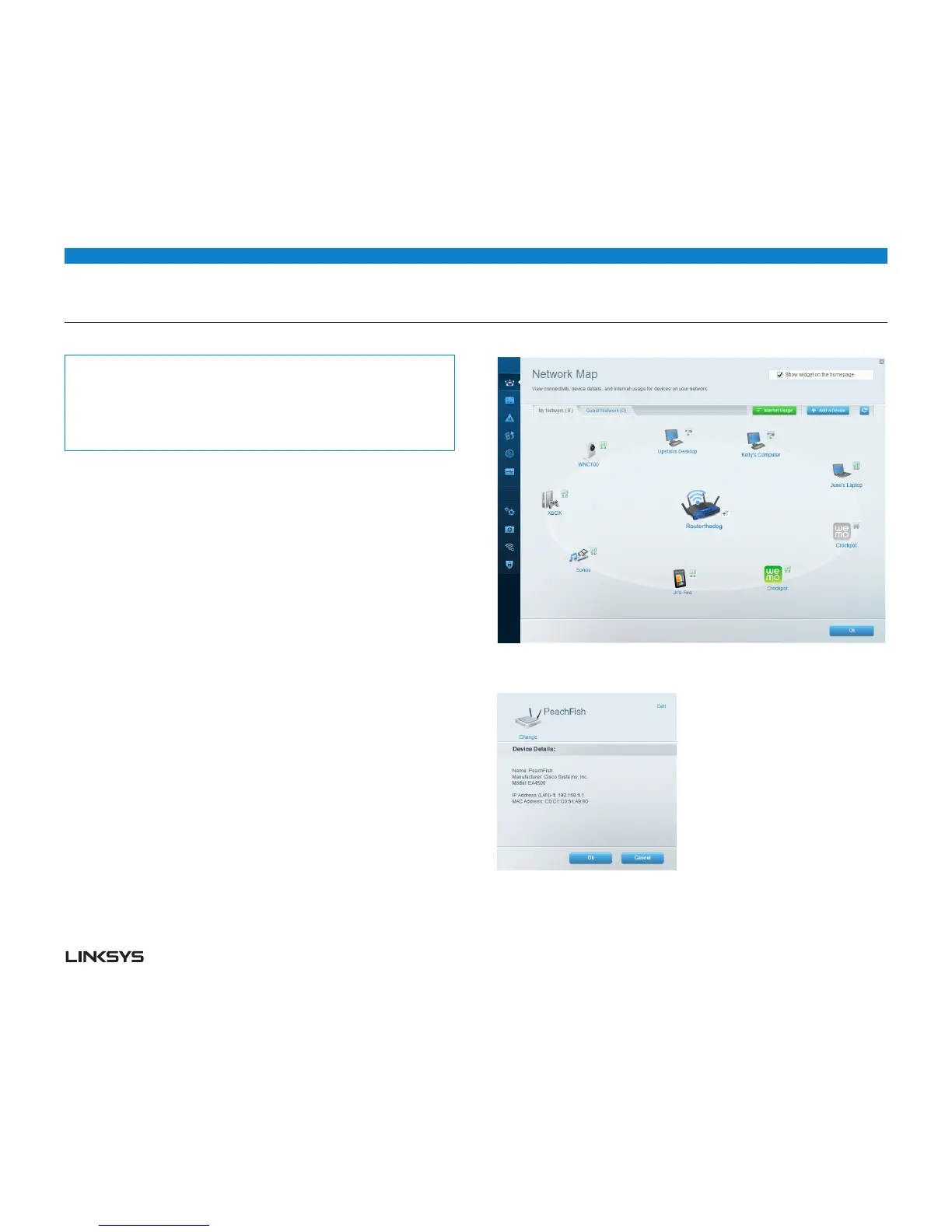WRT 900AC | Setting Up: Basics 12
Tip:
For more instructions on connecting a game console to your network, see also:
“How to optimize your router for gaming and voice” on page 3
“How to set up port forwarding” on page 39
“How to set up port range triggering for online gaming” on page 40
HOW TO MANUALLY CONNECT A NETWORK DEVICE
To manually connect a device to your network:
Follow the device’s instructions to connect it to your network. Use the connection
information available in Linksys Smart Wi-Fi or saved to your computer desktop.
After the device connects to your network, log into Linksys Smart Wi-Fi, then click
Network Map to confirm that your router recognizes the new device.
HOW TO CONNECT A NETWORK DEVICE USING WiFi
PROTECTED SETUP
To connect a device using Wi-Fi Protected Setup:
™
• Pluginandturnonthenetworkdevice.
• UnderWireless, click the Wi-Fi Protected Setup tab.
• Useoneofthefollowingmethodstocompletethesetup:
• IfthedevicehasaWi-FiProtectedSetupbutton,pressthatbutton,thenclickthe
Wi-Fi Protected Setup button in Linksys Smart Wi-Fi or press the button on the
back of your router.
• IfthedevicehasaWi-FiProtectedSetupPIN,typethatnumberintotheDevice
PIN box in Linksys Smart Wi-Fi, then click Register.
• Ifthedevice’sownsetupasksfortherouter’sWi-FiProtectedSetupPIN,enterthe
number that appears under Router PIN in Linksys Smart Wi-Fi.
HOW TO VIEW DEVICE DETAILS
You can use Linksys Smart Wi-Fi to view any network device’s network information.
To view network device details:
Log in to Linksys Smart Wi-Fi. (See “How to connect to Linksys Smart Wi-Fi” on
page .
Under Apps, click Network Map. The Network Map screen opens.
Click the Wi-Fi icon to the right of the device.
Click OK.
