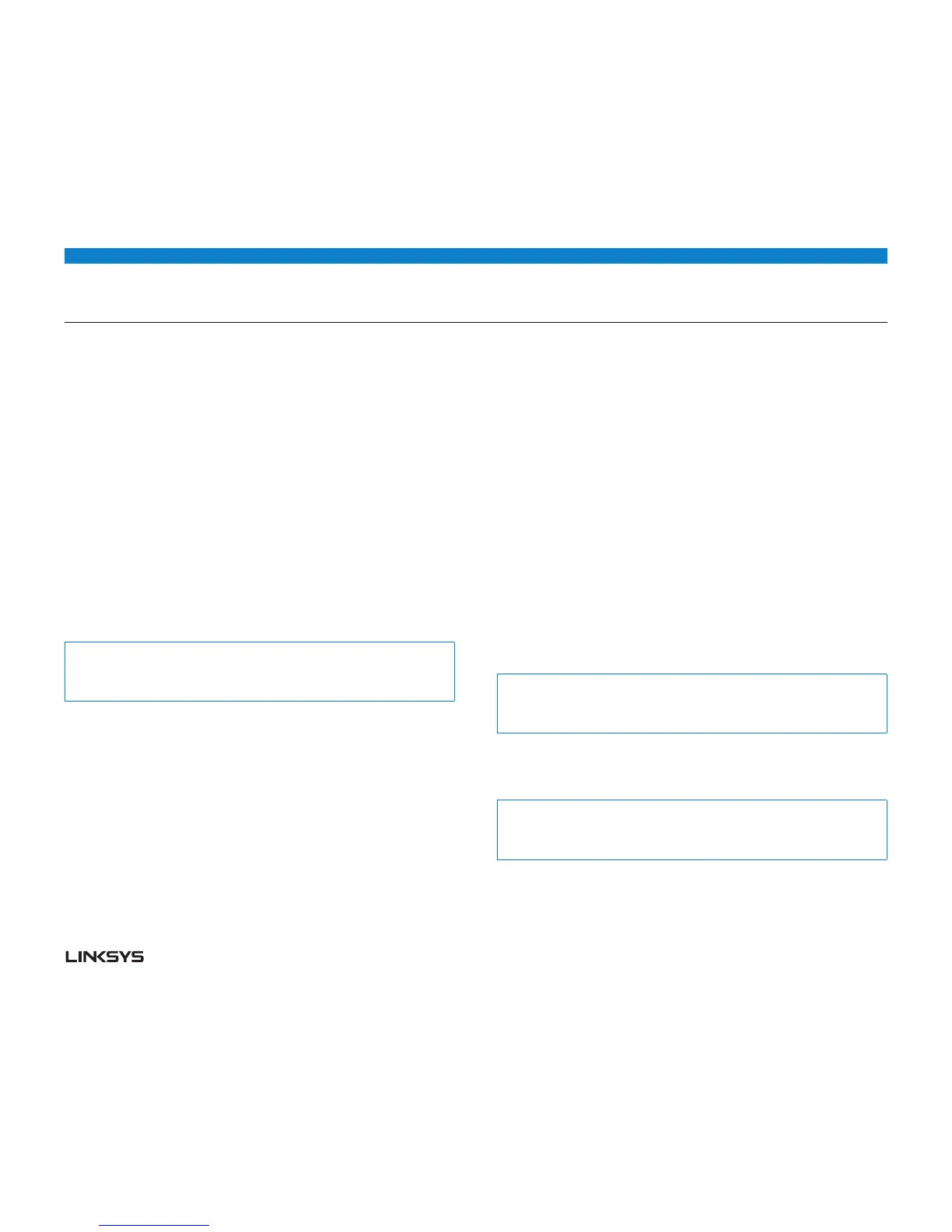WRT 900AC | Setting Up: Advanced 24
On the 5 GHz band, you can select from the following:
• Mixed (default), which accepts connections from 802.a or 802.n clients
• Wireless-N Only (802.n only)
• Wireless-A/N Only
• Wiresless-A Only
Security mode — You can set up different security options for the 2.4 GHz and 5
GHz networks. If the security mode you select requires a passphrase, a Password
field appears, and you must enter a password. You can select:
• None (no security)
• WEP
• WPAPersonal
• WPAEnterprise
• WPA2Personal
• WPA2Enterprise
• WPA2/WPAMixedPersonal
• WPA2/WPAMixedEnterprise
Tip:
Wireless-N networks should use the WPA2-Personal security mode for best
performance.
Channel width — We recommend that you keep the default (Auto) setting for each
band. In Auto mode, the router and the network clients automatically switch to the
40 MHz mode if the following happens:
Your wireless clients support the 40 MHz mode (sometimes called Bonded mode)
in which two 20 MHz channels are bonded together for better performance.
There is no adjacent interference.
With more available channels and less chance of interference on the 5 GHz band,
you have the option to force the 40 MHz mode.
On the 2.4 GHz band, you can select from the following:
• Auto (20 MHz or 40 Mhz)
• 20MHzOnly
On the 5 GHz band, you can select:
• Auto (automatically selects from the options below)
• 20MHzOnly
• 40 MHz Only
Channel—Choose the operating channel for each band. Your router will automati-
cally select the channel with the least amount of interference if you leave the default
Auto setting. We recommend keeping the default settings for both bands.
To save your changes, click OK.
HOW TO CONTROL ACCESS TO YOUR NETWORK
By default, setup enables industry-standard WPA (Wi-Fi Protected Access) security
using WPA2/WPA mixed mode. If you set up your wireless network manually and
have not enabled wireless security, your wireless network will be an open network
that almost anyone nearby with a Wi-Fi-enabled device could access.
If you choose not to use the built-in security features of your router, you can still
control access to your wireless network using MAC filtering. Every network device
has a unique, 12-digit MAC (Media Access Control) address. Using MAC filtering,
you can allow only known MAC addresses, and therefore known devices, onto your
network. You can also exclude specific MAC addresses, denying them access to
your network.
Tip:
MAC filtering is not strong security. The best way to secure your network is to
use the router’s WPA2 security setting.
Example: Because each MAC filtering configuration is unique, this simplified
example shows how to set up MAC filtering to allow only one device access to the
network.
Tip:
It is easier to select Allow to permit only known devices than to try to Deny
(exclude) unknown devices.
