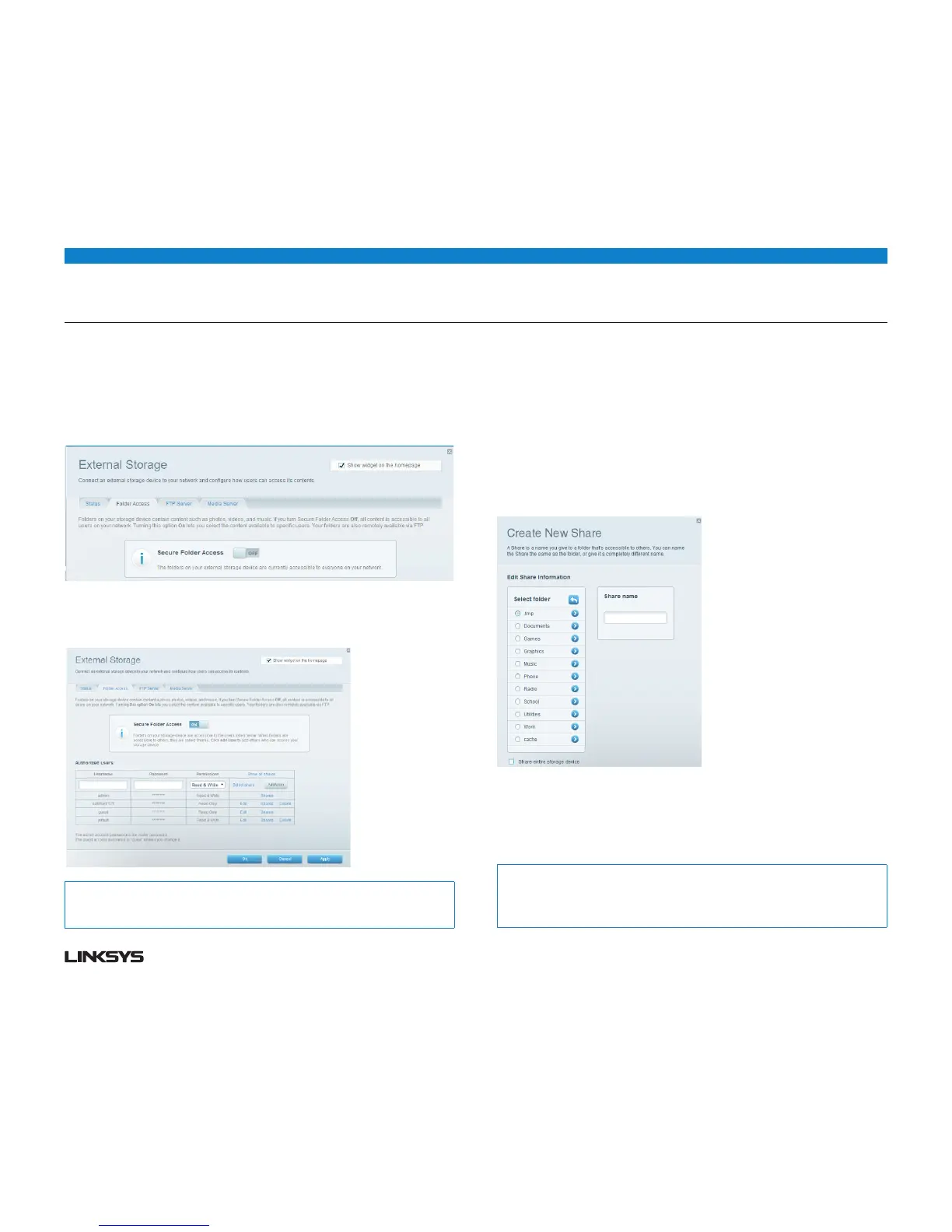17WRT 900AC | Using an External Drive 17
HOW TO SET UP AUTHORIZED USERS AND SHARED FOLDERS
To enable access to shared folders:
• LogintoLinksysSmartWi-Fi.(See“HowtoconnecttoLinksysSmartWi-Fi”on
page .)
• ClickExternal Storage under Apps, then click the Folder Access tab.
• ClickthesettingforSecure Folder Access to turn it on.
• TheAuthorized users list appears.
• IntheAuthorized users list, type a Username and Password for each new user.
Tip:
Two accounts, Admin and Guest, are already set up and cannot be deleted.
• Selectthepermissionstogivetheuser.
• ReadOnlyletstheuserread(open)thefile.
• Read&Writeletstheuserread,rename,overwrite,ordeletethefile.Theusercan
also save new files to the folder.
• Click Select Share. The Select Existing Share dialog box opens.
If you already have the shared folder set up:
• Selectthecheckboxnexttoeachshareyouwanttograntaccessto,thenclickOK.
If you need to set up the shared folder:
• ClickCreate new share. The Create New Share dialog box opens.
Click the button next to the folder that you want to share.
• Toviewsubfolders,clicktheiconnexttothefoldername.
• Toreturntoaparentfolder,clicktheiconatthetopofthelist.
• Toselecttheentiredrive,selectShare entire storage device.
Tips:
The share name automatically changes to the name of the folder you selected.
You cannot select more than one folder for each share.
