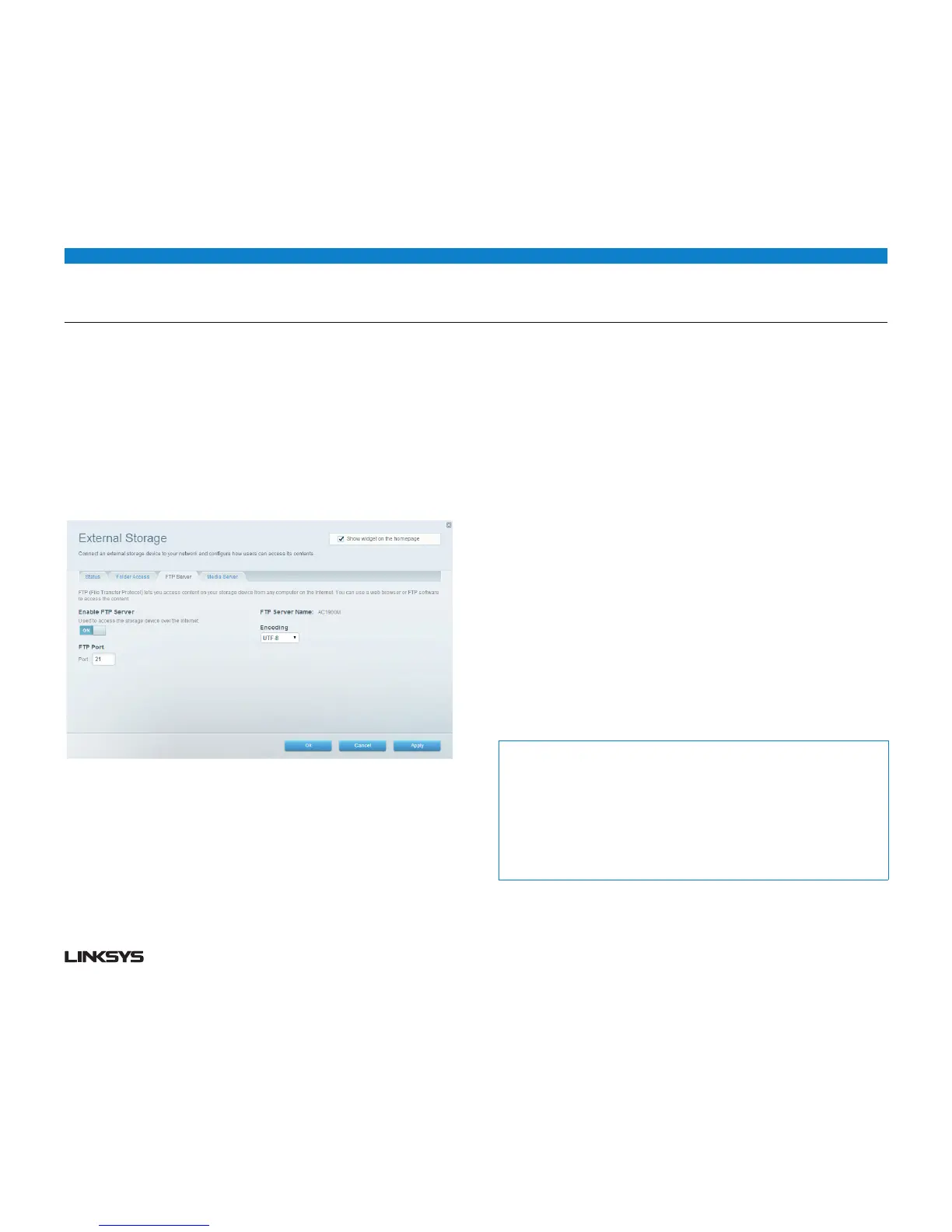20WRT 900AC | Using an External Drive 20
HOW TO REMOTELY ACCESS STORAGE
After you enable the router’s FTP (File Transfer Protocol) server, you can
access the attached drive’s files from anywhere by using either a web browser
or FTP software.
To set up the FTP server:
• LogintoLinksysSmartWi-Fi.(See“HowtoconnecttoLinksysSmartWi-Fi”on
page .)
• ClickExternal Storage under Apps. The External Storage screen opens.
• ClicktheFTP Server tab.
• ToggletheswitchforEnable FTP Server to turn it on.
• WerecommendthatyoukeepthedefaultsettingsforFTP Port and Encoding,
unless you are an advanced user and have reason to change them.
• ClickOK.
• ClicktheStatustab.
Note the information under FTP Server. This is the information you will need to
access the attached storage remotely.
To access the attached storage using a web browser:
• Openawebbrowser.
• Inthebrowser’saddressorURLfield,typetheaddressthatwasprovidedonthe
Status tab above, starting with ftp://... If you have DDNS (Dynamic Domain Name
Service), you can use your router’s domain name instead.
• EnteryourUsernameandpassword.ThisisthesameUsernameandPassword
that were set up in the shared folders Authorized users list. See “How to set up
authorized users and shared folders” on page 7.
The drive’s contents (files and folders) appear in a browser window.
• Clickafiletodownloadittoyourcomputer,orclickanddragafilefromyour
computer’s file manager to the browser window to upload a file (only if you
have read and write access).
To access the attached storage using FTP client software:
• RunyourFTPclientsoftware.
• Refertothesoftware’shelptodeterminehowtoconnecttoanFTPsitewith
the following information:
• TheaddressthatwasprovidedontheStatus tab above, starting with ftp://...
If you have DDNS (Dynamic Domain Name Service), you can use your router’s
domain name instead.
• TheUsernameandPasswordthatweresetupinthesharedfoldersAuthorized
users list. See “How to set up authorized users and shared folders” on page 7.
• TheportandencodingspecifiedduringyourFTPserversetup(usuallyport21,
and UTF-8 encoding)
• Refertothesoftware’shelptodeterminehowtodownloadanduploadfiles.
Tips:
FTP software and web browsers display FTP content in many ways, but you can
usually use these common actions to navigate through FTP folders:
Click a folder name to open it.
Click a double period (..) or Up to a higher level directory to open a parent folder.
Click or right-click a file to download or view it.
Drag a file from another window and drop it into the FTP window to upload it. (To
upload a file, your user account must have write access.)
