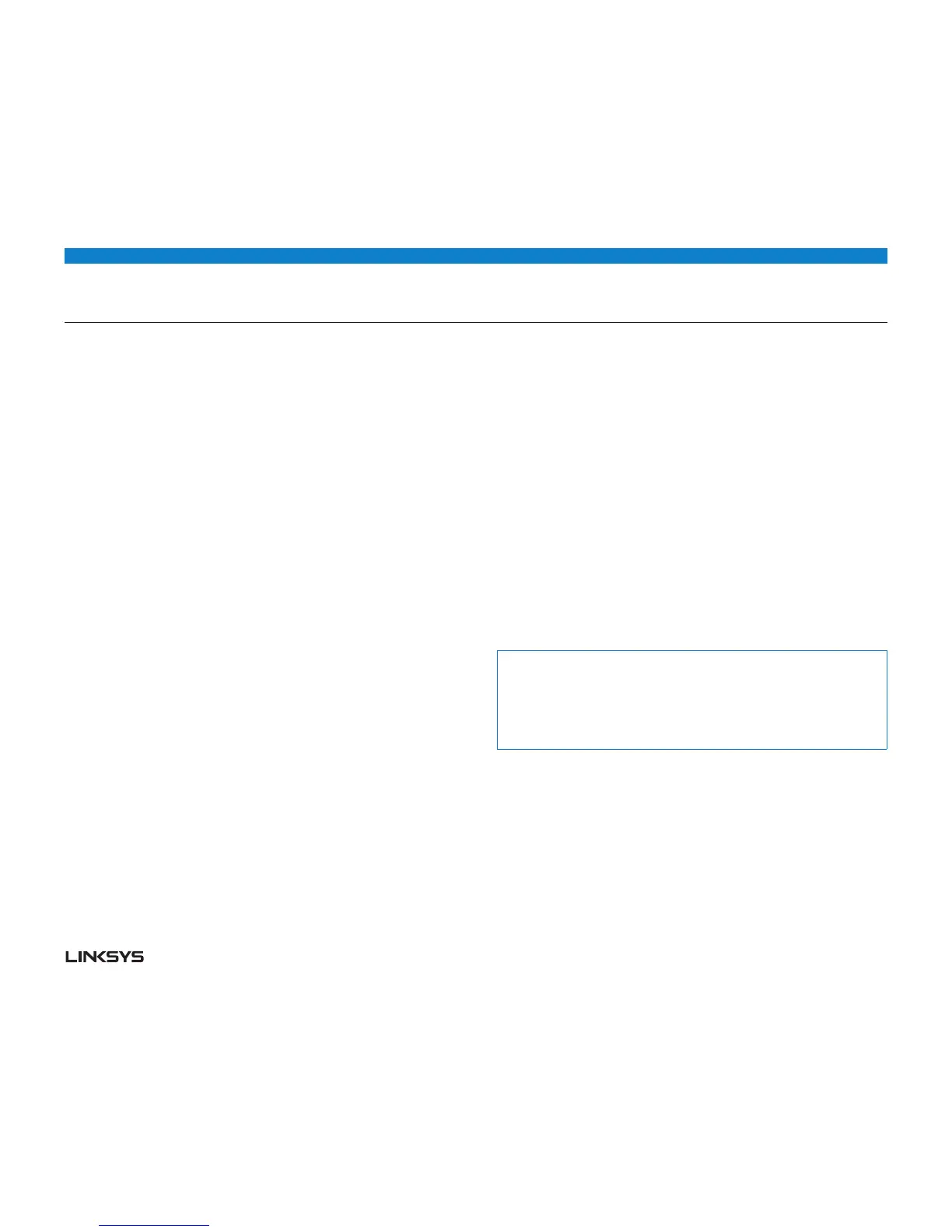WRT 900AC | Setting Up: Advanced 35
HOW TO PUT YOUR NEW ROUTER BEHIND AN EXISTING
ROUTER
There are several reasons you might want to use your new router “behind”
another router:
• Youmightbeinanenvironmentthatsharesthelandlord’sInternetconnection
with all tenants. In this case, you should put your own router behind the landlord’s
router in order to create your own private network and to isolate computers on
your network from the rest of the building.
• YouaresharinganofficebuildingInternetconnection,andyouwanttocontrol
Internet access or the content viewed by your employees.
• Youalreadyhaveanexistingnetworkandyouwanttoextendthenetwork’srange
or add wireless capabilities to your network.
• Youwanttoseparateolder,lesssecurenetworkdevicesfromtherestofthe
network.
TO ADD YOUR ROUTER TO AN EXISTING ROUTER OR
GATEWAY
In most cases, you can easily add your router to an existing wireless network by
running Linksys Smart Wi-Fi. If you are unable to set up the additional router using
the instructions below, see “To share an Internet connection” on page 36 or “To
extend your network” on page 37.
To add your router to your existing wireless network, do the following:
• Connectyourrouter’sInternetporttotheLAN/Ethernetportonyourexisting
(upstream) router or gateway.
• ConnecttothesecurewirelessnameshownintheQuick Start Guide that came
with your router. (You can change the network name and password later during
router setup.) If you need help connecting to the network, refer to your device
documentation. Note: You will not have Internet access until router setup is
complete.
• Openawebbrowserandfollowtheinstructionstocompleteyourrouter’ssetup.If
instructions do not appear in the web browser, enter linksyssmartwifi.com in the
browser’s address bar.
• Attheendofsetup,followtheon-screeninstructionstosetupyourLinksysSmart
Wi-Fi account.
Note:
As part of the router setup process, you will be sent a verification email. From
your home network, click the link in the email to associate your router with the
Linksys Smart Wi-Fi account. Make sure that the link opens in a supported
web browser, such as Internet Explorer 8 or higher, Firefox 8 or higher, Google
Chrome 0 or higher, and Safari 5 (for Mac) or higher.
