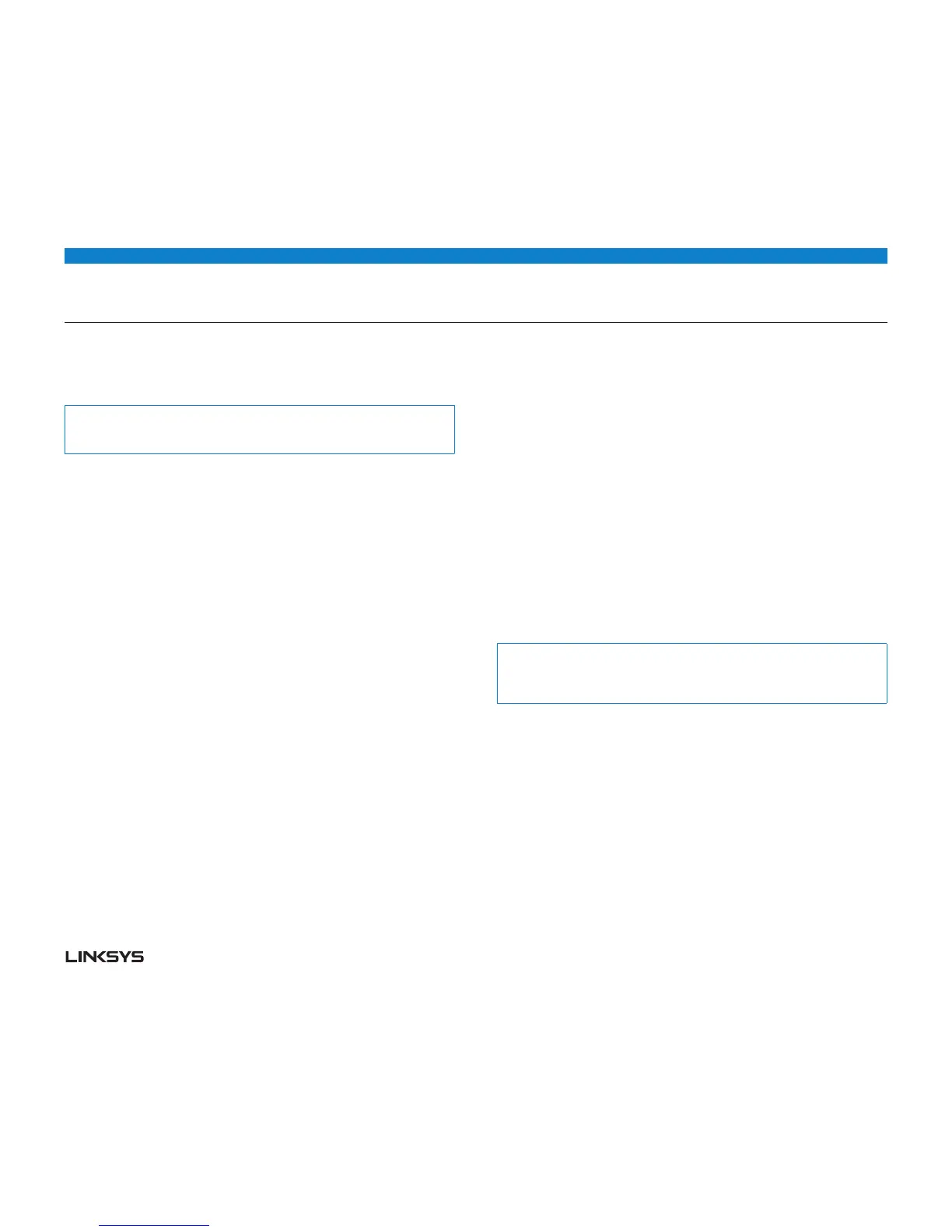WRT 900AC | Setting Up: Advanced 34
To use your old router as an access point, do the following:
• Withyourcomputerconnectedtoyouroldrouter,logintoitsbrowser-based
administration utility.
Note:
Save your changes after finishing each step below.
• Openthesetuppageforthelocalnetwork(LAN).
• IntheRouter IP address field, enter an unused IP address for the LAN network
of your new router.
For example, if your new router has an IP address of 92.68.., you should choose
an IP address on the 92.68..0 network. You can choose any address within
the range of 92.68..2 to 92.68..254. You should exclude addresses in the
range that will be used by the DHCP Server of your new router (92.68..00 to
92.68..49). A safe choice might be 92.68..250. Take note of this address,
because this will be the address that you will use to manage your old router in the
future.
• IntheSubnet Mask field, enter “255.255.255.0” or, if available, select that
subnet mask from a drop-down list.
Disable the DHCP server on your old router. (Because your old router will be
operating as an access point instead of a router, you don’t want it to distribute IP
addresses. There should be only one active DHCP server on your network, and
that should be your new router.)
To reconfigure the wireless network on your old router, do the following:
• Openthewirelessnetworksetuppage.
• Changethenetworkname(SSID)tomatchthenameofyournewnetwork.Having
the same network name and security settings enables you to seamlessly roam
between your new router and your old router.
• Changethesecuritymodetomatchthesecuritymodeonyournewrouter.
• Changethepassword(sometimescalledthepre-sharedkey)onyouroldrouterto
match the password on your new router.
• Changethewirelesschanneltoanon-conflictingchannel.Somemanufacturers
have an Auto function for channel selection that automatically selects a wire-
less channel that does not interfere with other nearby wireless networks. If your
old router supports an Auto function, select that. Otherwise, you may need to
manually select the wireless operating channel on your old router. In the 2.4 GHz
wireless spectrum, there are only three non-overlapping channels: , 6, and .
Pick a channel that does not overlap the operating channel of your new router. For
example, if your new router is operating on channel , configure your old router for
either channel or channel 6.
• ConnectanEthernetnetworkcabletooneoftheLAN/Ethernetportsonyourold
router and an Ethernet port on your new router.
Caution:
Do not connect the cable to the Internet port on your old router. If you do, you
may not be able to set up the router as an access point on the current network.
