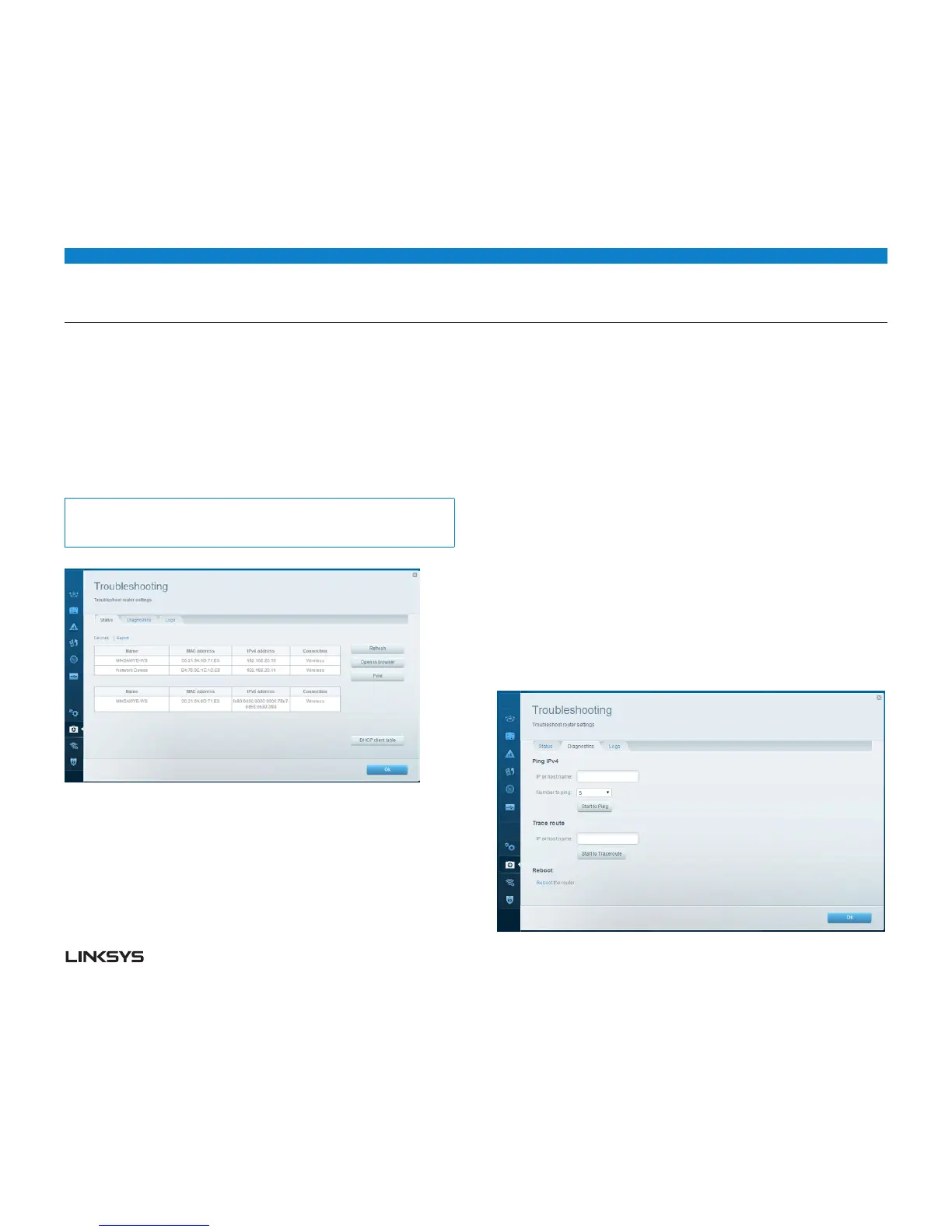WRT 900AC | Maintaining and Monitoring 44
HOW TO CHECK THE STATUS OF YOUR ROUTER
Your router status tells you whether you have a secure Internet connection and
informs you about the status of your network-connected devices.
To check your router status, do the following:
• LogintoLinksysSmartWi-Fi.(See“HowtoconnecttoLinksysSmartWi-Fi”on
page .)
• UnderRouter Settings, click Troubleshooting.
• ClicktheStatus tab. Detailed information about your router status is displayed.
Tip:
For field descriptions, click Help at the top of the screen.
• Toviewalistofconnectednetworkdevices,clickDevices. To view a full report of
your router status, click Report.
• ClickOK to close the screen.
HOW TO DISABLE THE ETHERNET PORT STATUS LIGHTS
Depending on the placement of the router in a home, you might find the lights
distracting. You can easily disable the lights using Linksys Smart Wi-Fi.
To disable the lights, do the follow:
• LogintoLinksysSmartWi-Fi.(See“HowtoconnecttoLinksysSmartWi-Fi”on
page .)
• UnderRouter Settings, click Connectivity.
• ClicktheBasic tab.
• UnderPort Lights, click the ON/OFF button.
HOW TO TEST YOUR INTERNET CONNECTION
Your router includes two diagnostic tests, Ping and Trace route, that let you check
network connections, including network devices and your Internet connection.
To diagnose your Internet connection, do the following:
• LogintoLinksysSmartWi-Fi.(See“HowtoconnecttoLinksysSmartWi-Fi”on
page .)
• UnderRouter Settings, click Troubleshooting.
• ClicktheDiagnostics tab.
