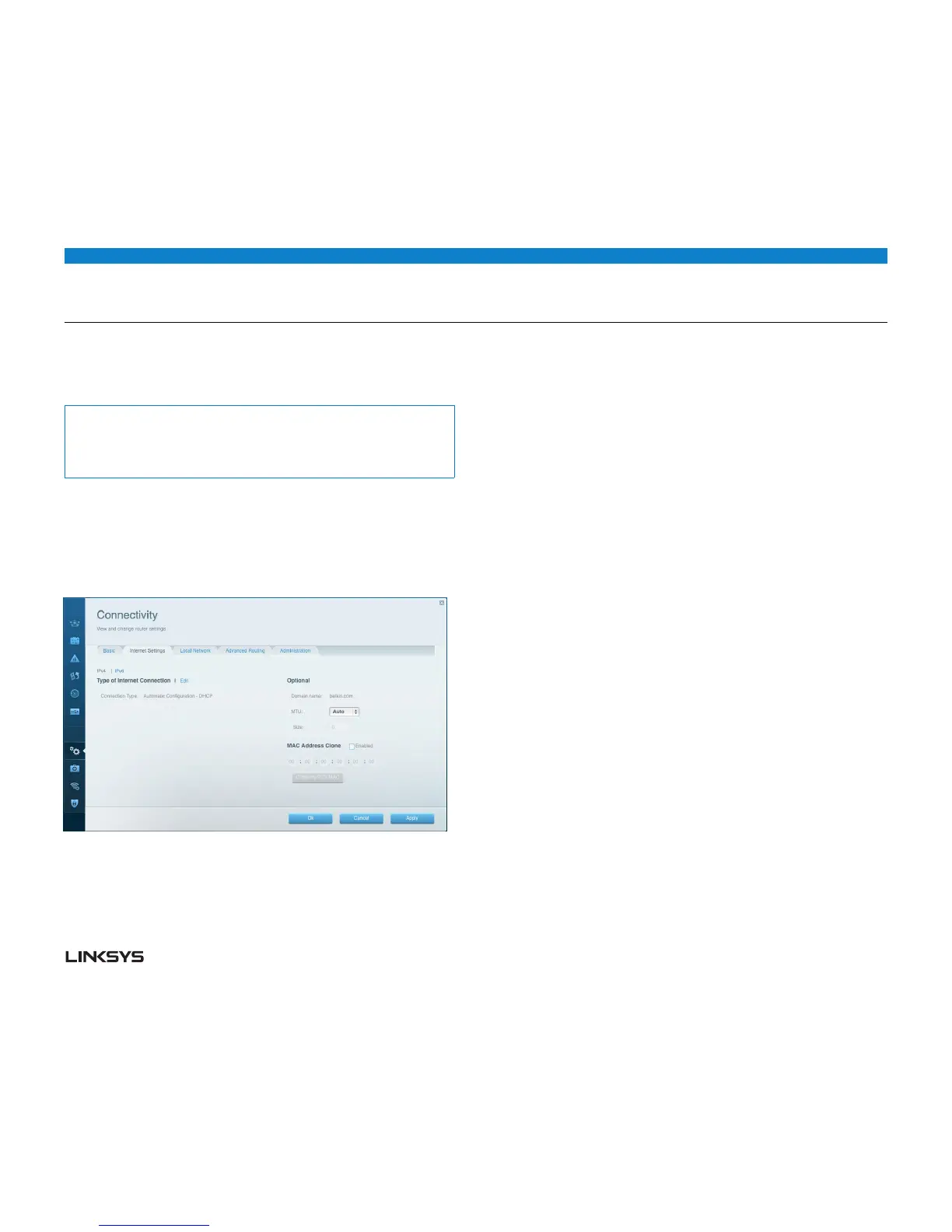WRT 900AC | Setting Up: Advanced 22
IPv6 Internet connection settings
IPv6 is a new IP protocol that uses simplified packet headers and requires IPSec.
It also has improved support for mobile IP and computing devices.
Note:
To use your router’s IPv6 Internet connection settings, IPv6 service from your
ISP (Internet service provider) is required. For more information on this service,
ask your ISP.
To manually configure your router’s IPv6 settings:
• UseanEthernetcabletoconnectyourroutertoyourcomputer.
• LogintoLinksysSmartWi-Fi.(See“HowtoconnecttoLinksysSmartWi-Fi”on
page .)
• UnderRouter Settings, click Connectivity. The Connectivity page opens.
• Clickthe Internet Settings tab, and click IPV6.
Click Edit. You can now change the following settings:
• IPv6-Automatic— Select Enabled to use IPv6 for all network addressing.
• DUID (device user ID) — Used by DHCP to identify network clients.
• 6rdTunnel— Allows your router to send IPv6 IP addresses over IPv4 networks.
To enable this option, IPv6 - Automatic must be unselected. To let your router
handle the 6rd Tunnel settings (such as prefixes and address masks), change the 6rd
tunnel setting to Automatic. Select Manual to change these settings manually.
• Prefix— Enter the prefix address used for the tunnel provided by your ISP.
• PrefixLength— Enter the prefix length used for the tunnel provided by your ISP.
• BorderRelay— Enter the border relay address used for the tunnel provided by
your ISP.
• IPv4masklength— Enter the IPv4 address mask length used for the tunnel
provided by your ISP.
Click OK.
HOW TO ASSOCIATE A ROUTER WITH YOUR LINKSYS SMART
WiFi ACCOUNT
To associate an additional router to your Linksys Smart Wi-Fi account:
• RunSetupfortheadditionalrouter.WhenSetupiscomplete,youwillbeprompted
to create a new Linksys Smart Wi-Fi account.
• Insteadofcreatinganewaccount,clickLogin at the top of the screen. You are
prompted to enter your account username (e-mail address) and password.
• EnteryouroriginalLinksysSmartWi-Fiaccountusernameandpassword,andclick
Log in. The router will be added to your Linksys Smart Wi-Fi account.
• Toconfigurethenewrouter,logintoLinksysSmartWi-Fi,thenselecttherouter’s
SSID (network name) from the drop-down list at the top of the screen.
HOW TO GET THE MOST OUT OF YOUR DUALBAND ROUTER
The most common reason people purchase dual-band routers is to ensure available
bandwidth for streaming high-definition video. Users also want to make sure that
their video streams won’t be interrupted by other wireless network traffic. To get
the most out of your dual-band router, you should upgrade your wireless clients
and split your traffic.
Upgrade your wireless clients
If you have network adapters that support only legacy wireless network standards
such as 802.b, you should consider upgrading them with Wireless-N (802.n) net-
work adapters. Wireless-B (802.b) devices can slow your entire wireless network.
For the best performance, all of your wireless devices should support Wireless-N.
You can then select Wireless-N Only as your Network Mode below.
