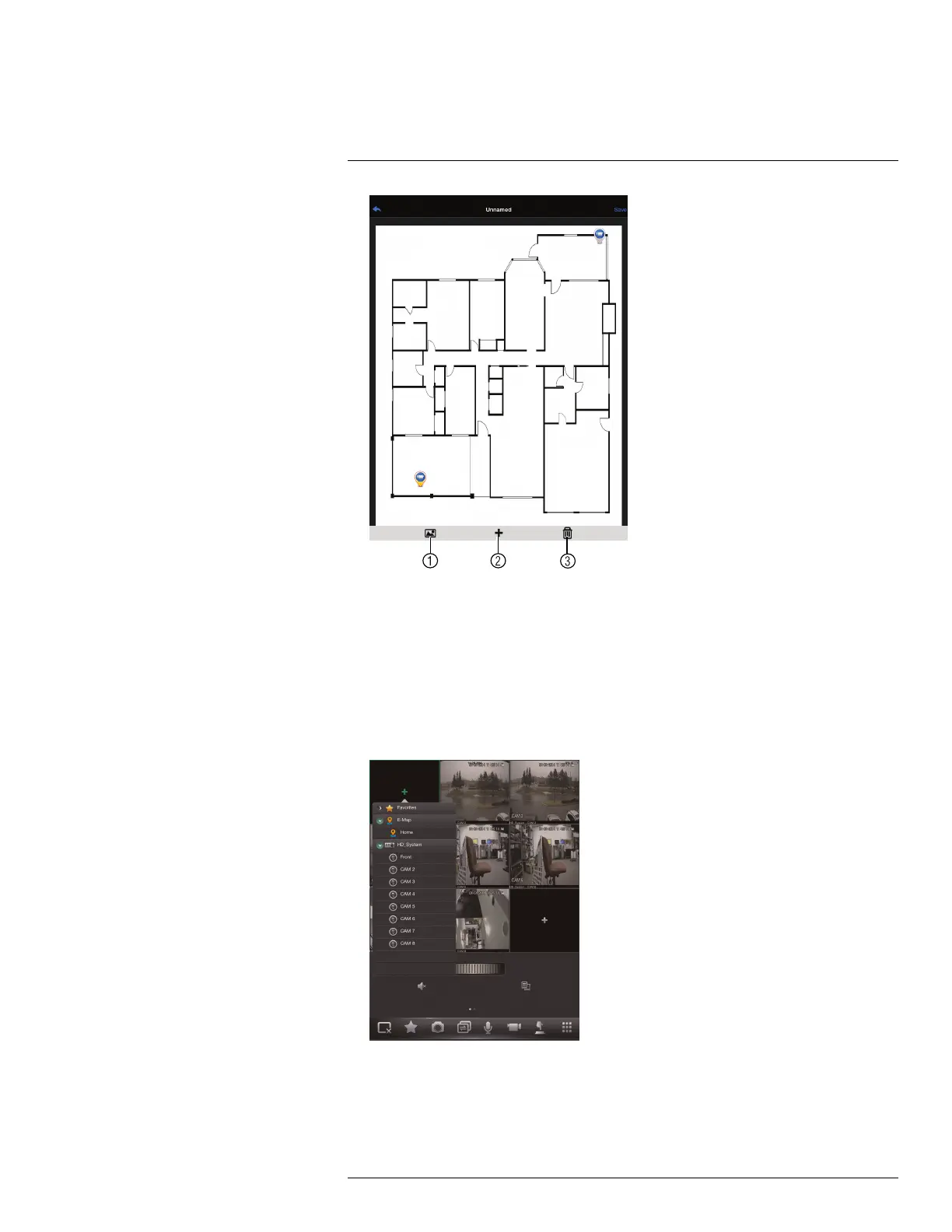Connecting to your System Using Smartphone or Tablet Apps
18
4.1. Select Image: Select a different image file to use for your E-Map.
4.2. Add Camera: Tap + to select cameras to add to your E-Map. Then drag the
camera to place it on the E-Map.
4.3. Delete E-Map.
5. When you are finished editing the E-Map, tap Save and enter a name for the E-Map to
save changes.
To open cameras using the E-Map:
1. In live view, tap + on an empty display window and select the E-Map.
#LX400060; r.35927/36038; en-US
134
