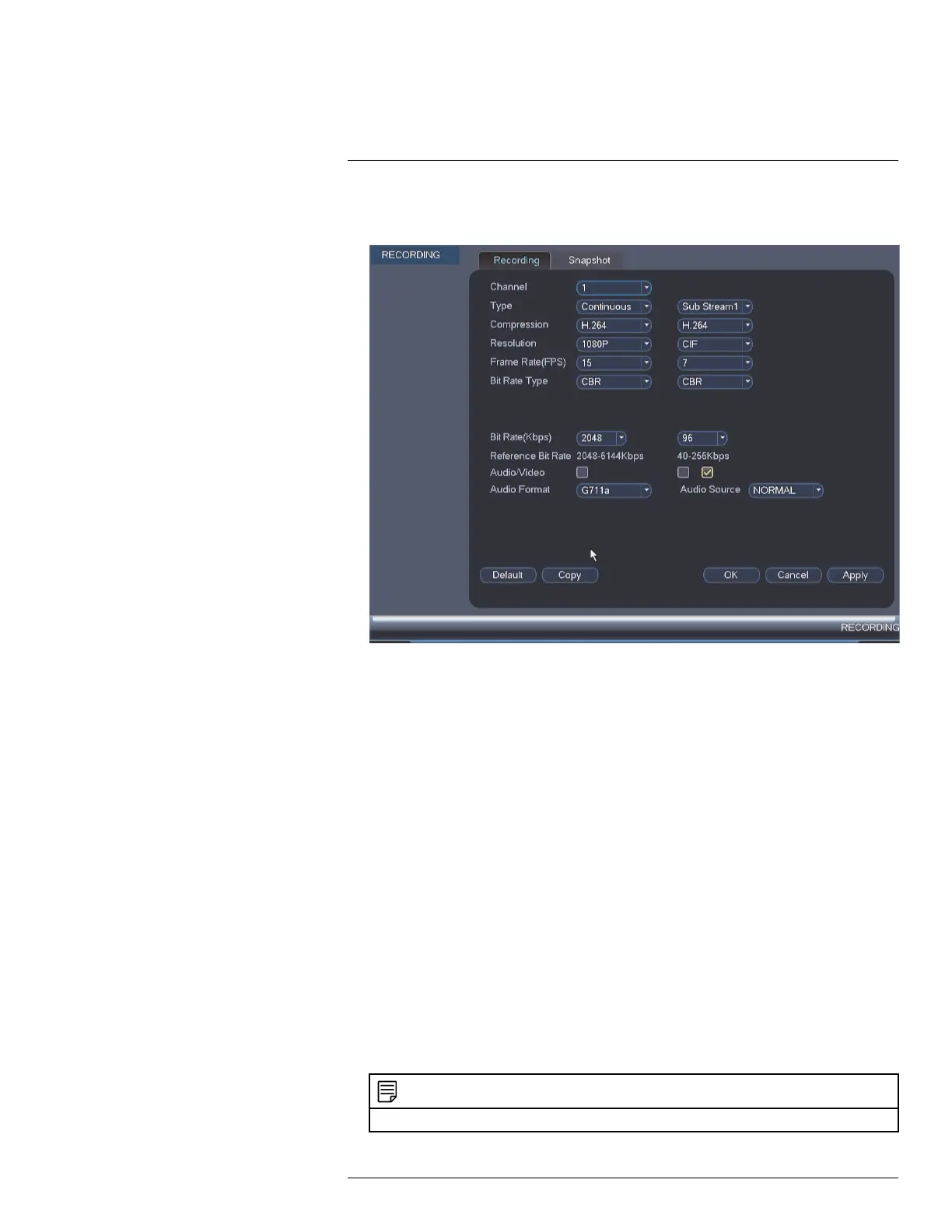Using the Main Menu15
3. Configure the following settings. Settings for the Main Stream are in the left column.
Settings for the Sub Stream are in the right column.
• Type: For the Main Stream, you can set different recording quality settings for Con-
tinuous, MD (Motion Detect), and Alarm recording. Select the type of recording you
would like to configure.
• Resolution: Select the resolution the selected camera will be recorded at. Higher
resolutions create a more detailed image, but take up more hard drive space to re-
cord and require more bandwidth to stream to connected computers or mobile
devices.
◦ Available resolutions for the Main Stream are: 1080P (1920x1080), 720p
(1280x720), 960H (960x480 NTSC / 960x576 PAL), D1 (704x480 NTSC /
704x576 PAL), HD1 (352x480 NTSC / 352x576 PAL), 2CIF (704x240 NTSC /
704x288 PAL), and CIF (352x240 NTSC / 352x288 PAL).
◦ Available resolutions for the Sub Stream are: D1 (704x480 NTSC / 704x576
PAL), CIF (352x240 NTSC / 352x288 PAL), and QCIF (176x120 NTSC /
176x144 PAL).
• Frame Rate (FPS): Select the frame rate in Frames Per Second (FPS) that each
stream will record at. A higher frame rate provides a smoother picture, but requires
more storage and bandwidth.
• Bit Rate Type: Select CBR (Constant Bit Rate) or VBR (Variable Bit Rate) to deter-
mine the bit rate type. If you select VBR, select the Quality from 1 (lowest) to 6
(highest).
• Bit Rate (Kbps): Select the bit rate for each recording stream. A higher bit rate re-
sults in a better image, but increases the amount of hard drive space or bandwidth
required.
NOTE
For instructions on recording audio, see 22 Recording Audio, page 195.
#LX400060; r.35927/36038; en-US
49
