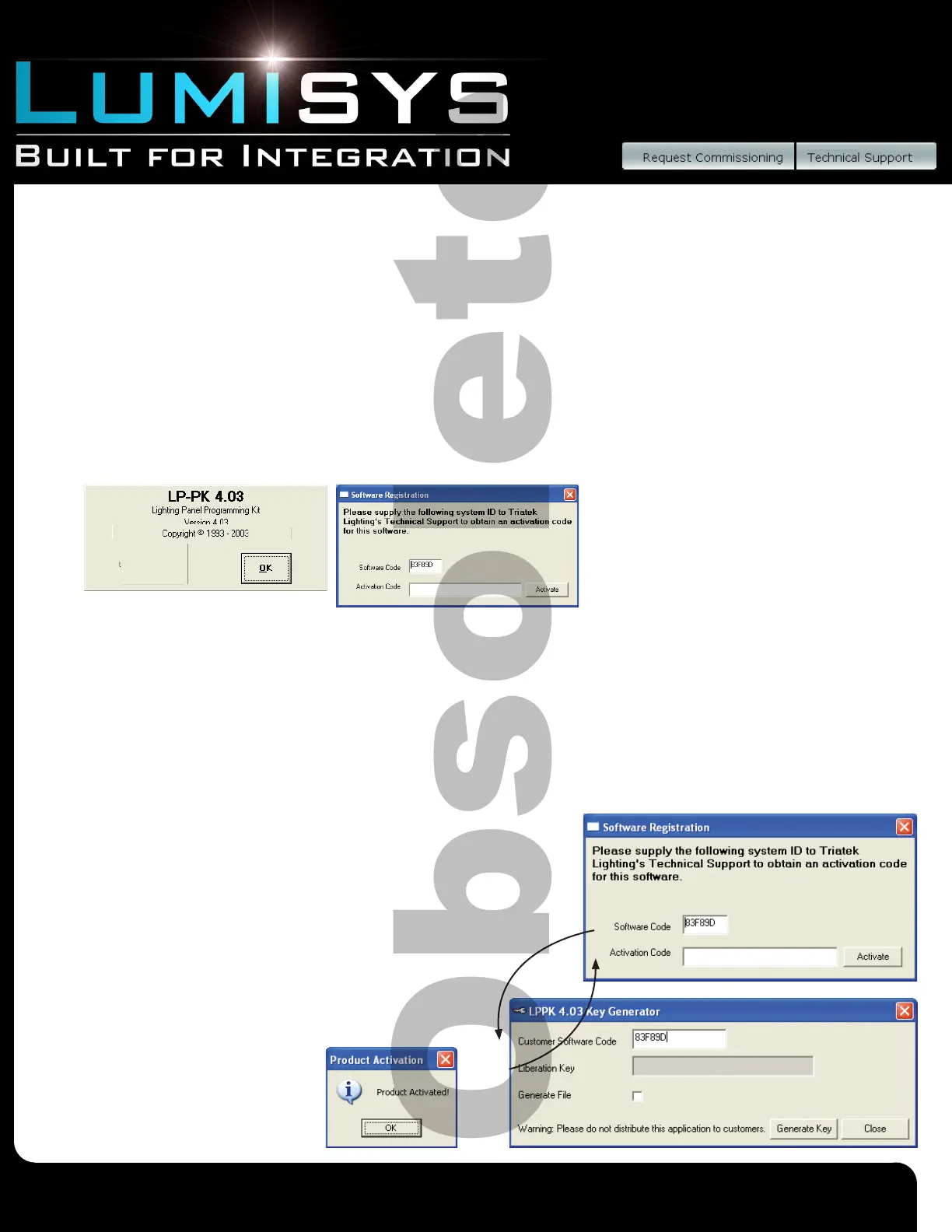Lighting Relay Panel
Controller User’s Guide
www.lumisys1.com
Due to continuous product improvement, Lumisys reserves the right to change product specications without notice.
Page 13
Software Installation of LP-PK
1) For LP-PK versions 4.03 and higher, use the Uninstall utility to remove pervious versions of LP-PK.
2) From new CD or network browse to LP-PK4.03Distro/Setup.exe and open.
3) Follow the instructions and install LP-PK.
4) At the end of the installation process you may launch LP-PK or browse to LP-PK.exe and open. The product screen
appears (click “OK”), and then the Software Registration dialog box appears. (If the old version starts, check that no old
versions exist, especially in folders other than C:\Porgram Files\LUMISYS and delete manually if needed.)
5) The registration screen shows a six character Software Code and a space to enter the Activation code. Record the soft-
ware code. The code is case-sensitive.
6) Obtain the Activation Code by emailing LUMISYS Technical Support or Customer Service during normal business hours.
You may also complete the process at any time by visiting the LUMISYS website. Refer to section “Online Software
Registration” below for instruction on how to register through the LUMISYS website.
Online LPPK Software Registration
1) Run LPPK. LPPK Software registration will appear.
2) Go to www.lumisys1.com. (or use this hyperlink)
a) Select the Product Button
b) Select LP-PK from the “Software & Protocol Devices” jump menu
c) Click the LP-PK online registration link and follow the instructions.
3) The LPPK Application Registration page will provide you with an executable le program that will launch the LPPK Key
Generator. Save the program or Open the program to run it immediately. The LPPK Key Generator screen will appear.
|ABC123DOREYME
ABC123DOREYME|
1
3
2
4
5
6
7
4) Copy the Software Code from the LPPK Software Registration screen (1)
and enter it into the “Controller Software Code”
eld of the Key Generator screen (2).
5) Click the “Generate Key” button (3) and the liberation key (registration
key) will appear. Click in the “Generate File” check box if you want the
key to be generated and saved in a le. Copy the key (4), and enter that
key into the “Activation Code” eld in the LPPK registration screen (5).
6) Click the Activate button (6), and the “Product Activated”
message box appears conrming successful activation. Click
“OK” to close the screen (7), and the LPPK connect screen
appears.
