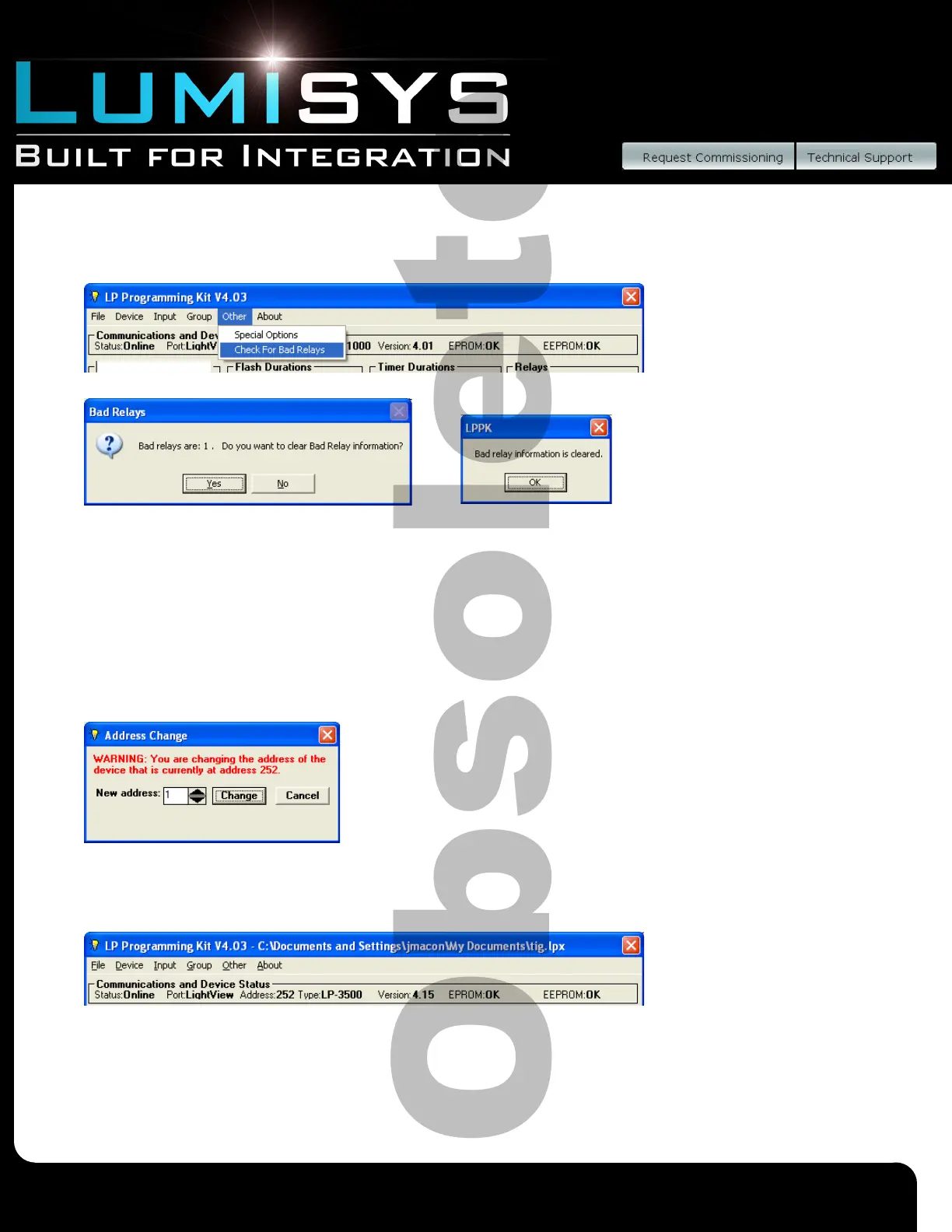Lighting Relay Panel
Controller User’s Guide
www.lumisys1.com
Due to continuous product improvement, Lumisys reserves the right to change product specications without notice.
Page 25
Check Bad Relays/Circuits
This feature provides the capability to display the relays which are not in the correct state.
1) From the toolbar select “Group”, and then select “Check For Bad Relays.
2) LP-PK will determine which relays are not in the correct state and will list them in a dialog screen.
These relays may be malfunctioning and need replacing. Resetting the relays will be required to clear this screen. If you
do not reset the bad relays then the same relay numbers will be displayed the next time you check bad relays. Be sure to
reset the bad relays by selecting YES. If you want to keep the Bad relay listing the next time you select this screen then
select NO.
Setting LRP Controller Address
1) Connect to LRP Controller.
2) Double click on the address box. The “Address Change” screen will appear.
3) Enter the new address and click ‘Change’.
4) To save this information to a le or to the LRP Controller see “General LRP Controller
Data - Save File and Write Database to LRP Controller”.
Communication and Device Status
Status
The Status box displays either on-line or off-line programming. If on-line is displayed then your computer is currently con-
nected to a LRP Controller, which is not the case with off-line.
Port
Is not applicable with off-line programming. The computer serial port will be displayed in this box if you have selected on-line
programming.
General LRP Controller Data
