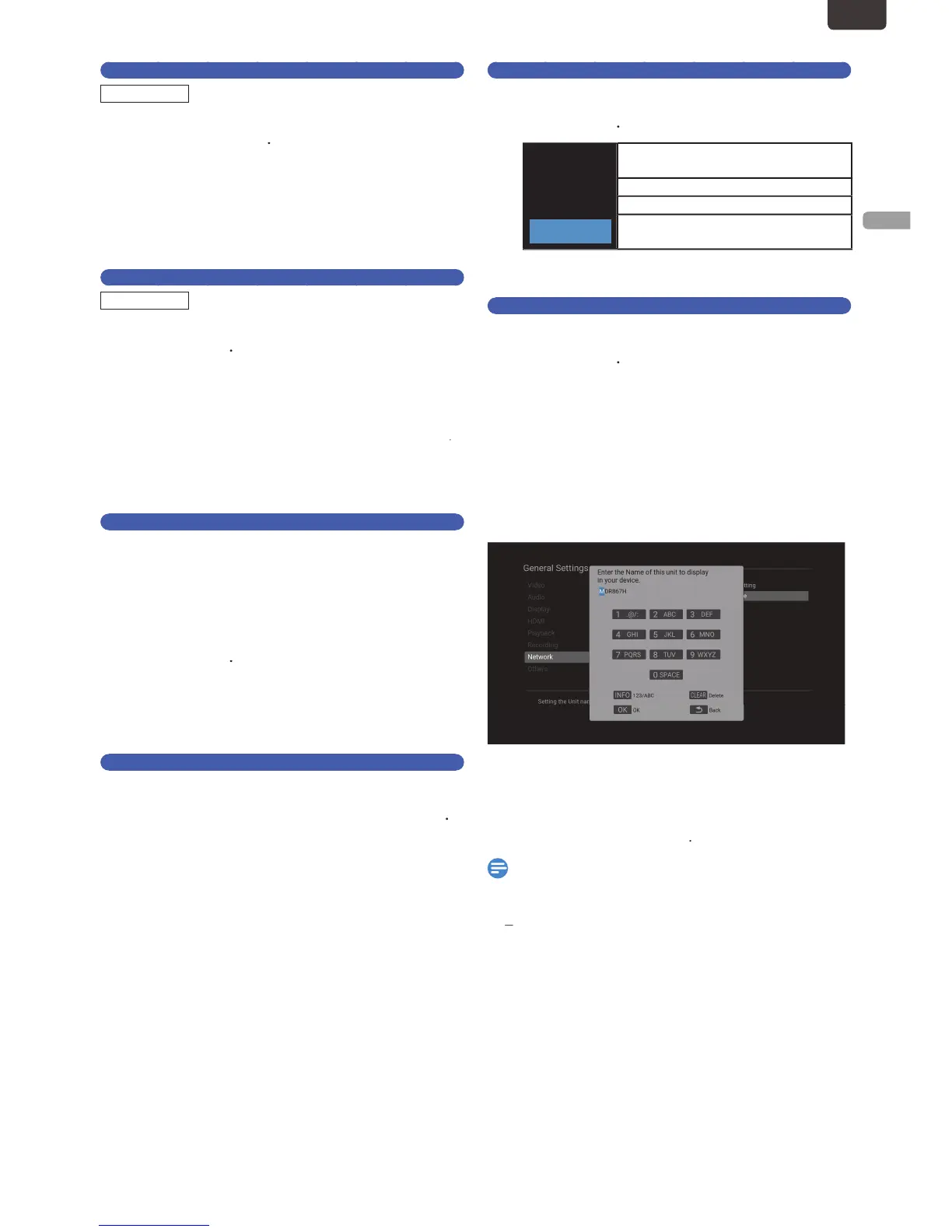N - 25
INITIAL SETUP
EN
Network Function
11
Select “Use” or “Do Not Use” using
If you Select “Use”, “Standby Setting” will be “Normal
tandby” automatically. ‘Unit Name’ screen will
appear
If you Select “Do Not Use”, please move on to ‘fun-Link
(HDMI CEC)’
12
Select “Yes” or “No” using
If you Select “Yes”, Unit Name Input Screen will
appear
Enter the new Unit Name using the On-screen
If you finish entering the Unit Name, press
‘‘fun-Link (HDMI CEC)’ screen will appear.’ screen
w
.
fun-Link (HDMI CEC)
When this unit and TV are connected via HDMI Cable
it is
possible to use the fun-Link(HDMI CEC) function
his function may not work properly depending on the TV
connecte
13
Select “Yes” or “No” using
If you Select “Yes”, “Standby Setting” will be “Normal
‘Standby Setting’ screen will appea
.
Standby Setting
14
Select “Normal Standby” or “Energy Saving
Standby” using
If you Selected “Yes” for ‘‘‘fun-Link (HDMI CEC)’
screen will appear.
the unit is in
“Normal Standby” mode where the unit Starts Faste
han “Energy Saving Standby”
“Normal Standby” will increase the Powe
onsumption when the Power is Off in Standby mode
If you did not select ‘‘‘fun-Link (HDMI CEC)’ screen
will appear.
then you can select
"Normal Standby or “Energy Saving Standby”, where
HDMI CEC and Network Functions (never available
n MDR865H) will be not available. “Energy Saving
tandby” will reduce the Power Consumption during
tandby mode rather than “Normal Standby”
FL Dimmer
15
Select a desired item using
.
In Power-On mode, panel lighting in On
In Standby mode, panel lighting is Off
.
Exit
16
Select “Completed” using
“Initial Setting” is finished
■
Guide to the Software Ke
If a Desired Character is the same button as the Previous
o change the Number Set, press
o change the Character Set, press
o Delete Characters, press
hen you finish entering Numbers, Letters and
In Character Set, the Number 1 pushed Repeatedly can
be used to Input the following Symbols
., @, -, _, /, :, !, ", #, $, %, &, ', (, ), *, +, ,, ;,
, =, >, ?, [, \, ], ^, `,
, ~
EN.indd25 2015/09/0219:00:44
