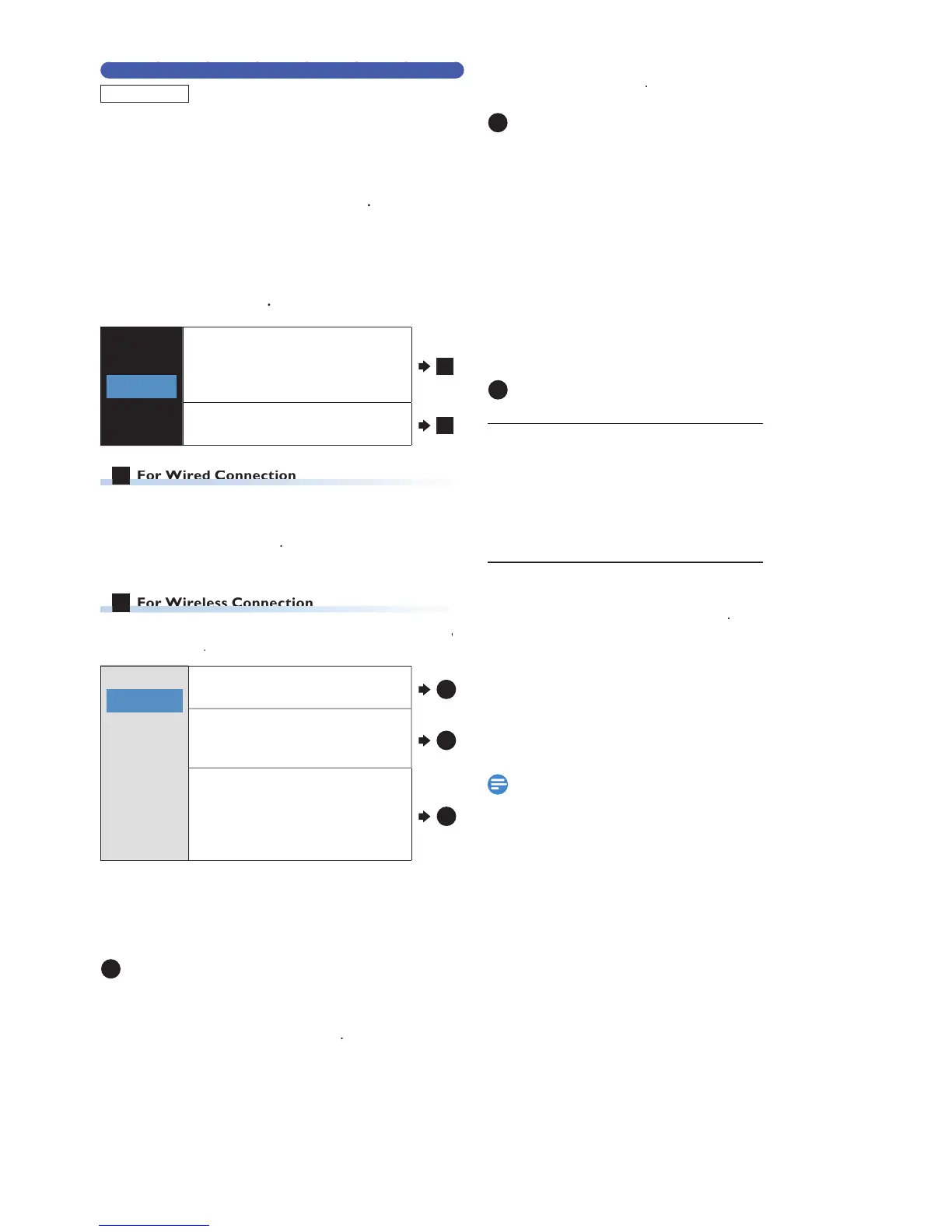If you would like to proceed with the Network Connection
setting, perform this setting. If you would like to Skip this setting
. Move on to ‘‘fun-
Link (HDMI CEC)’ screen will appear.’ on page 25
9
Select “Yes”, then press
electing “Yes” increases the Power Consumption
han Selecting “No”, when the Power is Off in Standby
mo
10
Select “Wired” or “Wireless” using
Wired
Wireless
If you connect this unit to the
etwork using an Ethernet Cable
elect “Wired” to Connect to the
A
If you have a Wireless Router, Select
“Wireless” to Connect to the Internet
onnection test will Start automatically
1. Select "Auto".After Connection test
lease move on to ‘Network Function’ on page 25
If you Select “Manual”, refer to ‘Manual’ on page 43
elect “Auto Scan”, “Manual” or “Easy Connect” using
his Setting automatically searches
for Wireless Networks
elect this Setting if you wish to
onfigure the Wireless Networks
manua
elect this Setting if your Wireless
Router has a PBC button
onnection. If it fails, try “Easy
PBC (Push Button Configuration) button may be the
Button's name that your Router uses. If not then refe
o the Router's Manual for more details
2 If it continuously fails, then refer to the Router’s
Manual for more details
P (Access Point) List will appear
1. Select an AP to which you would like to connect this
un
If you Select an AP which does not support TKIP, a
ecurity Key Entry screen will appear. Enter the Security
Key using the On-screen Software Keyboard
ollow the On-screen Instructions
or details on how to use the Software Keyboard, refe
o ‘Guide to the Software Keyboard’ on page 25
lease move on to ‘Network Function’ on page 25
SID Input Screen will appear
1. Enter the SSID using the On-screen Software Keyboard.
ecurity mode Select screen will appear.
2. Select a Security mode :
“None” or “AES+TKIP” or “WEP” .
ecurity Key Input Screen will appear.
3. Enter a Security Key using the On-screen Software
onnection test will Start automatically
lease move on to ‘Unit Name’ on page 25.
c
“Eas
1. Select “Push Button Method”.
2.
ress the PBC button on your Wireless Router.
onnection test will Start automatically
fter Connection test, the test result will be Displayed.
lease move on to ‘Network Function’ on page 25
1. Select “PIN Code Method”.
2. Select an AP to which you would like to Connect this
un
IN Code will appear On-screen, then Input the Code
into
Refer to the Router’s Manual for Inputting PIN Code
onnection test will Start automatically
fter Connection test, the test result will be Displayed.
lease move on to ‘Network Function’ on page 25
“Easy Connect” method is only available when you
Wireless Router supports it. For details, please refer to
he Owner’s Manual of your Wireless Router
If more than 64 AP’s are found, a Confirmation message
ill appear, then the Screen goes back to the AP List
onnection test will automatically Start when you Select
an
EN.indd24 2015/09/0219:00:43
