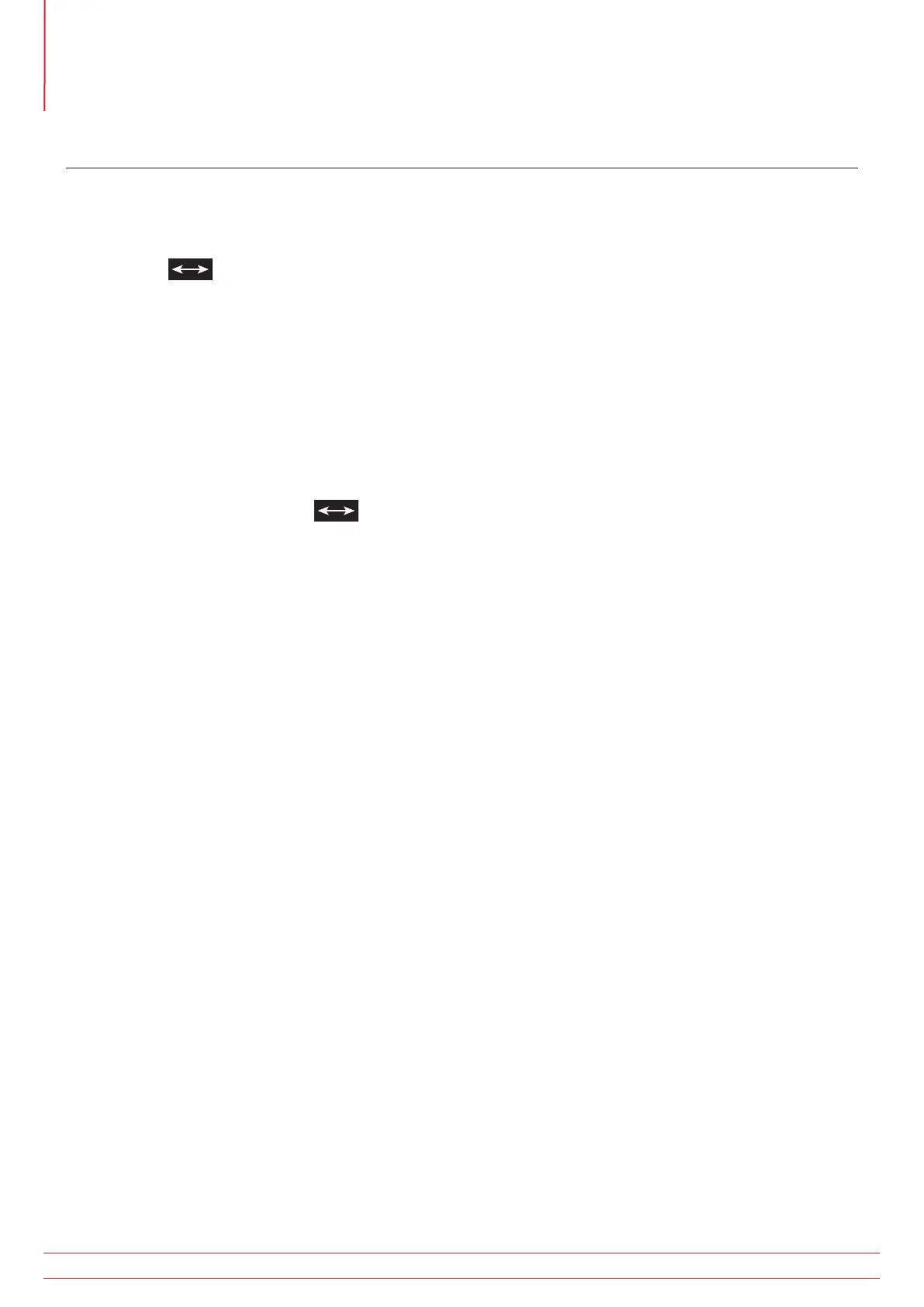14. Appendix B – Downloading data via Bluetooth
®
(MFT1835 and MFT1845+)
Bluetooth
®
Pairing (PC or Laptop)
1. Turn your MFT ‘on’ to any setting, and turn the smaller dial to the settings (‘spanner’) position to enter the setup
mode.
2. Press the
button on the MFT until you see ‘StR’ appear on the display. At this point you should ensure that
‘bt’ is displayed in larger letters on the main part of the MFT’s display.
If this is not the case use the right-hand TEST & Lock buttons as UP/DOWN arrows to scroll through the options to
select your chosen communication method.
IN = Internal Only
bt = Bluetooth
®
Only
Once you have selected your chosen storage/communication location, press the left hand Bluetooth
®
/Lock button
once to save this as your preference. The Lock icon will now stop flashing in the upper left hand corner of the MFT’s
display and disappear to indicate your preference has been saved.
3. You will now need to press the
arrow once to display the ‘bt’ setup option.
4. To enter the Bluetooth
®
pairing mode you will now need to push and hold down the left hand Bluetooth
®
/
Lock button until you see two oscillating chevrons ( <> ) appear on the display and then release. The Bluetooth
®
pairing will fill the first empty slot available, if there are no empty slots left, it will overwrite the currently shown
slot on the MFT’s display. If all slots are currently in use and you wish to add another, display on the screen the
slot that you want to overwrite. To do this use the right-hand TEST & Lock buttons as UP/DOWN arrows to scroll
through all 5 slots.
5. From your PC/Laptop run the ‘Add Bluetooth
®
Device’ wizard.
You will be prompted during the pairing process to enter your passkey, enter ‘1234’
During the pairing process you may also be prompted to enable the ‘Bluetooth
®
Serial Port’.
Ensure this option is chosen if you are given this option.
6. Once you have clicked ‘Finish’ on the wizard on the PC/Laptop the pairing process will now be complete and
your PC/Lap-top pairing code will be displayed on the MFT. You can now turn the dial and leave the settings
(‘Spanner’) position on the MFT.
www.megger.com
MFT1800 series
60
Appendix B – Downloading data via Bluetooth® (MFT1835 and MFT1845+)