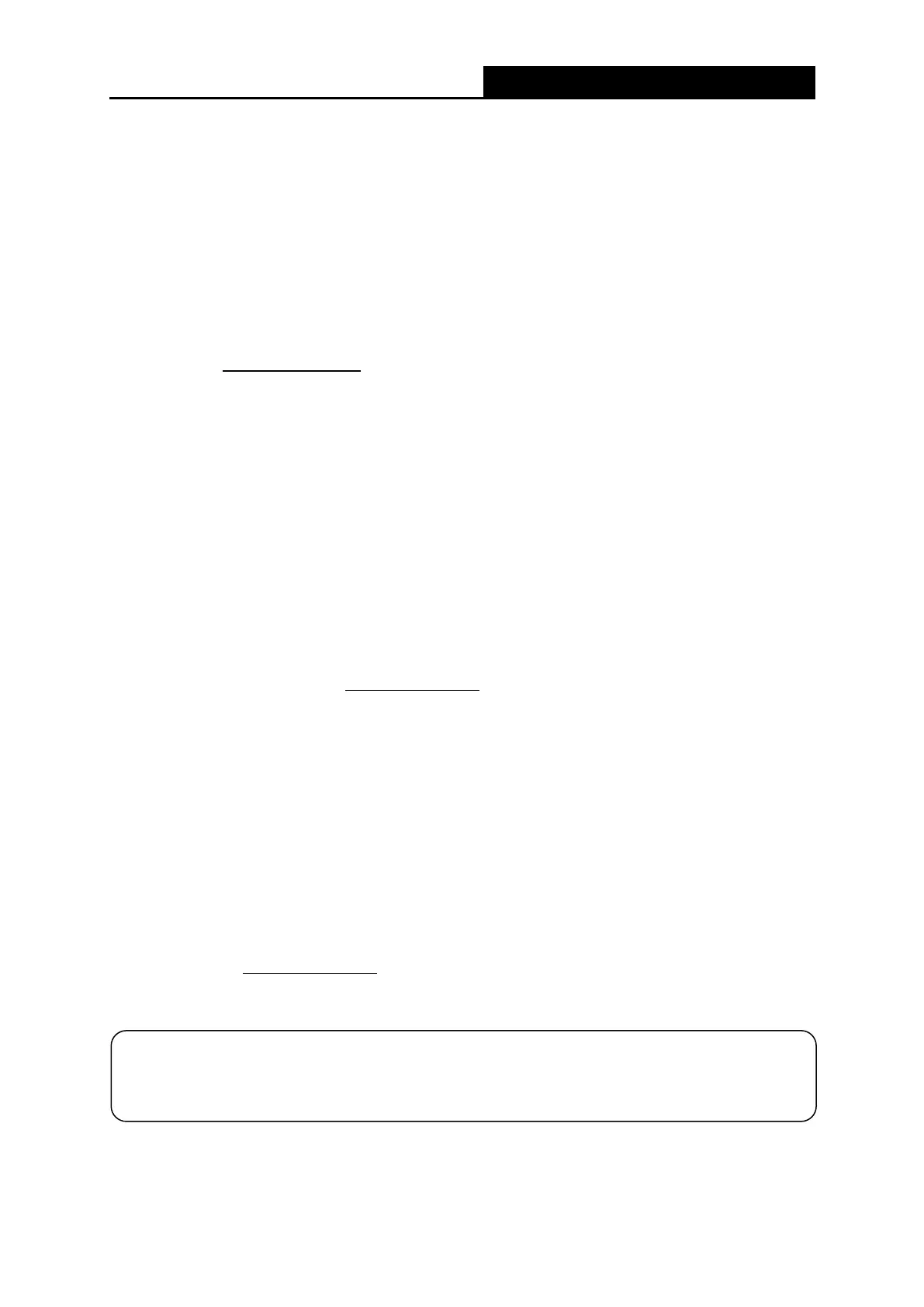300Mbps Wireless N Router User Guide
Appendix A: FAQ (Frequently Asked Questions)
Q1. What should I do if the login window does not appear?
▶ Make sure the router connects to the computer correctly.
▶ If the computer is set to a static IP address, change its settings to obtain an IP address
automatically.
▶ Verify that http://mwlogin.net is correctly entered in the web browser.
▶ Use another web browser and try again.
▶ Reboot your router and try again.
▶ Disable and enable the network adapter in use again.
Q2. What should I do if I cannot access the internet?
▶ Check if the internet is working properly by connecting a computer directly to the modem
via an Ethernet cable. If it is not, contact your internet service provider
▶ Reboot your router and try again.
▶ Open a web browser, enter http://mwlogin.net and run the Quick Setup again.
▶ For cable modem users, reboot the modem first. If the problem persists, log in to the web
management page of the router to clone MAC address.
Q3. How do I restore my router’s configuration to its factory default settings?
There are two ways to reset the router.
Method one: With the router powered on, press and hold the RESET button for at least 5
seconds until the LED starts blinking quickly, then release the button and wait the router to
reboot to its factory default settings.
Method two: Visit http://mwlogin.net, go to Advanced → System Tools → Backup & Restore →
Factory Default Restore to restore the router to its default settings.
NOTE:
Once the modem router is reset, the current configuration settings will be lost and you will
need to re-configure the router.
- 51 -