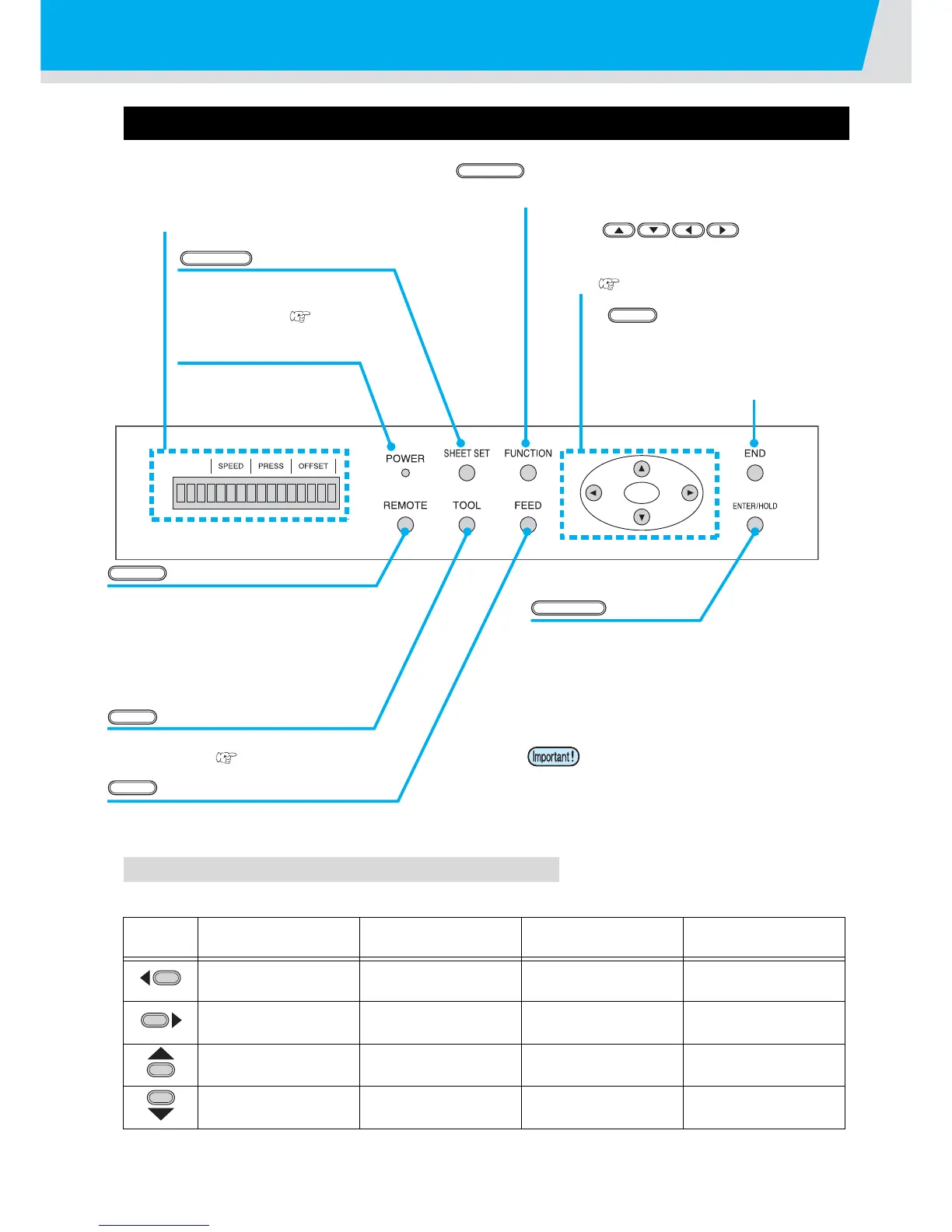Configuration and function
11
Operation Panel
Jog keys
The arrow keys are used as described in the table below.
In this manual, the sheets of media other than roll sheets are referred to as leaf sheets or cut sheets.
Before the detection
of a sheet
After the detection
of a sheet
When selecting a
function
When selecting a
setting value
Detects the sheet
width.
Shifts the carriage to
the left.
--
Detects the width and
length of the sheet.
Shifts the carriage to
the right.
--
Detects the sheet
width.
Move the sheet toward
the rear of the plotter.
1Restores the
previous function.
Selects the previous
value.
Detects the width and
length of the sheet.
Move the sheet toward
the front of the plotter.
Selects the next
function.
Selects the next
value.
key
This key switches the operation mode
between REMOTE mode and LOCAL mode.
If this key is pressed when the plotter is in
operation, the plotter will come to a halt.
Press the key again to restart the plotter,
key
Use this key to select a tool and establish
tool conditions. ( P.21)
key
Press this key to execute sheet feeding.
key
This key registers the last input value as the
setting value or returns the setting menu to
the immediate lower level in the hierarchy.
Use the key to correct the drifting of the
sheet during cutting (plotting) operation.
Display panel
The display panel indicates tool conditions such as
speed, pressure and offset, tool coordinates,
functions and error messages.
POWER lamp
This lamp lights up when
the power to the plotter is
turned on.
key
Use this key for detection of the
sheet or clearing of the
detection result.( P.26)
key
Use this key to enter function setting mode.
JOG Key
Each of these arrow keys shifts the carriage or
sheet in the direction of the arrow or changes
settings.( P.11)
key
This key cancels the last input value or
returns the setting menu to the
immediate higher level in the hierarchy.
Use the key to detect only the sheet
width.
Press the keys with the fingers.
Pressing with a sharp blade or a
pointed thing may break the key.
