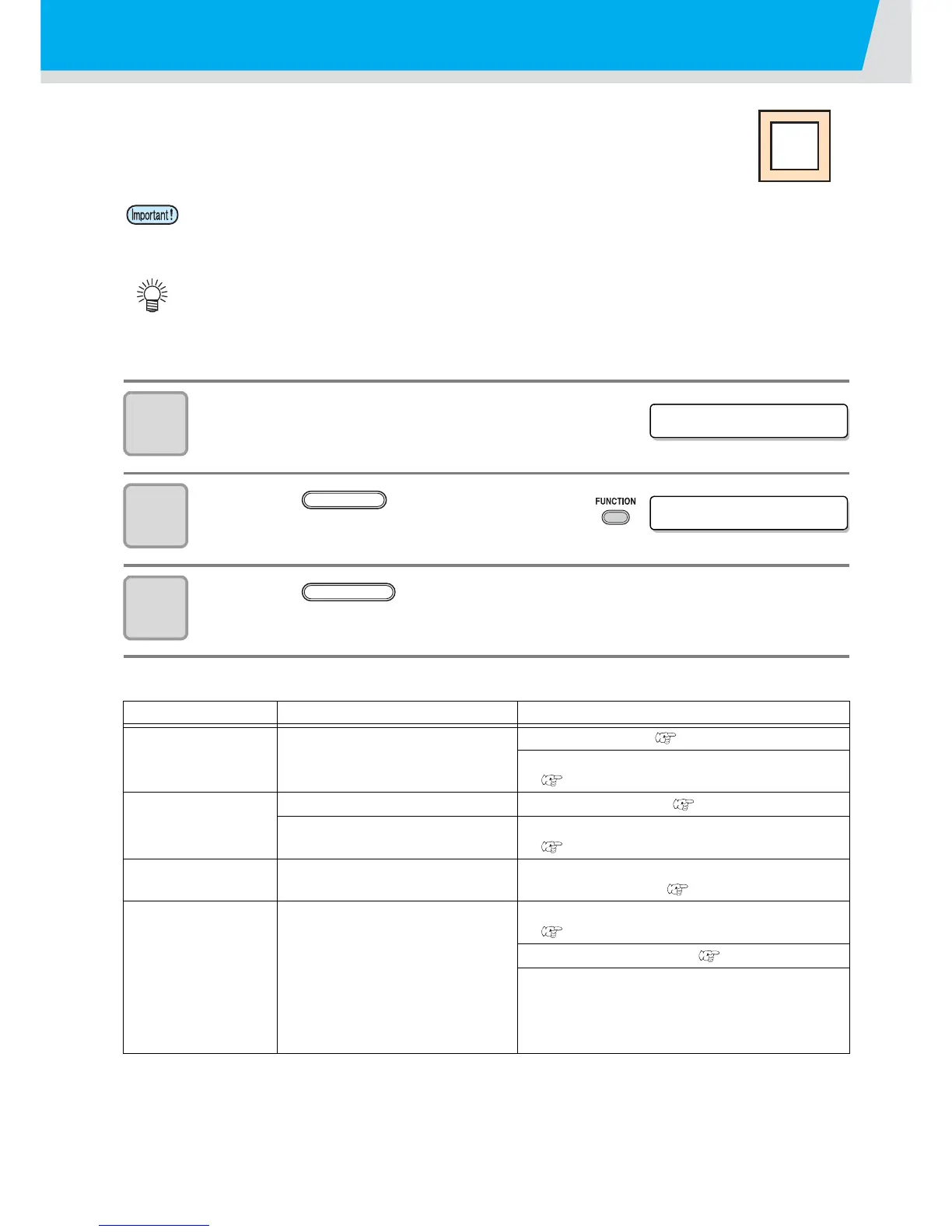31
Test cutting (plotting)
Execute test cutting (plotting) to confirm the tool conditions.
In the test cutting, the plotter cuts two squares.
1
Confirm that the plotter is in the local
mode.
2
Press the key a few times to
select [SQUARE CUT].
3
Press the key .
• The plotter will execute test cutting (plotting) and then return to the local mode display.
Change the settings of the cut conditions according to the test cutting (plotting) results.
• When the cutter blade is worn and dull, you can use it temporarily by enhancing the value of
PRESSURE. However, you are recommended to replace the worn cutter blade with a new one
to ensure a satisfactory cutting quality.
• When the tool conditions are proper, the results of test cutting (plotting) are as follows:
The two squares are cut perfectly.
The base sheet remains uncut.
No corner of the squares is round.
No corner of the squares is curled-up.
Cut Condition Cause Remedy
Some parts uncut.
The blade is lifted above the
sheet because of a too high
cutting speed.
Lower the speed. ( P.21)
Tighten up the thumbscrew for the tool holder.
( P.17)
The base sheet has
been cut.
Too high pressure. Lower the pressure. ( P.21)
Too large protrusion of the cutter
blade.
Adjust the protrusion of the cutter blade.
( P.16)
Any of the square
corners rounded.
Improper OFFSET value.
Adjust the OFFSET value so that it suits the
cutter blade in use. ( P.21)
Any of the square
corners curled-up.
• The protruded cutter blade is
too much.
• The cutting pressure is higher.
• The [COMPENSATION
PRESSURE OFFSET value] is
large.
More than two out of the above
fall under this category.
Adjust the protrusion of the cutter blade.
( P.16)
Adjust the cut pressure. ( P.21)
Adjust the ADJ-PRS OFS value
