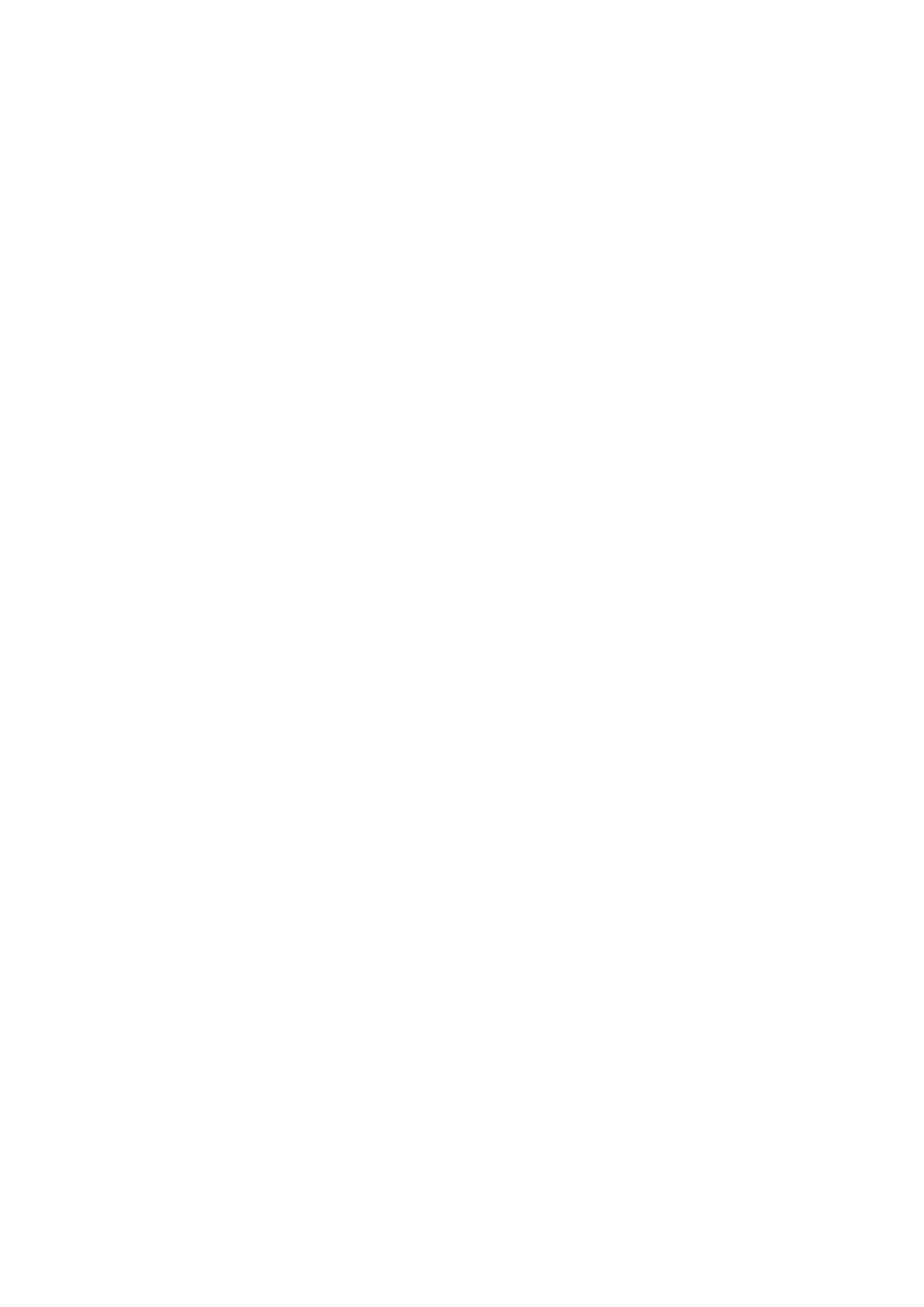Image Optimization 5-35
Up to eight ROIs can be saved on the reference image, with the corresponding eight traces plotted
simultaneously on the graph. Each ROI display has a different color, and its corresponding trace
data is plotted with the same color.
Standard ROI
1. Tap [Standard ROI]. The standard ROI is displayed when the cursor moves into the review
area (TDI review window or 2D grey review window).
2. Review to the desired frame.
3. Roll the trackball to one cine review window.
4. Press <Set>. The system updates the analysis curve and the data instantly.
Press <Clear> to remove the last ROI.
Ellipse ROI
1. Tap [Ellipse ROI]. The ellipse ROI is displayed when the cursor moves into the review area
(TDI review window or 2D grey review window).
2. Review to the desired frame.
3. Roll the trackball to one cine review window.
4. Press <Set> to confirm the start point, and roll the trackball and press <Set> to confirm the
next point. Press <Set> to complete the drawing. Press <Clear> to cancel the active ROI.
Press <Clear> to remove the last ROI.
Standard Height/Standard Width/Standard Angle
Use touch screen selections [Std. Height], [Std. Width], [Std. Angle] to adjust the height, the
width and the tilt angle of the standard ROI for the undergoing or afterward ROIs.
Strain Distance
Sampling distance for calculating deformation. Use the knob under [Strain Dist.] on the touch
screen to select the corresponding value for Strain – Time curve or Strain Rate – Time curve.
ROI tracking
This function provides a motion compensated ROI as precise time-intensity information can be
acquired using active tracking.
Tips:
Elliptical ROIs can be positioned in any manner that keeps their center within the image
boundaries. In the case that part of the ROI is outside the image boundary, only data from
within the image boundary is used for calculating the mean intensity value.
When the user repositions an ROI, the old trace data is erased from the plot and the trace
data for the new position re-plotted.
X Scale
Rotate the knob under [X Scale] on the touch screen to choose different value, so that the X scale
display manner will be changed. This function can be used to track detailed tissue information.
Smooth
Use this function to smooth the curve, and the system provides 7 levels of smooth effect.
Export curve (save curve data)
1. Tap [Export] on the touch screen.
2. The dialog box appears. Then select the storage path and type the file name. E drive is default;
and the file type is .CSV.
3. Tap [OK] to complete the export.