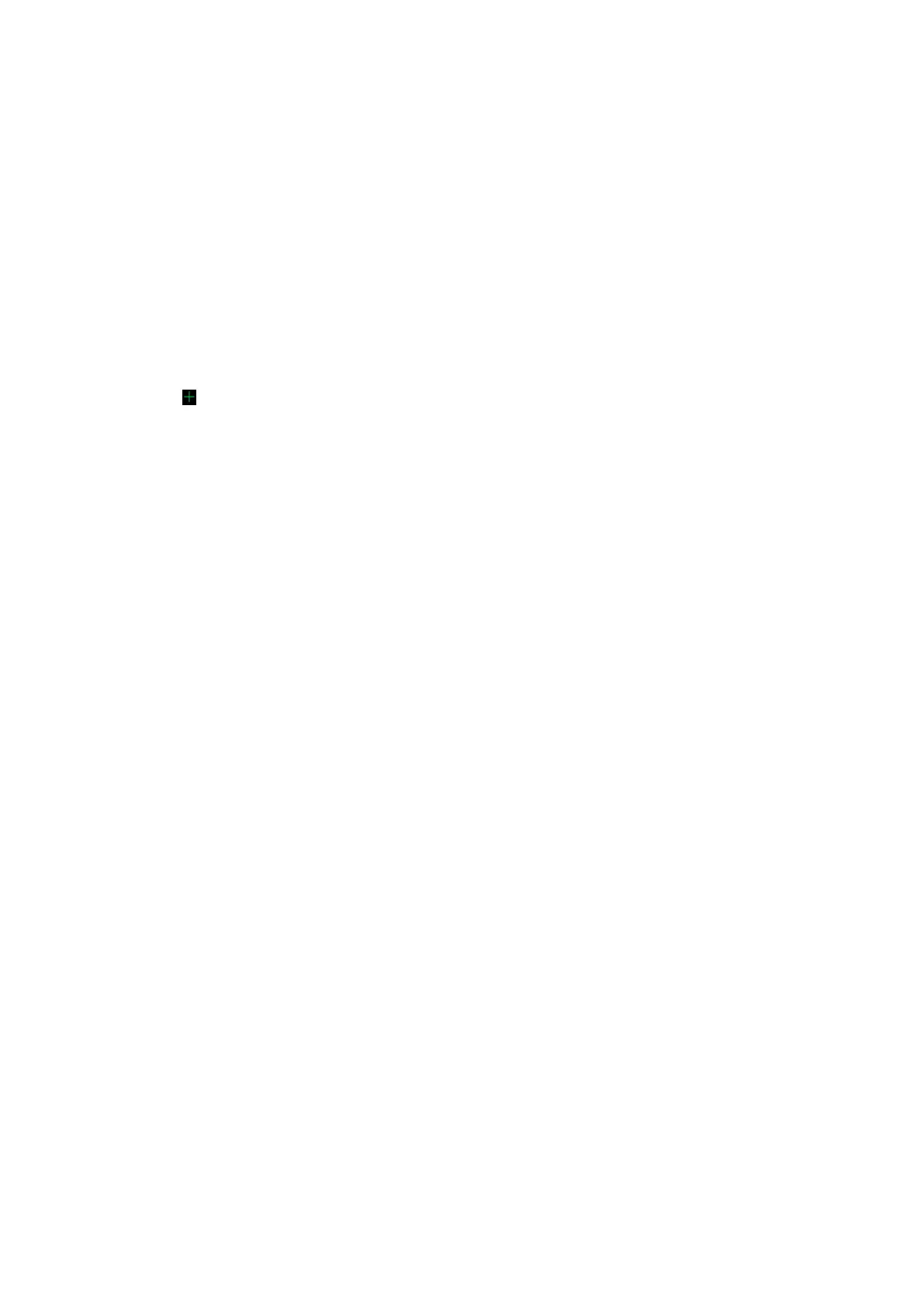Image Optimization 5-51
Comment and Body Mark
Function:
Add comment and body mark to the MPR and VR.
Operation:
The operation is the same as adding comment and body mark in B image mode.
Image Editing
Function
Image editing is a more elaborate function than VOI adjusting to optimize the 3D by clipping
(removing) the part blocked the region of interests.
Tips:
In image edit status, no image parameter can be changed. There displays a cutting cursor
, and the system enters ―Accept VOI‖ status.
The editing function is only available on a 3D rendered image.
Procedures
1. Enter image editing status by taping―Tool‖ tab page.
2. Select an edit/erase tool:
Polygon
a) Press <Set> to position the start point, roll the trackball to set a region and press
<Set> to trace the region.
b) When the start point and the end point coincide, the region is selected or you can
press <Set> twice to finish tracing.
c) Move the cursor to the region you want to cut and press <Set> again to cut.
Contour
a) Press <Set> to position the start point, roll the trackball to trace the region.
b) When the start point and the end point coincide, the region is selected or you can
press <Set> twice to finish tracing.
c) Move the cursor to the region you want to cut and press <Set> again to cut.
Rectangle
a) Press <Set> to fix the rectangle position, roll the trackball to change the size, and
press <Set> again to finish rectangle drawing
b) Move the cursor to the region you want to cut and press <Set> again to cut.
Line
a) Press <Set> to position the start point and the system will display a reference line, roll
the trackball to set the line orientation and press <Set> to start drawing, press <Set>
when ends are necessary; press <Set> twice to finish drawing.
b) Move the cursor to the region you want to cut and press <Set> again to cut.
Soft/ hard eraser
a) Press <Set> to position the start point and roll the trackball to select the region.
b) Press <Set> when ends are required. You can repeat the step to erase all parts
blocking the interesting region.
To undo the last cutting, touch [Undo] on the touch screen. To undo all cuttings, touch
[Undo All].
Section image (MPR) measurement.
2D related measurement can be performed on MPR. For details, please refer to [Advanced
Volume].
Measurement is not available in acquisition preparation status.