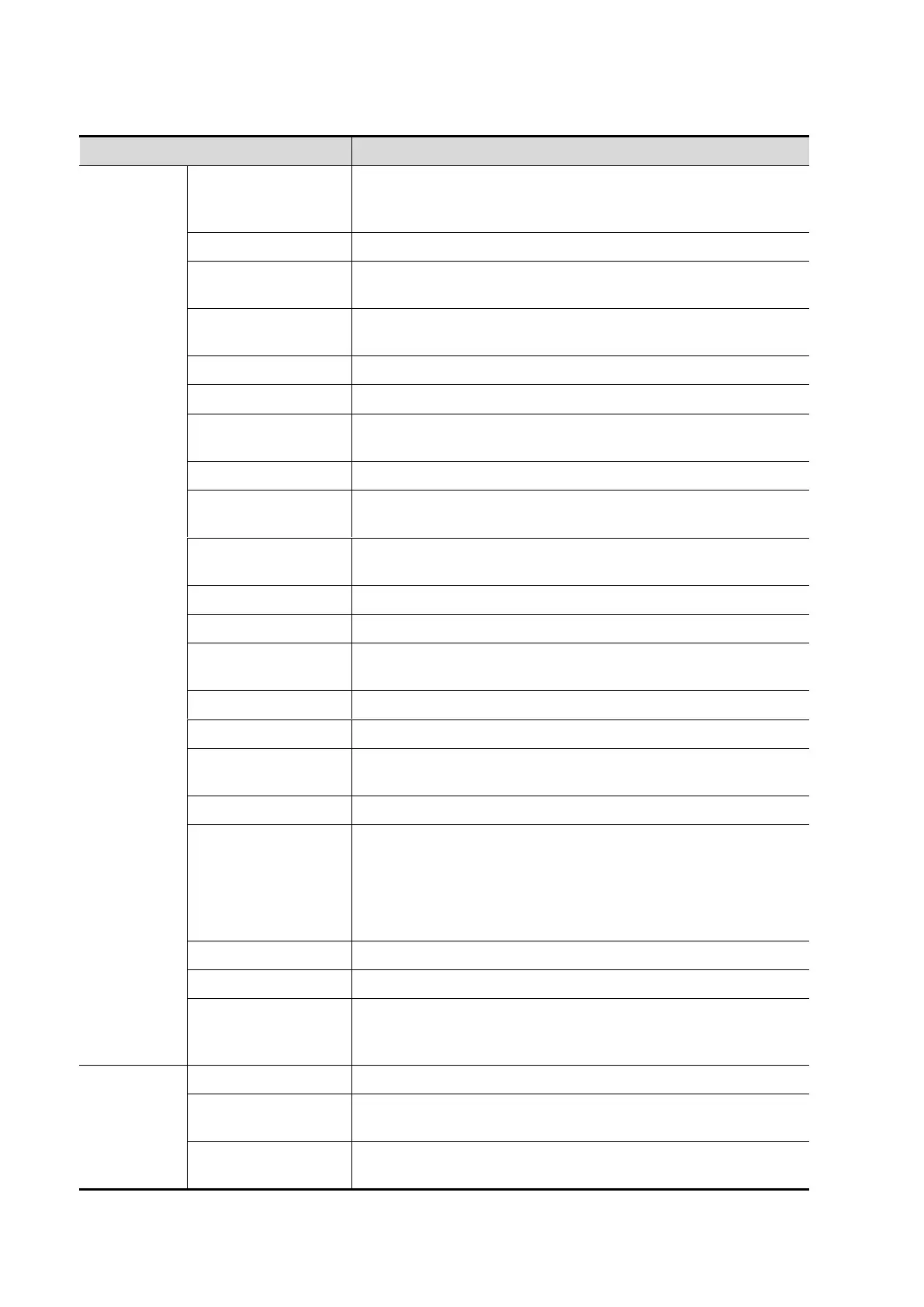11-4 DICOM/HL7
DICOM storage preset items are described as follows:
After you set the server (s) in DICOM Preset screen, the
name (s) will appear in the drop-down list, select the name of
the storage server.
Default is xxx-Storage, user-changeable.
Application Entity title, here, it should be consistent with that
of the storage server.
DICOM communication port, 104 is default. Here, the port
should be consistent with that of the storage server port.
Interval time that the system retries a connection.
Refers to the amount of time after which the system will stop
trying to establish a connection to the service.
Select the cine zoom mode during image file storage.
Select the compression mode: uncompressed, RLE, JPEG,
and JPEG2000.
Select the JPEG compression ratio: lossless, low, medium,
and high.
If SCP supports this function, then select it.
Set the frame range of transferring cin file into DCM multi-
frame file.
Set the 3D/4D image transfer mode.
To enable or disenable structured reporting sending.
Select if to encapsulate PDF format report in DICOM
standard.
Set to save the audio of PW mode.
Set the storage mode for image and cine file:
Parallel file: save the current file, and is ready for the storage
of the next file.
Parallel frame: send the current frame, and is ready for
sending the next frame.
Add the DICOM service to the service list.
Click to cancel parameter setting.
Select an item in the service list, change the parameters in
the above area, and click [Update] to update the item in the
service list.
Click to delete the selected service in the service list.
Select an item in the service list, click [Default] and you can
see ―Y‖ in the Default column.
Click to verify if the two DICOM application entities are
normally connected.