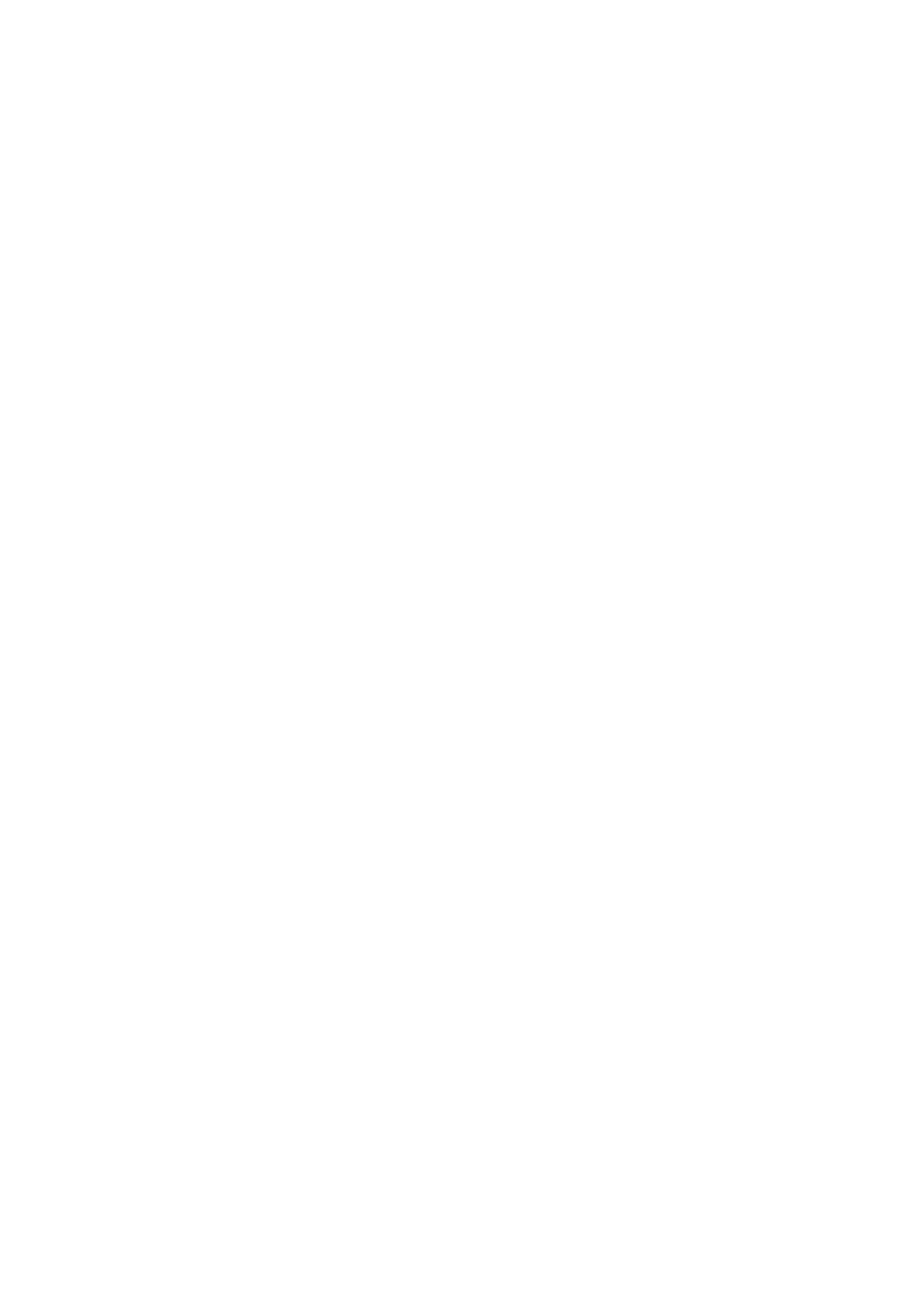iWorks (Auto Workflow Protocol) D-3
D.4 View Operation
In iWorks status, you can perform view selection, repeat, replacement and delete operations by the
touch screen.
For some views, the system switches to the relevant imaging modes if necessary.
The comment for the current view has been automatically added to the lower left corner of the image,
ready for you to scan the specified anatomy.
D.4.1 View Selection
Tap [Previous]/[Next] to select the view to be scanned. The current view is surrounded by a solid green
frame.
D.4.2 View Operation
In the current active view, you can perform image scanning, measurements, and adding comments and
body mark, etc. Operations are the same as those in manual operation. See the relevant chapters for
details.
D.4.3 Repeat View
If necessary, touch [Repeat] to insert another template of the current view. You can then perform an
extra examination.
D.4.4 View Replacement
The previous image will be deleted and replaced by the new image.
D.4.5 Delete View
Tap [Previous]/ [Next] to select the view to be deleted. Tap [Delete] to delete the selected view.
D.5 Check Undone Section
You can quickly check and select an incomplete view using [Incomplete Section] on the touch screen.
Tap [Incomplete] on the screen to enter the selecting dialog box on the touch screen and touch the
desired view to enter the status.
D.6 Manual Examination
Suspend - Exit the protocol so the user can run the system manually. This is used when an unusual or
atypical workflow is required.
You can run the system manually if necessary.
Start manual examination: touch [Suspend] to pause the current iWorks protocol. The system enters
manual examination status.
Return to iWorks: touch [Resume iWorks] to return to automated status. You can continue the
previous iWorks scan.
D.7 Insert
Insert is a specialized protocol event within iWorks and iWorks OB. It assists with the workflow for
documenting and measuring common pathological (disease) states (i.e. Mass, Cyst, Stenosis,
Thrombus) that occurs outside a routine, normal examination.
1. Tap [Insert] on the touch screen to enter the status.