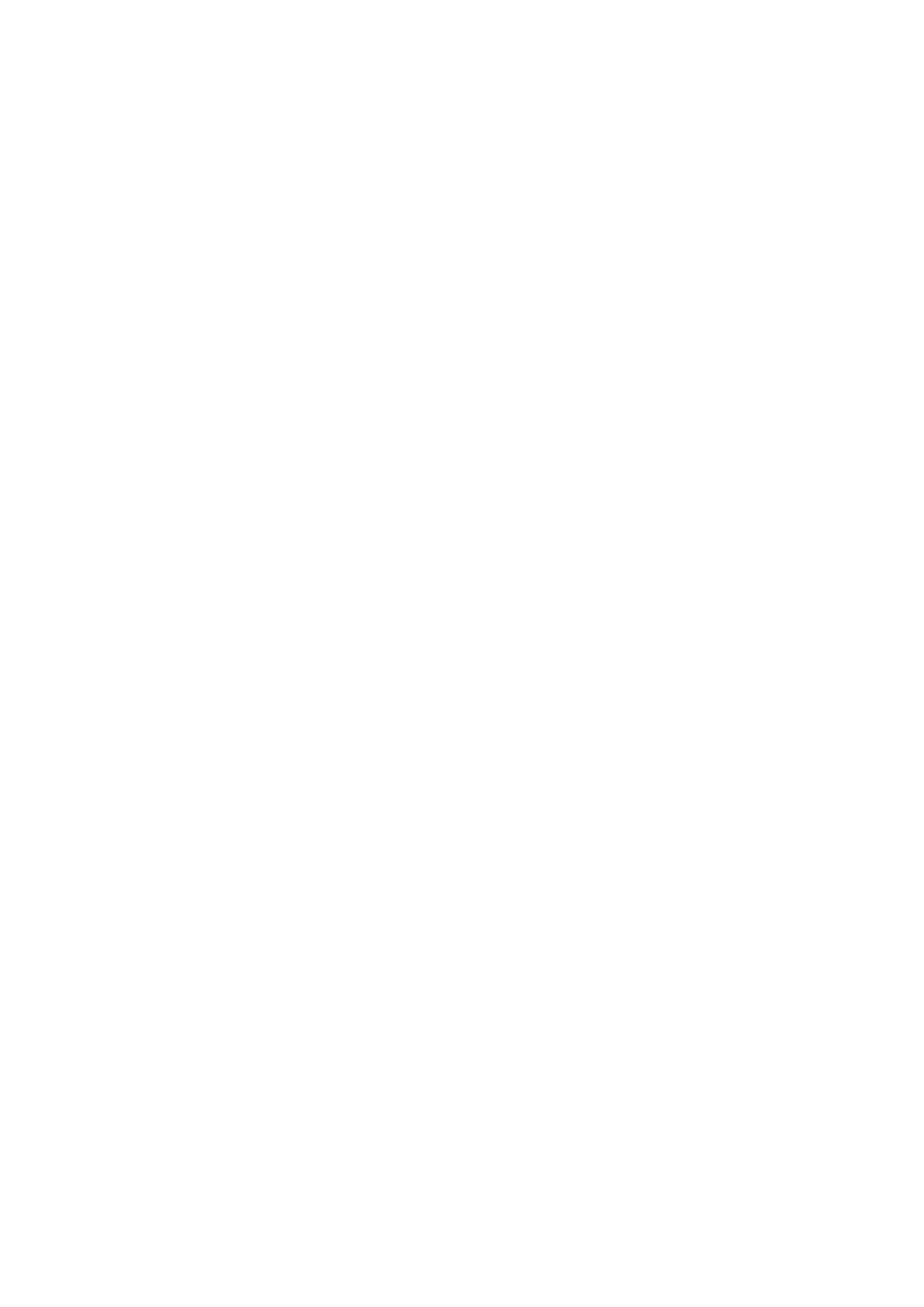Image Optimization 5-7
Imaging Adjustment
More information can be obtained without moving the probe or changing the
sampling position.
1. To change the scan range, touch [FOV] on the touch screen to enter the FOV
range and FOV position adjustment status.
2. Press <Set> to switch between FOV range/position changing according to the
hint region display.
3. Rotate the trackball to adjust FOV position or the FOV range.
When the scan range is adjusted to the widest, the FOV position can not be
changed.
You can get a much larger field of view when selecting a larger FOV.
Frame rate decreases when using a larger FOV.
Use the <Steer> deflector rod on the control panel to adjust the steer angle.
Touch [ExFOV] on the touch screen to turn on/off the function.
For linear probes, the ExFOV function displays as trapezoid imaging.
For convex probes, the ExFOV function displays as extending the scanning angle.
The FOV position/range is available only for convex and phase probes.
The B Steer function is available only for linear probes.
Line Density
The function determines the quality and information of the image.
Adjust the line density through the [Line Density] item on the touch screen.
There are four levels of line density available: UH, M, H, L.
The higher the line density, the higher the resolution.
The higher the line density, the lower the frame rate.
Dynamic Range
This function is used to adjust the B image resolution to compress or expand the
gray display range. And the real-time value displays in the image parameter area
in the upper right corner of the screen.
Rotate the knob under the [Dyn Ra.] item on the touch screen to adjust the
dynamic range.
Rotate the knob clockwise to increase the value; rotate the knob counterclockwise
to decrease the value.
The more the dynamic range, the more specific the information, and the lower the
contrast with more noise.