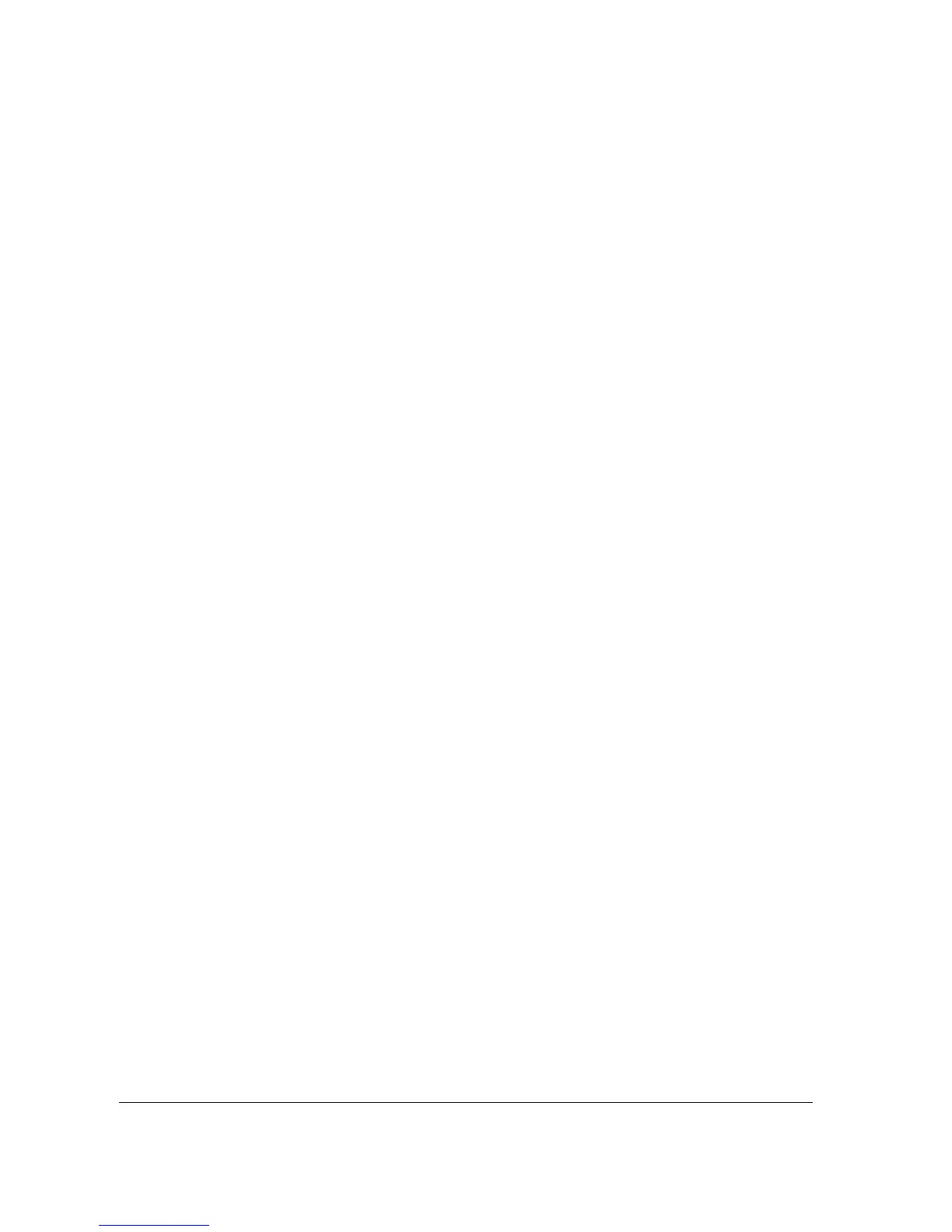3-6 T1 Service Manual
3. Set the desired [Address Type].
[Manual] : Indicates that the operator will manually enter network settings including IP Address, Subnet Mask,
Gateway.
[DHCP]: Indicates that the monitor will automatically acquire network settings from a DHCP server.
4. Select [WLAN Setup >>] to enter the [WLAN Setup] menu.
5. Enter a network name (SSID).
6. Select a security mode from the [Security] drop-down list and configure the items.
[WEP_OFF], [WPA-PSK], [WPA2-PSK]: When you select one of these security modes, you need to enter a password
for the wireless network.
[WEP_ON] : When you select this security mode, you need to configure [Password], [Key Index], and[AUT. Type].
[WPA_TKIP], [WPA2_AES], [CCKM_TKIP], [CCKM_AES], [WPA_PSK_AES], [WPA_AES]: These security modes are
Wi-Fi Protected Access (WPA/WPA2) enterprise encryption modes. When you select one of these security modes,
you need to configure additional items such as [EAP Method], [AUT. Protocol], [Identity], [Anonymity], and [CA
Certificate]. You need to import the desired certificate to the monitor before you can select a certificate. For how
to manage certificates, see 3.2.8 Certificates Maintenance.
7. Select [Ok].
3.2.7 Setting the WLAN Band and Channels
The monitor supports 2.4 G and 5G WLAN. To set WLAN band rate and channels:
1. Select [Main Menu]→[Maintenance>>]→[User Maintenance>>]→enter the required password→select [Ok].
2. Select [Network Setup >>].
3. Select [WLAN Setup >>].
4. Set [WLAN Band] to [Auto], [5G], or [2.4G] according to the band you are using. Auto is the default, indicating that the
monitor can automatically identify the WLAN band.
5. Select [AUT. Server Type] to set the type of authentication server. The options are ACS and SBR.
6. Select [BG Channel] to set the type of B and G channels. The options are All, Specified, and None. When you select
[Specified], you need to enter the desired channel.
7. Select [A Channel] to set the type of A channel. The options are All, Specified, and None. When you select [Specified],
you need to enter the desired channel.
To test the availability of the wireless network, follow this procedure:
1. Select [WLAN Test >>] in the [Monitor Network Setup] menu.
2. Enter the [IP Address] of the wireless AP in the [WLAN Test >>] menu.
3. Click [Connection Test].
If the designated IP can be successfully connected, the reply time is displayed. If the connection fails, the reply is
timeout.
