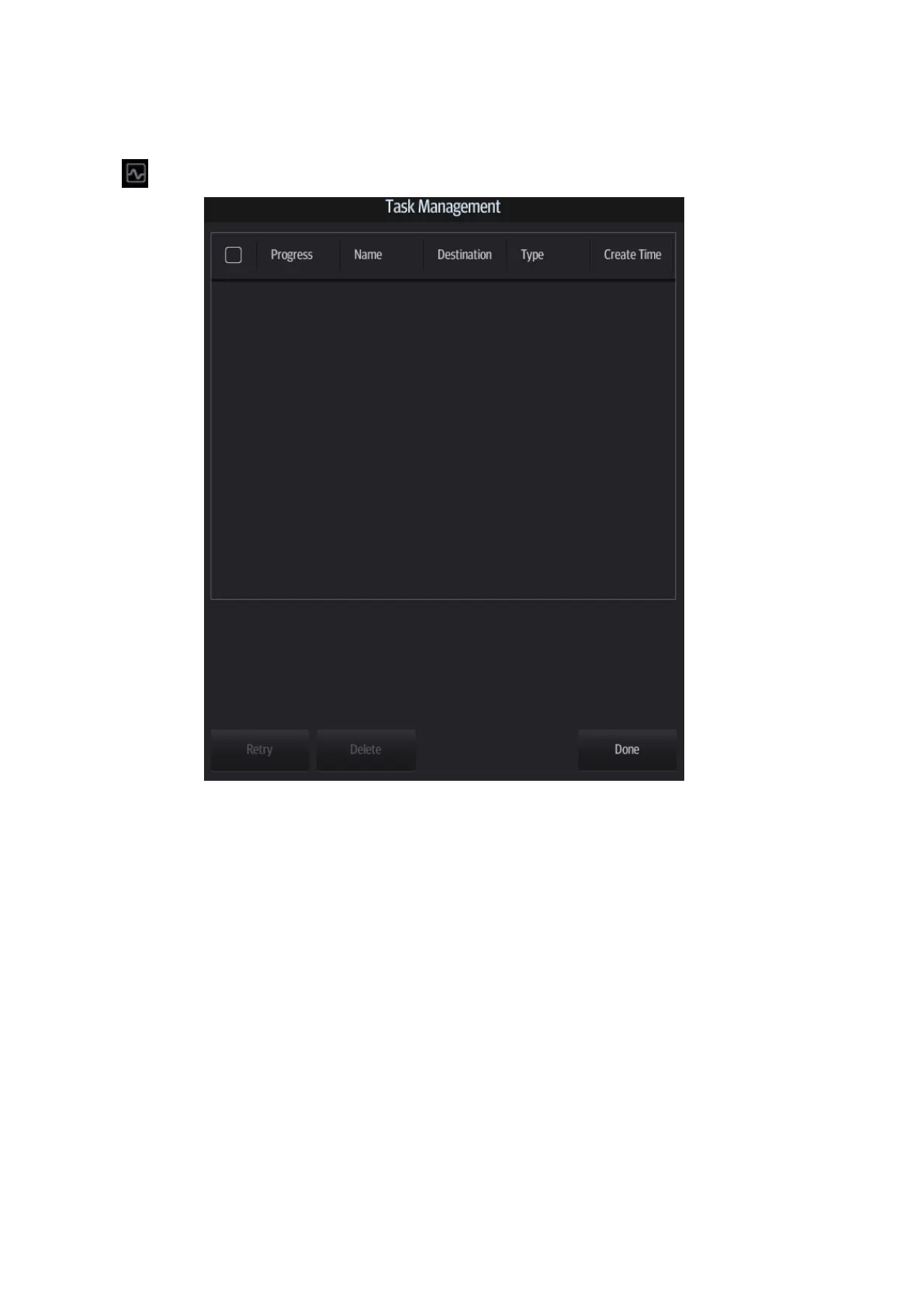10-14 Patient Data Management
10.9 Patient Task Management
Tap in the top-right part of the screen to bring up the following dialog box:
In the Task Management dialog box, the patient name, destination, progress, type and task created
time are displayed.
You can perform the following operations:
Tap [Delete] to delete the task.
Tap [Retry] to retry the failed task.
Media storage task:
Storage Task: displays the DICOM storage task.
DICOM media storage task (USB devices): in iStation screen, select the target exam and
tap [Send To], then select DICOMDIR in the menu which appears.
Back up task (system-relevant format): select the exam to be backed up in iStation and tap
[Options] -> [Back Up].
Send to external devices (USB devices): select exam data or images in the iStation or
Review screen. Tap [Send To] for the image.
iStorage task: in iStation screen, select the target exam and tap [Send To], then select
iStorage in the menu which appears.
MedTouch storage task: In iStation screen, send exam to MedTouch devices.