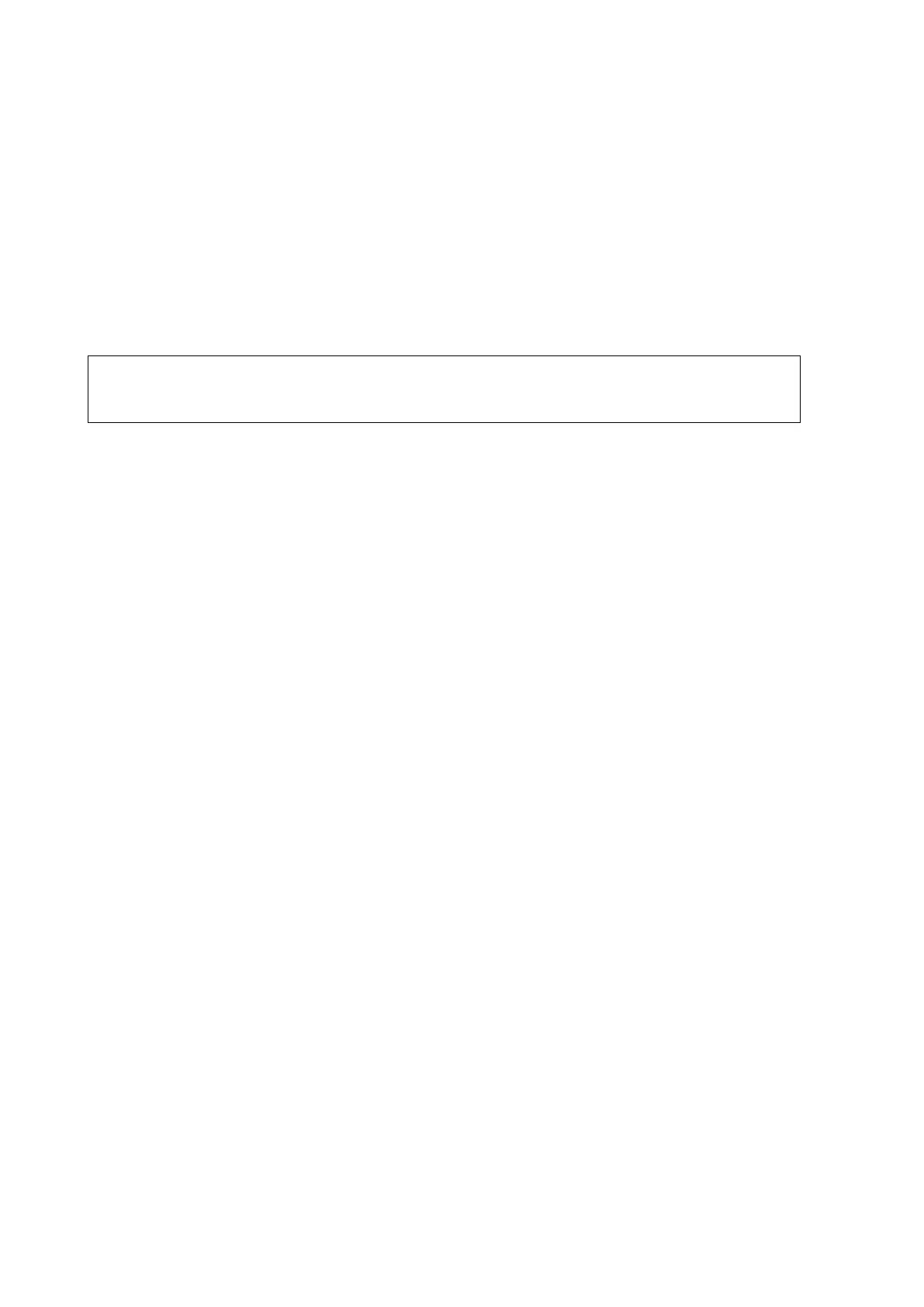11-14 DICOM/HL7
a) Set a default server in the Storage page and set the associated storage service in
Storage Commitment page.
b) Tap [Save] on the Setup menu to make the preset take effect.
3. After finishing the presets, perform image scanning. Each time [End] is tapped, the system will
send the image to the default DICOM storage server for storage and send storage
commitment to the storage commitment server.
If images are successfully sent to the storage server, in the iStation screen, " PACS received,
OK" is displayed in the list below "Storage Commitment".
Tip:
Storage commitment is confined to the whole exam. Single image sending cannot be
indicated.
Multi-frame storage is not allowed if “Allow Multiframe” is not selected ([Setup] ->
[Network] -> [DICOM/HL7] -> “Storage”). For example, even if there is a multi-frame
file in the exam to be sent, only single-frame image storage will be performed.
11.3.6 Query/Retrieve
The query/retrieve function is used to query and retrieve patient exam records in a designated
server.
After setting the DICOM query/retrieve server, you can perform the query/retrieve function in the
iStation screen.
1. Open the iStation screen: Tap [iStation] on the left side of the operating panel.
2. Tap [Query/Retrieve] to open the screen.