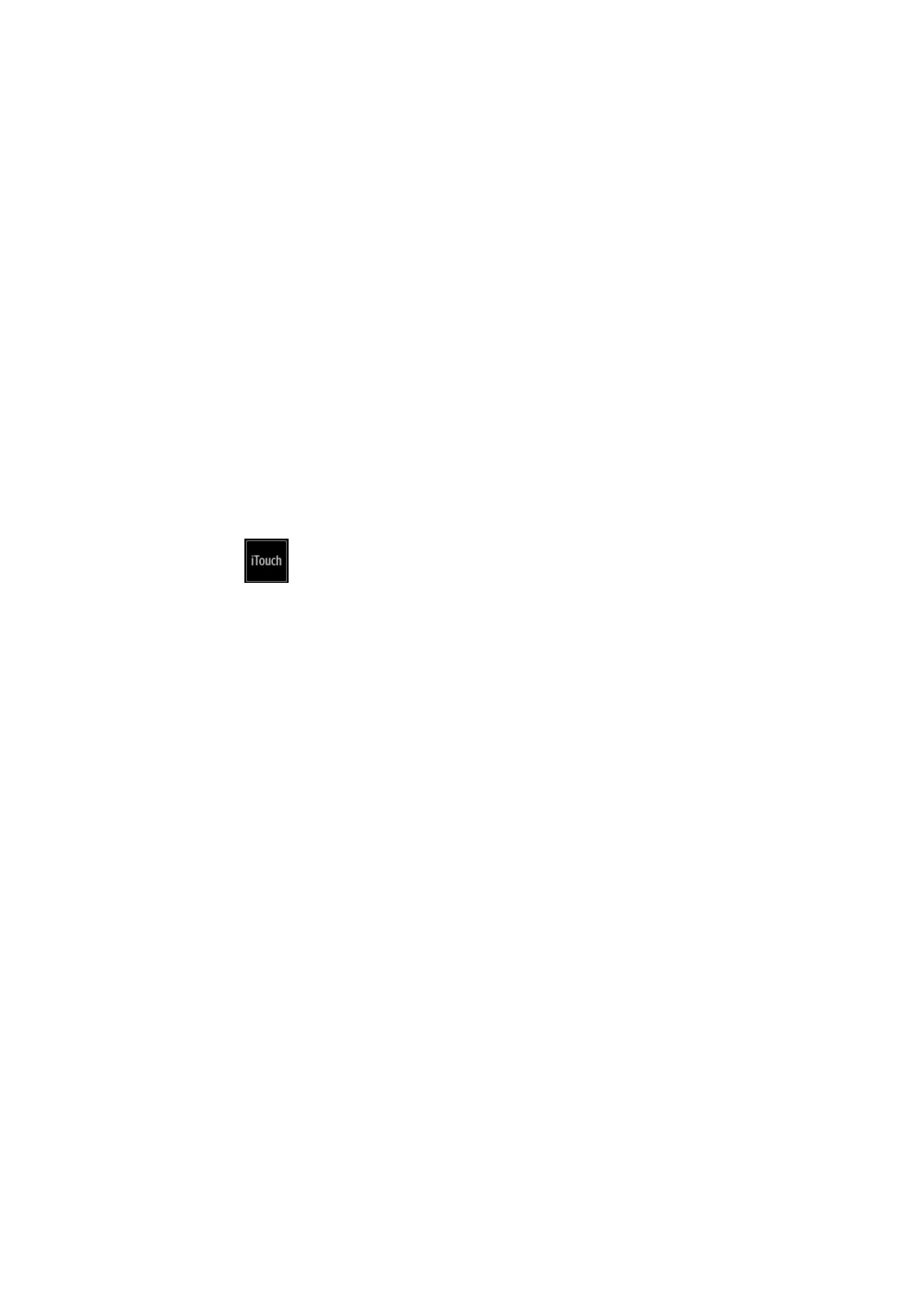5-16 Image Optimization
Adjust through [WF] on the menu.
There are 8 levels of wall filter function available. Select the value according to
the actual situation.
Flow signals may be missing.
Priority
This function is used to set the levels of the flow display and to display the
grayscale signal or color signal.
Adjust through [Priority (%)] on the menu.
Tap [-] or [+] to change the level slightly or drag the control directly.
The adjusting range of the priority is 0-100% in increments of 1%.
The higher the value, color signals are first to be displayed. The lower the value,
grayscale signals are first to be displayed.
iTouch (Auto Image Optimization)
To optimize image parameters as per the current tissue characteristics for a
better image effect.
Tap on the left part of the image area to get iTouch optimization.
For probes L12-4s, L9-3s, L11-3VNs and L12-3RCs under EM Vas, Vascular or
Carotid exam mode, using iTouch can also achieve ROI optimization and auto-
tracking.
Smart tracking (ROI auto position/steer in Color/PW mode)
To optimize image parameters as per the current tissue characteristics for a
better image effect. When Smart Tracking is turned on, the system optimizes ROI
angle and position automatically to achieve an active tracking by reducing the
impact of patient respiratory movement.
Turn on/off the function by [Smart Tracking] on the menu.
Smart tracking is available only for the following probes under EM Vas, VAS and
Carotid exam mode: L12-4s, L7-3s, L14-6s, L14-6Ns, L14-5sp, L20-5s, 7L4s, L9-
3s, L11-3VNs, L12-3RCs and L14-5Ws.
Dual Live
This function is used to display B image and Color image synchronously.
Turn on or off the function through the [Dual Live] item on the menu.
When the function is turned on, the window will be automatically switched to the
dual windows (one for B image, and the other for Color image).
