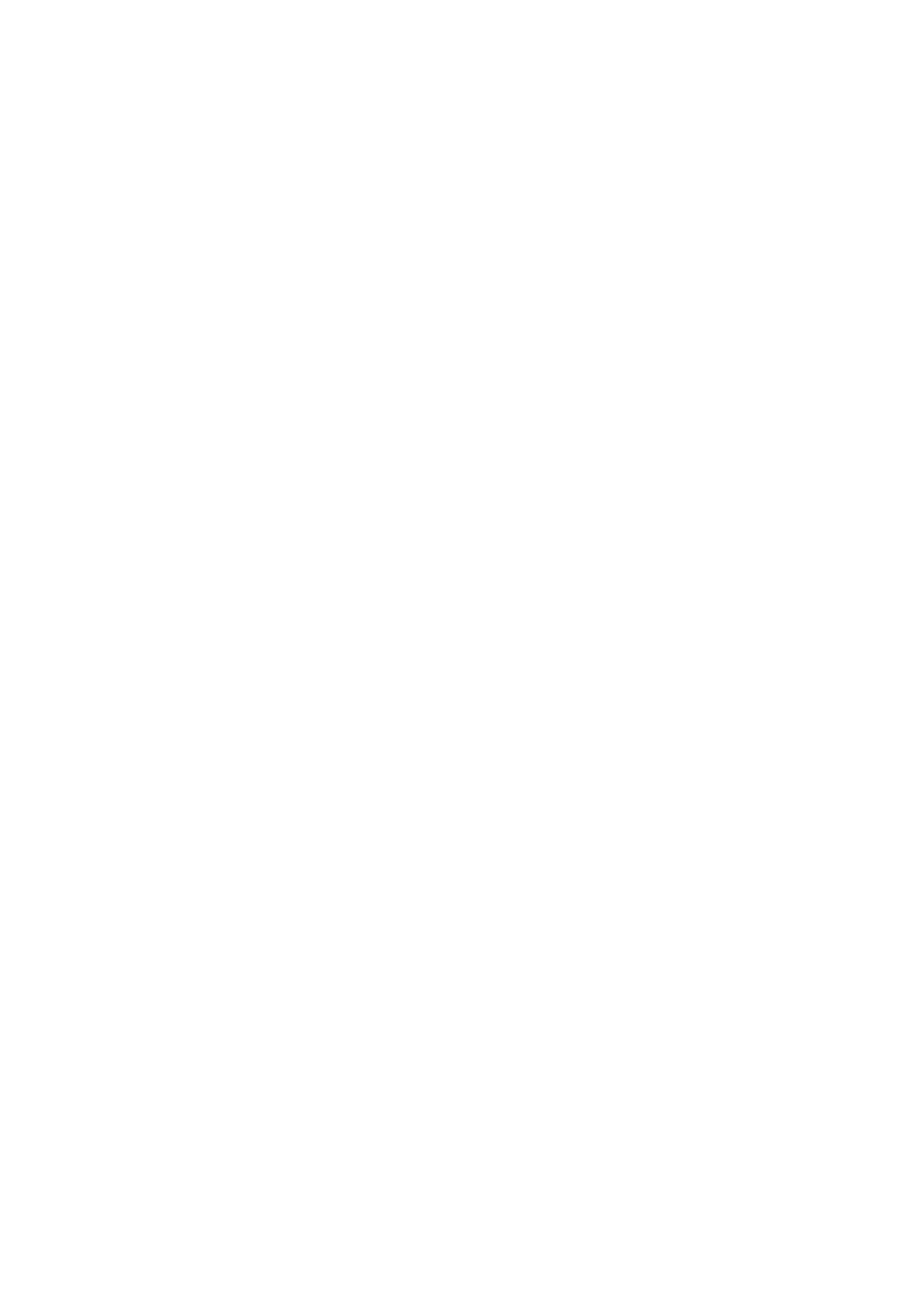Image Optimization 5-11
Speed
This function is used to set the scanning speed of M mode imaging, and the real-
time speed value is displayed in the image parameter area in the top-left corner
of the screen.
Adjust through [Speed (mm/s)] on the menu.
There are 6 levels of scan speed available.
Changing speed makes it easier to identify disorders in cardiac cycles.
Tint Map
This function provides an imaging process based on color difference rather than
gray distinction.
Select maps or turn on/off the function by using [Tint Map] control.
The system provides 8 different color effect maps.
Gray Map
This function applies the gray correction to obtain optimum images.
Select maps by using [Gray Map] control.
The system provides 8 different gray effect maps.
Edge Enhance
This function is used to enhance the image profile so as to distinguish the image
boundary for optimization.
Adjust through [Edge Enhance] on the menu.
There are 3 levels of edge enhance adjustment available: the bigger the value
the stronger the effect. 0 represents no edge enhance effect.
Larger edge enhance may lead to increased noise.
Dynamic Range
This function is used to adjust the M image resolution to compress or expand
the gray display range.
The real-time dynamic range value is displayed in the image parameter area in
the top-left corner of the screen.
Adjust through [Dyn Ra.] on the menu.
Tap [-] or [+] to change the value slightly or drag the control directly.
The adjusting range is 30-240, in increments of 5.
The more the dynamic range, the more specified the information.
M Soften
This feature is used to process the scan lines of M images to reject noise,
making image details clearer.