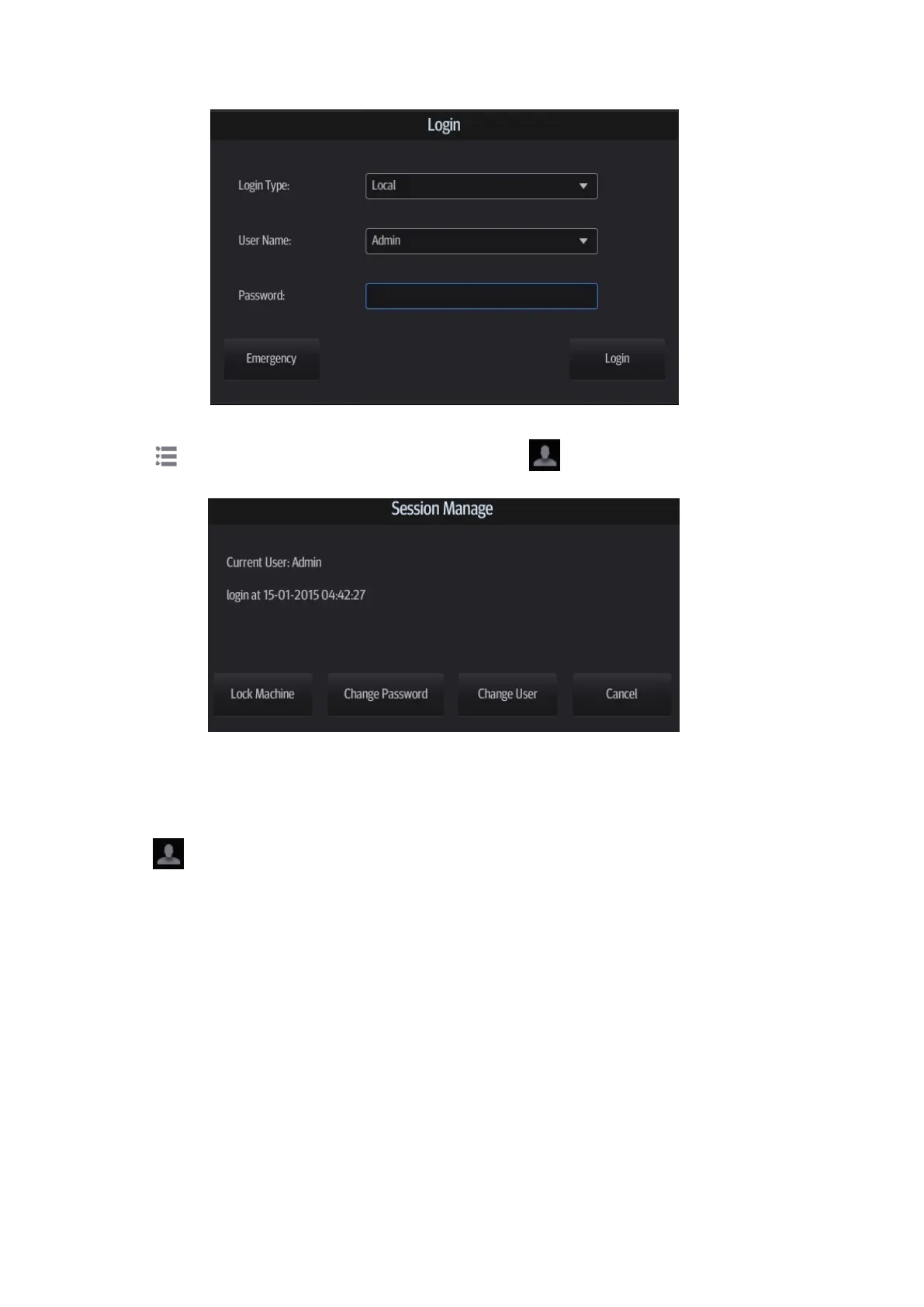10-16 Patient Data Management
To change users:
1. Tap in the top-right corner of the screen and select to bring up the following dialog
box:
2. Tap [Change User] to bring up the Login dialog box.
3. Select the login type, and user name from the drop-down list.
4. Enter the password and tap [Login].
Lock system
1. Tap from the system tool bar in the top-right corner of the screen to bring up the dialog
box.
2. Select [Lock Machine] and the system is locked. You must log on before using the system.
10.10.4 Local Privilege Management
The system administrator can add and delete users, and assign privileges, while the operator
cannot. The privileges can be assigned through the local system or LDAP server.
Adding a User/Assigning Privilege
Turn on the access control function and log in to the system as Administrator before you add the
user.
1. Open the “Access Control” page using the path: [Setup] [System] [Access Control].
2. Tap [Add] to bring up the “Adding New User” dialog box.
3. Enter the user name and password, confirm password, and select or deselect the check box
from the privilege list. Users can only access the function module with assigned privilege.
