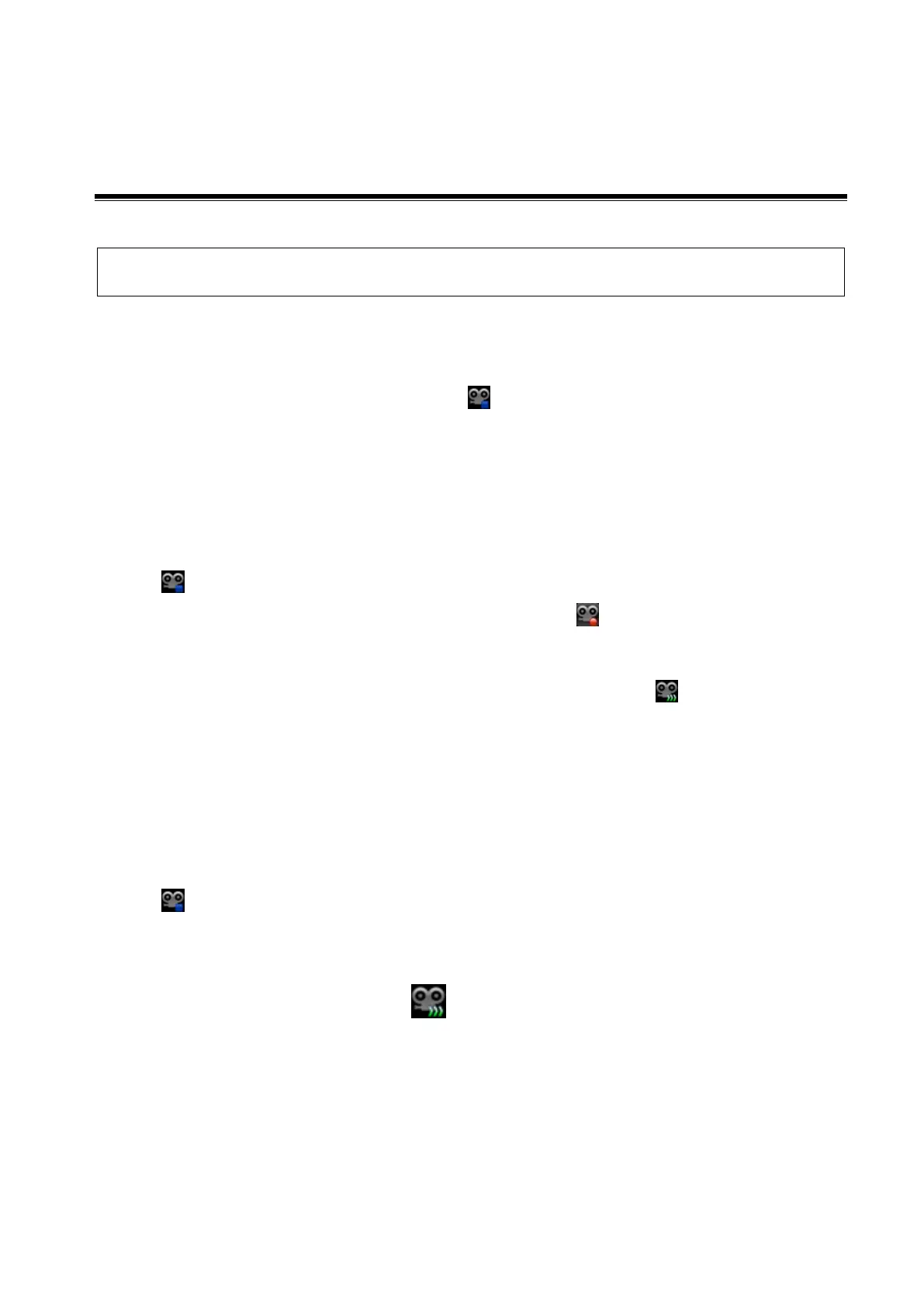DVR Recording 14-1
14 DVR Recording
Strictly observe the procedures described here to perform the recording and replaying
operations; otherwise it may result in data loss or system malfunction.
The system provides built-in DVR recording function. You can use the DVR to record and replay videos
and audios that can be stored in DVD disc or hard disc.
The recorded video is AVI format; you can save it in the hard disk drive, burn to the DVD or export to
the USB disk.
When the built-in DVR is in normal status, the icon is displayed.
14.1 Recording
After recording, the system will save the recording file automatically, you can select to save in local disk,
U disk or optical disk.
1. Perform ultrasound exams, select appropriate views and adjust parameters to prepare for
recording.
2. Tap to open the dialogue box and select desired recording type: Local/USB/CDROM;
3. Tap [Record] to start recording, and the DVR icon displays as in recording status.
During the recording process, you can perform imaging mode switching, comments adding, body
mark adding and measurements.
4. Tap [Stop] to stop recording, the DVR icon turns into data transfer status .
If USB/CDROM is selected, the system sends the recorded file to the target storage media
(USB disk or DVD optical disk drive) in the meantime.
If Local is selected, the system saves the file to the path: D/M6/DVR.
In the task management screen, you can check transferring status.
14.2 Sending Image
The system also supports exporting recorded images that are saved in the local disk.
1. Tap to open the dialogue box, and tap [Local Video Manage] to enter the managing dialogue
box.
Tap [Rename] to rename the video file.
2. Select the destination and the target file, tap [Send] to send the file to the selected path. During
sending progress, the icon displays as .
14.3 DVR Video Replaying
You can replay the video and audio record.
Replay on PC
Connect the USB disk or optical disk with the file to the PC, and open the file directly.