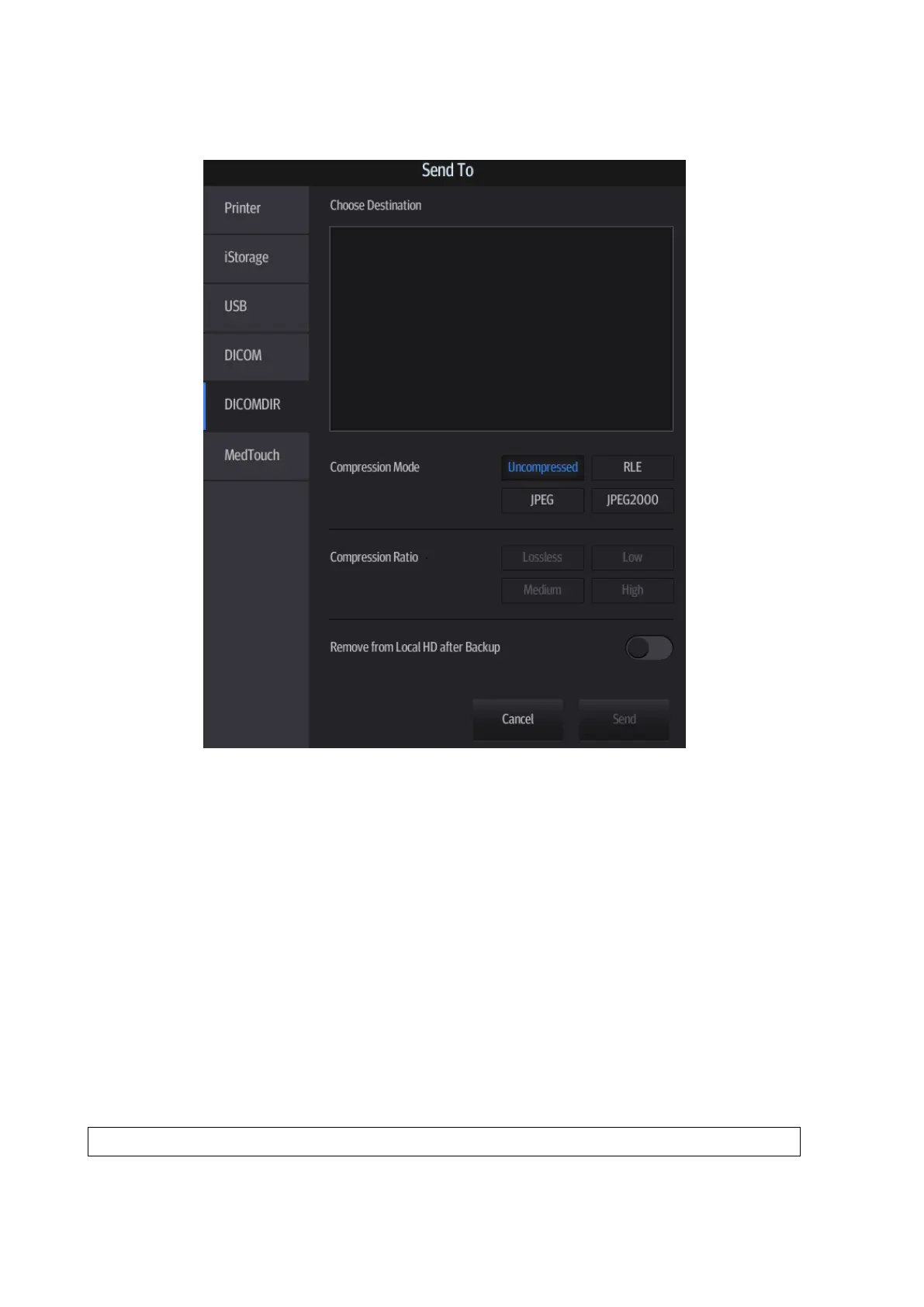11-16 DICOM/HL7
1. Select patient records in the iStation screen.
2. Tap [Send To] to open the following dialogue box.
3. Select the destination to “DICOMDIR” and DICOM Format as well as Compression mode.
4. Set whether to remove the patient data from the local hard disk after backup (remove exams
or just remove the images).
5. Tap [Send] to begin the storage.
If the backup is successful, a tick will appear in the Backup list in the iStation screen. If not, there
will be no tick.
There must be no DICOMDIR/DCMIMG/IHE_PDI files on the external storage media of the same
name as the one being backed up. Otherwise, the backup cannot proceed. Ensure there is enough
storage space, or the backup may fail due to shortage of space.
Data Restore
After the DICOM format data are saved to external media, restore the data to the ultrasound
system.
1. Connect the external media containing DCM files to the system.
2. In iStation, review the data stored on the external media.
3. Select the data to be restored in iStation.
4. Select [Options] -> [Restore] on the iStation screen.
Only system-accessible media can be selected.