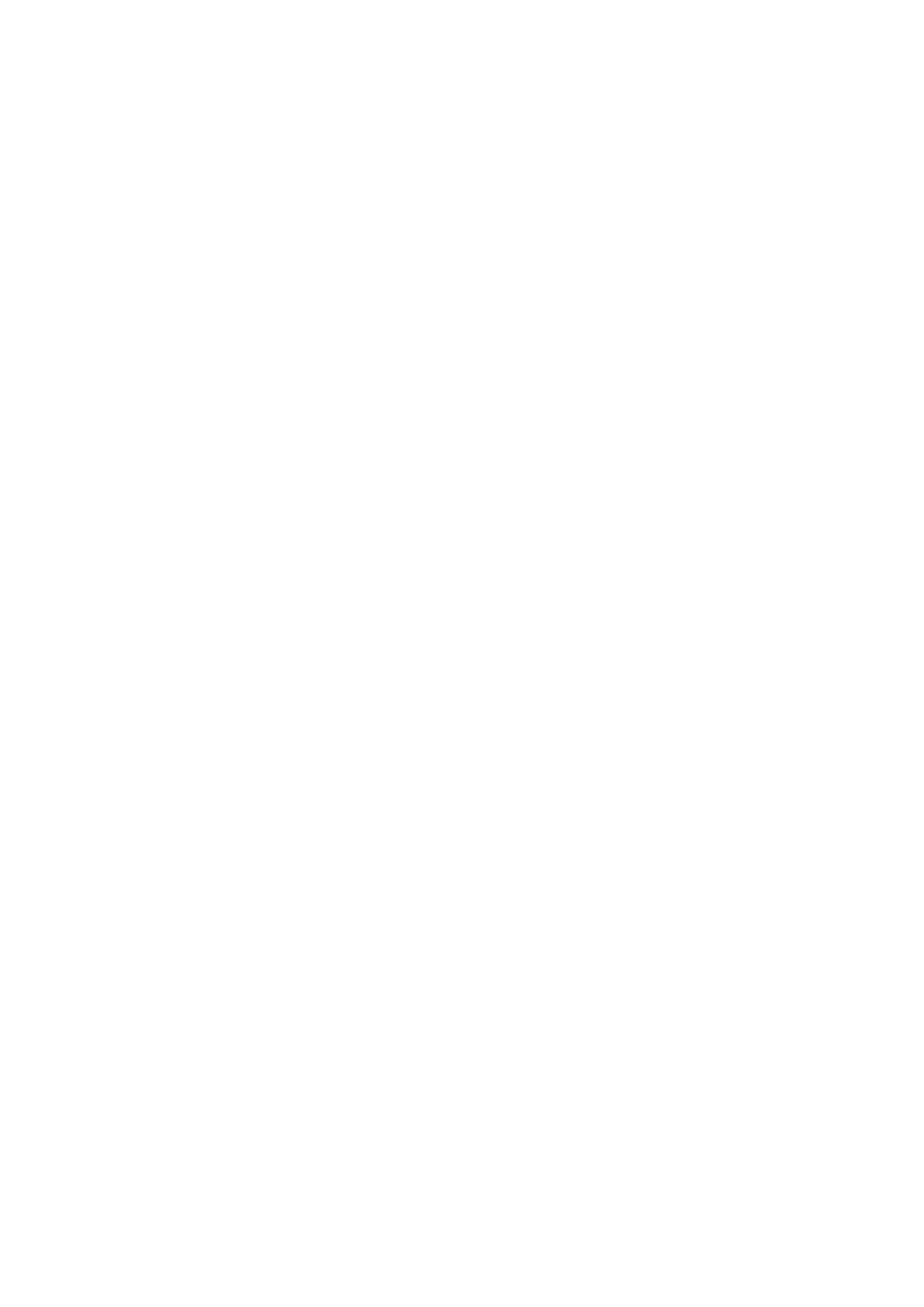Image Optimization 5-15
Scale
This function is used to adjust the speed range of the color flow, which is
adjusted using the PRF in the system. The real-time PRF value is displayed in
the image parameter area in the top-left corner of the screen.
Use [Scale] to adjust PRF values.
Tap [-] or [+] to change the value slightly or drag the control directly.
Or you can pinch on the color bar on top-left corner of the screen to change the
value.
The adjusting range varies according to the frequency, probe and depth. Adjust
according to the actual situation.
Provides a much clearer color flow image.
Use a low PRF to observe low-velocity flows, and a high PRF to observe high-
velocity flows.
Aliasing may occur if a low-velocity scale is used and high velocities are
encountered.
Low velocities may not be identified when a high-velocity scale is used.
Baseline
Refers to the area where the velocity is zero in the scale. Adjust according to the
actual situation so as to get an optimum flow display.
Adjust through [Baseline] on the menu.
A positive value means increase the signals above the baseline, and a negative
value means increase the signals below the baseline.
Invert
To set the display mode of the color flow. The color scale will be inverted when
the function is turned on.
Turn the function on or off using the [Invert] control.
Select “Auto Invert” in [Setup] -> [System] -> [Image], so the color bar can
automatically invert when the color flow is steered to a certain angle to
accommodate the operator’s desire to distinguish the flow direction.
Auto invert function is available only for linear probes.
Color Map
This function is a combination of several image parameters, which indicates the
display effect of the color image.
Select maps by using [Color Map] control.
The system provides 21 different maps for selection. The V group provides 11
ordinary maps and the VV group provides 10 2D maps.
WF (Wall Filter)
It filters out low-velocity signals to provide effective information, and this function
is used to adjust the filtered frequency. The real-time value is displayed in the
image parameter area in the top-left corner of the screen.