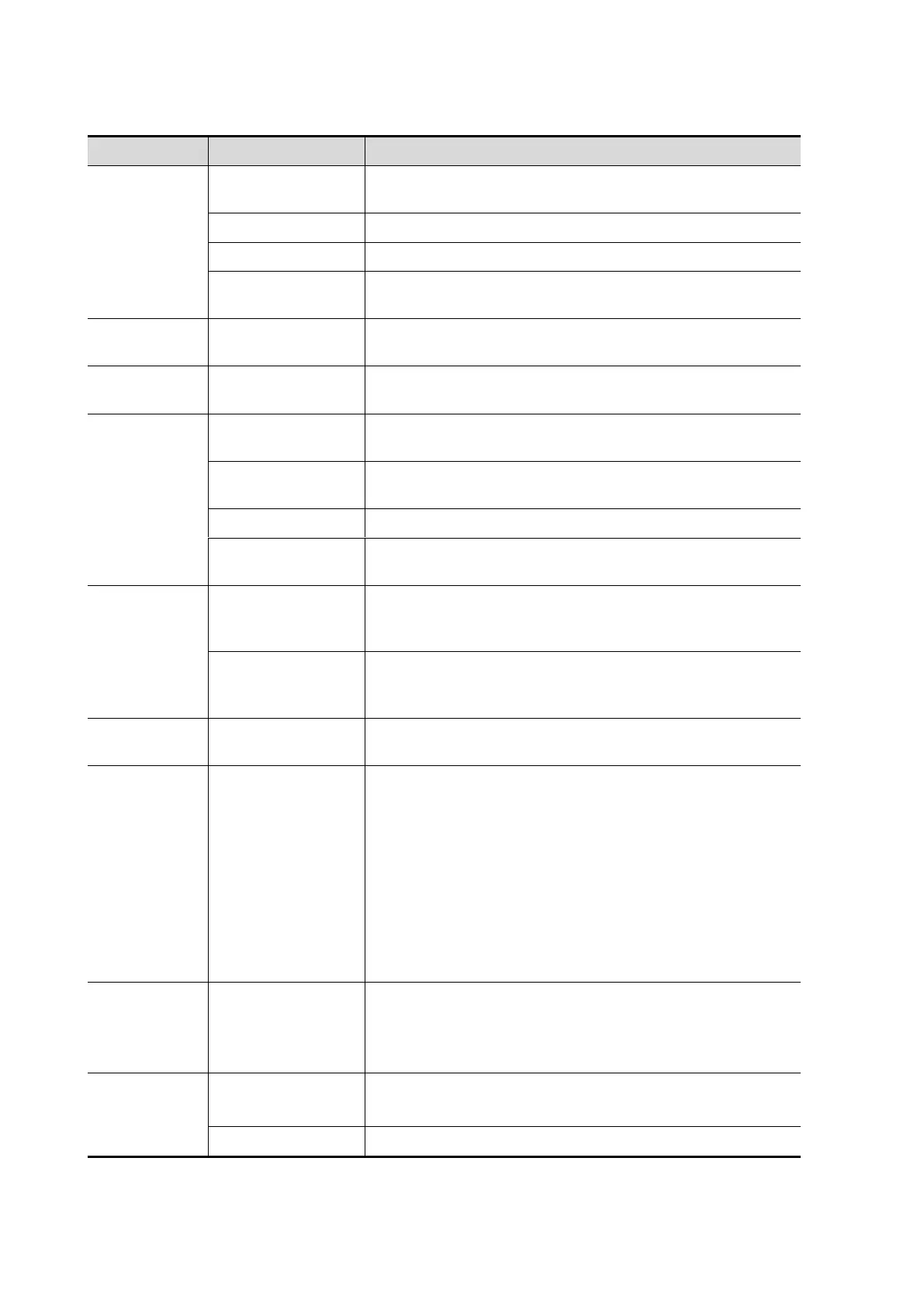12-6 Setup
Controls are as follows: (swipe downwards to check all settings)
Info displays in an
image banner
To select whether to display the available patient
information items on the top of the screen.
To set the unit for calculating patient height and weight.
To set the surface formula.
To set whether to display ID or MRN on the top of the
screen.
To set the system status when an exam ends.
Sending/printing
after End Exam
Select whether to automatically archive the exam data to
the DICOM server for storage/print.
To set the cine length for prospective live capture.
Retrospective Cine
Length
To set the cine length for retrospective live capture.
To set the cine length and heart cycle.
To set the mode for [Save Clip] button on the operating
panel: Prospective or Retrospective.
While Storing
Image to Hard
Disk
To set if an image is sent to local default printer/DICOM
Storage/DICOM Printer/iStorage/USB flash drive when
the image is saved.
While Storing
Image to Hard
Disk
To set if cine is sent to DICOM Storage/iStorage/USB
flash drive when the cine is saved.
To set the image size when saving an image or print an
image: Image Area or Stand Area.
To select a system dormancy type.
After the screen saver function is enabled, tap [Browse] to
select the figure used for the screen saver and tap
[Preview] to see the effect.
NOTE: Only BMP format images with no more than
768*1024 pixels and 1-bit/8-bit/24-bit/32-bit depth are
supported.
To set the delay before the system enters
dormancy/standby/iZoom status in the drop-down list
beside “Wait.”
Comments
and Body
Markers
To set if body marker is cleared when the system is
unfrozen.
To set if body markers/comments are cleared during
unfreeze or changing probe/exam.
Export file format
Setting
To set cine format in the [Send To] dialogue box.
MP4 file is acquired if Mac OS is selected.
To set the quality of the cine.