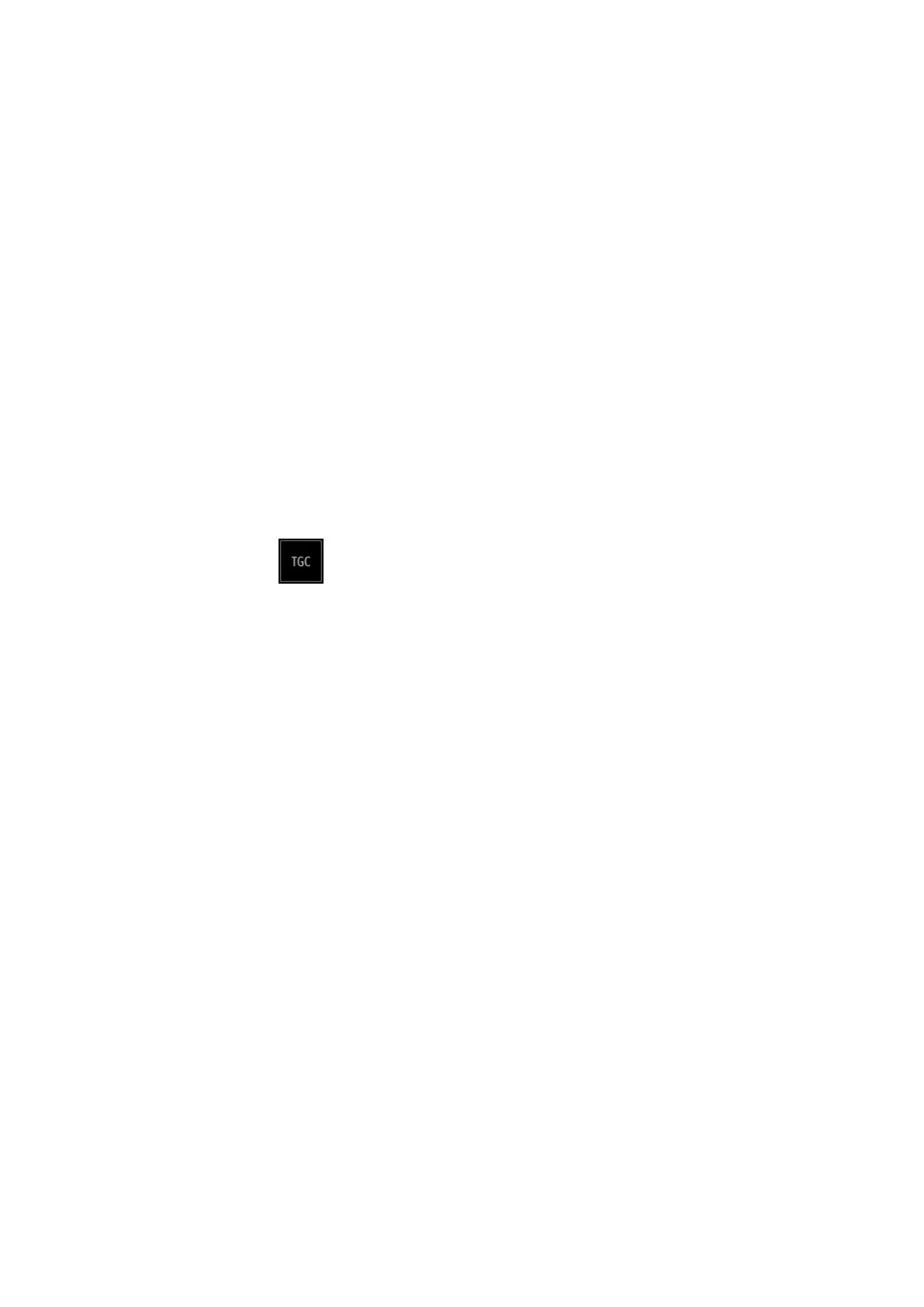Image Optimization 5-5
Drag the [Gain] control on the right part of the image area to adjust the gain.
Or, You can change gain value slightly by tapping on the gain control bar directly
Increasing the gain will brighten the image and you will see more received
signals. However, noise may also be increased.
Depth
This function is used to adjust the sampling depth, the real-time value of which is
displayed in the image parameter area in the top-left corner of the screen.
Drag the [Depth] control on the right part of the image area to adjust the depth.
You can change depth value slightly by tapping on the depth control bar directly.
The adjustable depth values vary depending on the probe types.
Increase the depth to see tissue in deeper locations, or decrease the depth to
see tissue in shallower locations.
TGC
The system compensates the signals from deeper tissue by segments to
optimize the image.
Tap in the bottom-left corner of the image area to open the TGC
adjusting dialogue box.
There are 6-segment TGC sliders corresponding to the areas of the image.
To increase the gain compensation in an area of interest, drag the TGC control
to the right.
To decrease the gain compensation in the corresponding area of interest, drag
the control to the left.
Double-click any area on the dialogue box, all 6 TGC controls will return to
middle state.
About 1.5 seconds after the adjustment is complete, the TGC curve disappears.
Adjust the signal gain for a particular image area to achieve a balanced image.
Acoustic Power
Refers to the power of ultrasonic waves transmitted by the probe, the real-time
value of which is displayed in the top-left part of the screen.
Adjust through [A.Power(%)] on the menu.
The adjusting range is 3.2-100.0.
Tap [-] or [+] to change the value slightly or drag the control directly.
Generally, increasing the acoustic power will increase the brightness and
contrast of the image and the force of penetration.
You should perform exams according to actual situations and follow the ALARA
Principle.