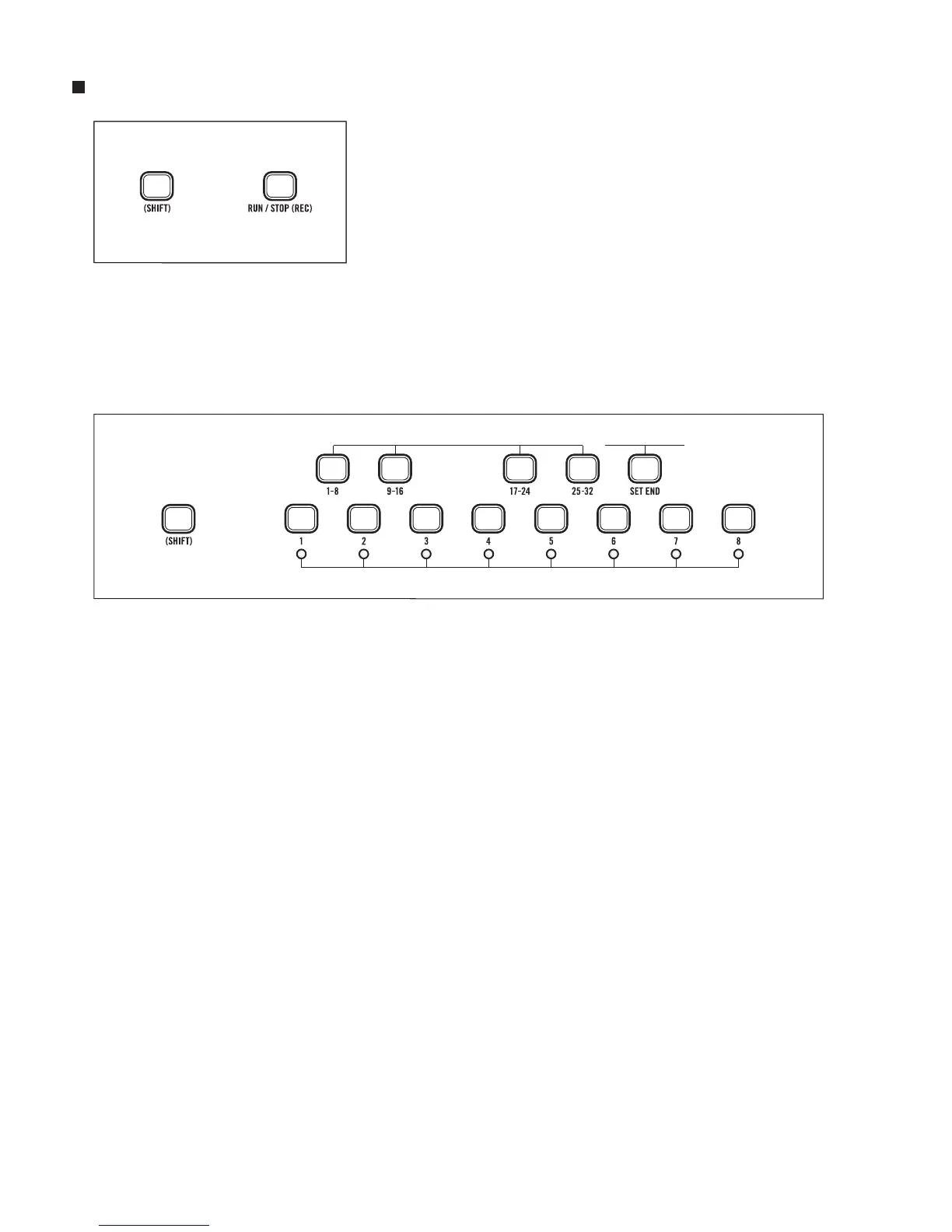25
KB MODE PATTERN EDITING
To make changes to an existing pattern using the Record
function with step write behavior, press (SHIFT)+(REC)
when the pattern is paused.
Steps with data entered will be lit. Octave/Location LED 1 will
be lit green to indicate Page 1 of the pattern. Step LED 1 will
blink at the current tempo, indicating that it can be edited.
You can enter notes and step data using the “Step-Write”
behavior, where notes or Rests advance through the pattern,
or you can select a step in the current pattern for editing.
EDITING A PATTERN STEP
Press (SHIFT) and any Step 1-8. The corresponding Step LED blinks to indicate it is being edited. If
the sequencer is stopped, the note value of the selected step is heard. This allows steps to be edited
in any order. When a step is selected in this way, any of the step parameters (Notes, Gate Length, Ties,
Accents, Rests, Glide On/Off and Ratchet count) can be edited without advancing through the steps
of the pattern.
To select a new step for editing, press (SHIFT) and the desired step button.
Press (SHIFT) and the currently selected step to exit editing that step.
To change Pattern Pages, press (SHIFT) and one of the four Page Selector buttons: 1-8, 9-16,
17-24, or 25-32.
The End Step of a pattern can be changed by pressing (SHIFT)+SET END.
Press (SHIFT) and the desired Page Selector button 1-8, 9-16, 17-24, or 25-32 to select the last page
of the pattern.
Then press (SHIFT) and Step 1-8 to select the last step of the pattern. The selected step will begin
blinking at half the rate of the current tempo.
+
Select Step For Editing
Select Pattern Page
Set End Step
+
+
